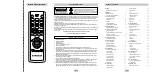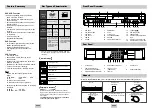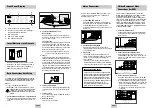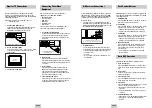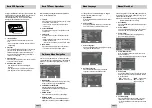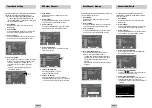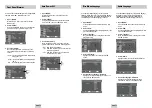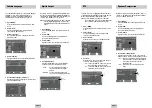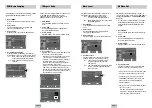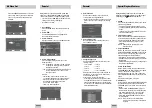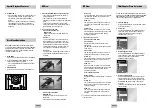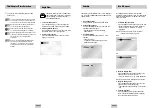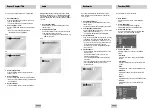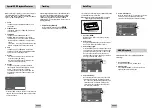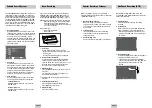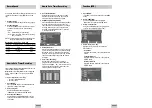ENG-8
ENG-9
Basic DVD Operation
Deck Control Buttons
Follow the instructions below to playback a DVD.
1
Open the Disc Tray
Press the OPEN/CLOSE button on the front panel
of the unit to turn on the power and open the disc
tray.
2
Insert a Disc
Put a disc in the center of the tray, with the label-
printed side facing up.
3
Close the Disc Tray
Press the OPEN/CLOSE button on the front panel
of the unit to close the disc tray.
4
Play a DVD
Press the
❿
ll
(PLAY/PAUSE) button on your remote
control or on the front panel of the unit.
• Most discs will start to playback as soon as the
tray closes.
• If a DVD has a MENU, the menu may pop up on
TV screen.
5
Additional DVD Options
• See pages 15 ~ 21 for advanced DVD Setup options.
• See pages 21 ~ 22 for special DVD Playback
features.
The DVD-VCR uses one set of controls to operate both
decks. The following buttons are helpful in successfully
controlling each deck.
1
POWER Button
Press the POWER button on the remote control or
front panel to turn on the DVD-VCR.
2
DVD Button
Press the DVD button on the remote control or front
panel when you want to control the DVD deck.
• The DVD indicator will light on the Front Panel
Display to show that the DVD deck is selected.
3
VCR Button
Press the VCR button on the remote control or front
panel when you want to control the VCR deck.
• The VCR indicator will light on the Front Panel
Display to show that the VHS deck is selected.
4
INPUT SEL. Button
Press the INPUT SEL. button repeatedly to cycle
through all of your input sources, including the
Tuner(Ch##), Line 1 (rear AV input), and Line 2
(front AV input).
• Input selection is only available when the VCR
deck is selected.
A/V Receiver Connections
To take full advantage of the movie theater experience
that DVD offers, you may want to connect your DVD-
VCR to a complete Surround Sound system, including
an A/V Receiver and six Surround Sound speakers.
Before You Begin...
• If your A/V receiver is equipped with a Dolby
Digital Decoder, you have the option to bypass the
DVD-VCR’s built-in Dolby Digital Decoder. Use the
Digital Audio Out connection below.
1
Digital Audio Out
Connect a digital coaxial cable from the Digital
Audio Out jack on the rear panel of the DVD-VCR
to the corresponding Digital Audio Input jack on
your A/V Receiver:
• Coaxial
• Use whichever connection is available on your
A/V Receiver.
To Digital Audio Input of an A/V
Receiver with a Dolby Digital Decoder
Connecting Other Video
Equipment
You can connect a wide variety of audio/video
equipment to your DVD-VCR, including:
• An additional VCR
• Laser Disc Player
• DVD Player
• Camcorder
• Satellite Receiver
• Video Game
Since all of these devices use essentially the same
connections, they will be described together.
1
Connect Device to DVD-VCR
Connect RCA cables from the Audio and Video Line
Outputs of your external device to the Audio and
Video Line Inputs on the front or rear panel of the
DVD-VCR.
Audio/Video Outputs of
External Device
2
Watch Device
Play your external device, then press the INPUT
SEL. button until the playback from Line1 (rear panel
inputs) or Line2 (front panel inputs) appears on your
TV screen.
3
Record Device
First, play your external device. Next, press the
INPUT SEL. button until the playback from Line1
(rear panel inputs) or Line2 (front panel inputs)
appears on your TV screen. Then press Record on
the Front panel and Remote Control.
4
Timer Record From Device
Select Line1 (L1) or Line2 (L2) as your record source
in the Timer Record menu. All other Timer Record
settings should be set in the usual manner.
Monitor TV Connections
Monitor-style televisions offer improved sound and
picture over regular televisions because they receive
the audio and video signals directly from the DVD-VCR
through the line inputs.
NOTE: A monitor television is not the same as a
computer monitor.
1
Connect VCR to Monitor TV
Connect RCA cables from the Audio/Video Line Out
jacks on the rear panel of the DVD-VCR to the
Audio/Video Line Inputs of your monitor TV.
2
Set TV to Auxiliary Mode
Set your monitor TV to “Aux,” “Video,” or “Line.” Refer
to your monitor television owner’s manual for the
correct setting.
3
Connection is Complete
To Monitor TV Audio/Video Inputs