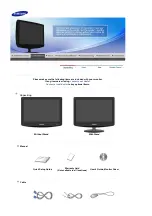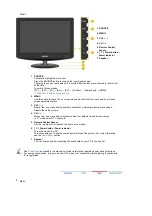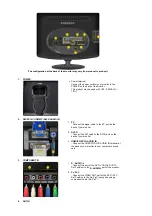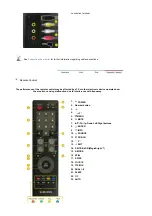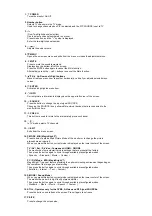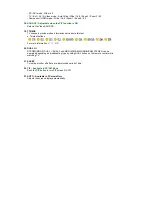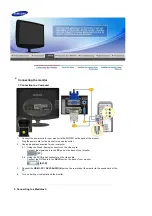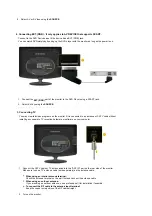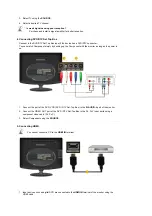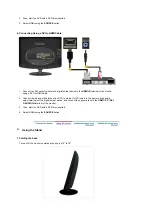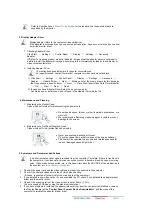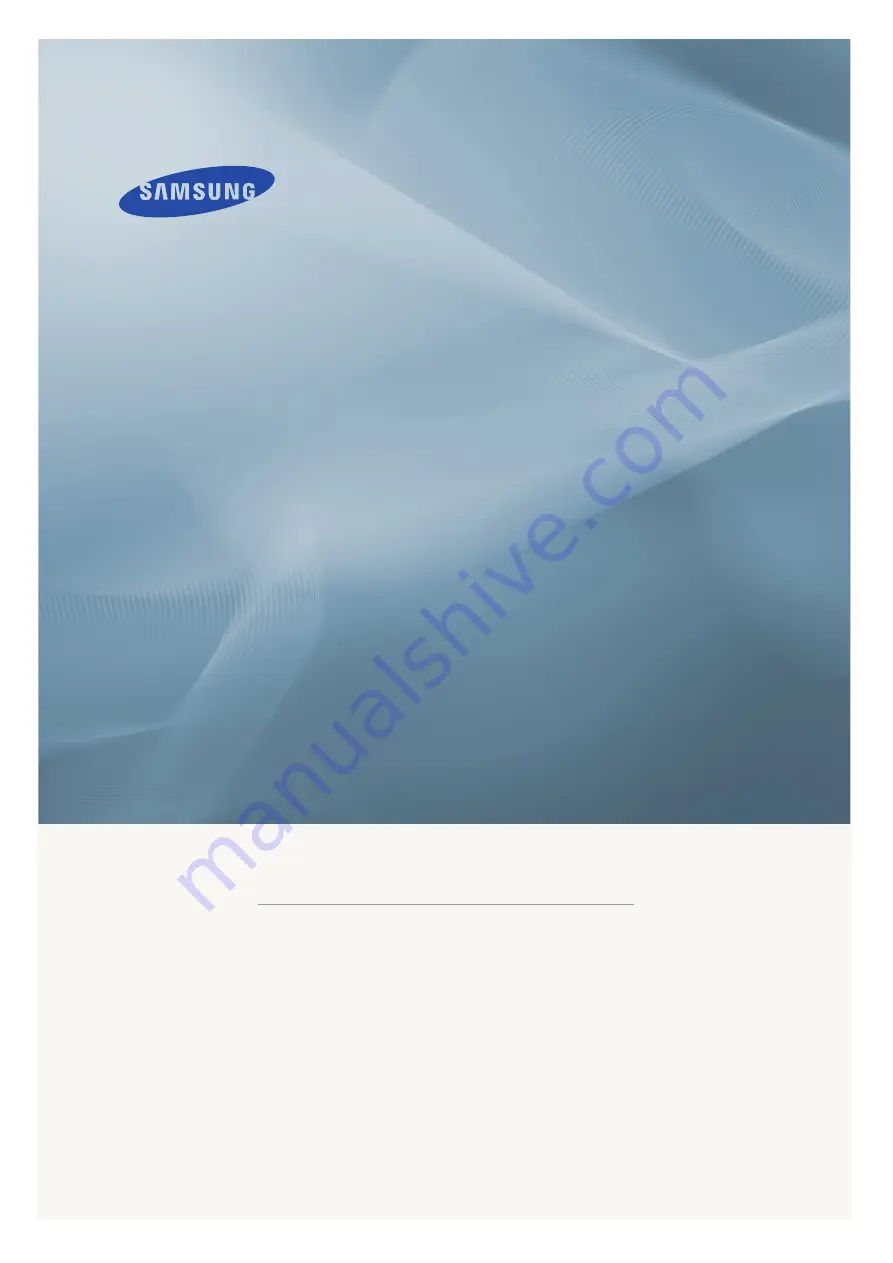Reviews:
No comments
Related manuals for 2032MG

LCD4615 - MultiSync - 46" LCD Flat Panel...
Brand: NEC Pages: 35

LCD8205 - MultiSync - 82" LCD Flat Panel...
Brand: NEC Pages: 2

49233
Brand: Safety 1st Pages: 6

PXN2700
Brand: Planar Pages: 22

AD-8917
Brand: A&D Pages: 27

CIT224
Brand: C.ITOH Pages: 196

DBX-69
Brand: Alecto Pages: 24

C997SD
Brand: Microtek Pages: 25

DT27 Series
Brand: V-Tec Pages: 4

CM-8
Brand: Tandy Pages: 45

HEM191BP
Brand: Xineron Pages: 16

CinemaWall SP-42
Brand: Runco Pages: 4

FW689
Brand: Feelworld Pages: 8

DM221
Brand: VTech Pages: 2

USB2CAN
Brand: RAYSTAR Pages: 13

1915L
Brand: Elo TouchSystems Pages: 37

00176625
Brand: Hama Pages: 29

369115
Brand: LEGRAND Pages: 9