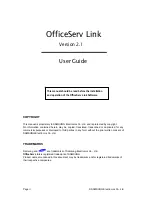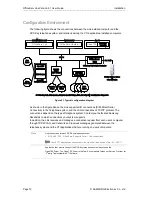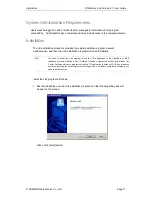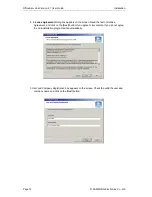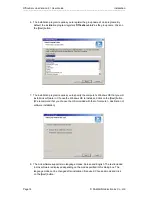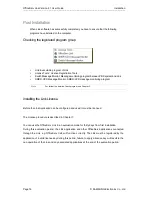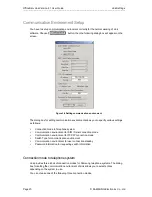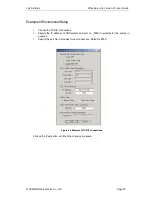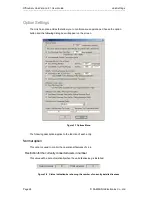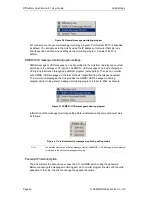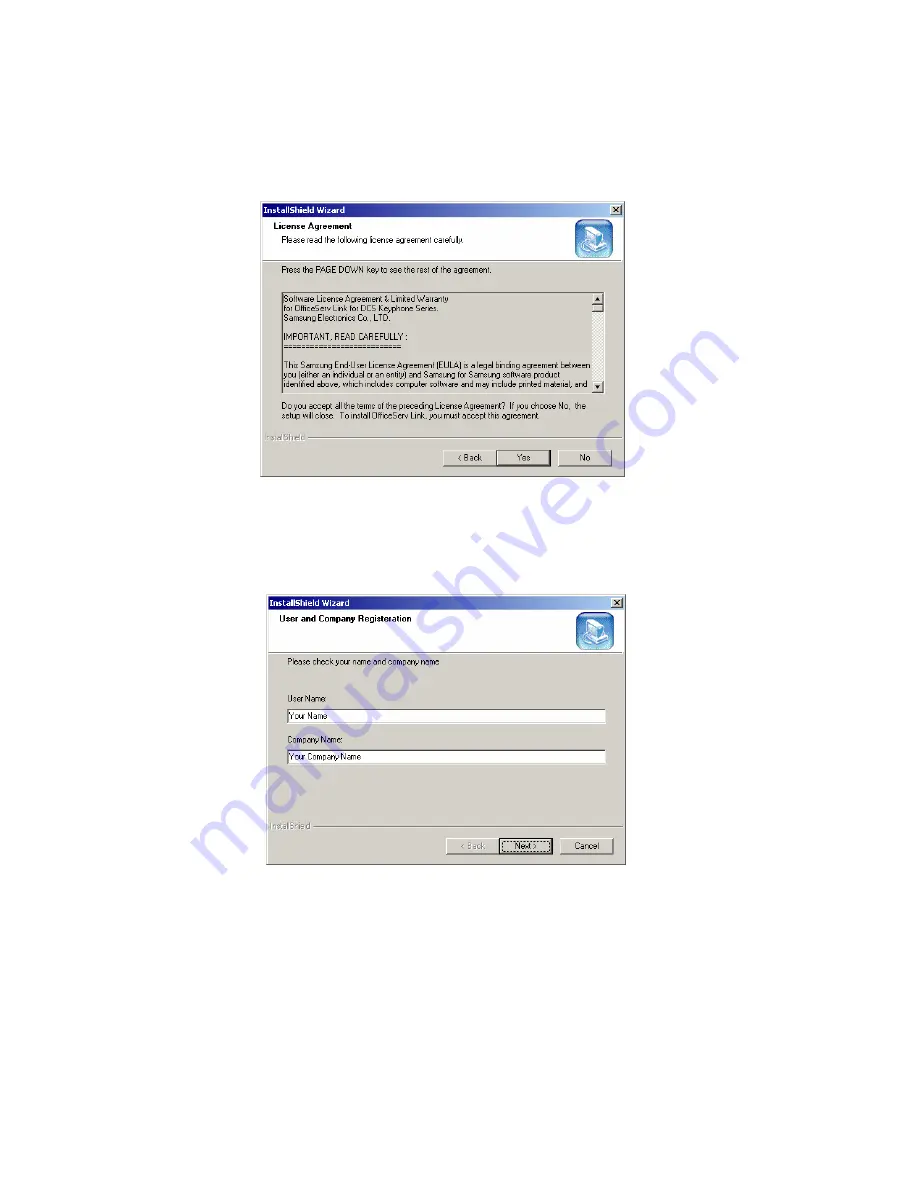
OfficeServ Link Version 2.1 User Guide Installation
--------------------------------------------------------------------------------------------------------------------------------------------------------------------
Page 12 © SAMSUNG Electronics Co., Ltd
2.
License Agreement
dialog box appears on the screen. Read the text of License
Agreement, and click on the [Next] button if you agree to its contents. If you do not agree,
the Link installation program exits automatically.
3. User and Company Registration box appears on the screen. Check the valid the user and
company name and click on the [Next] button.