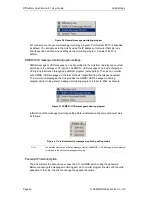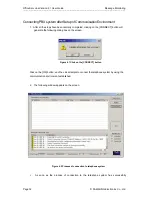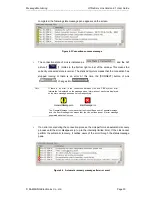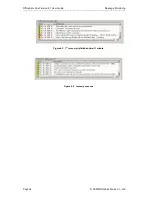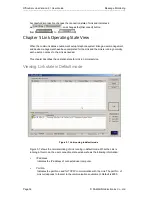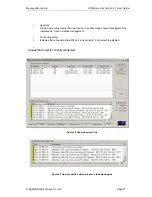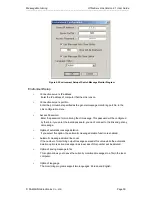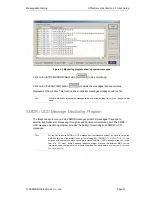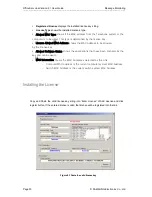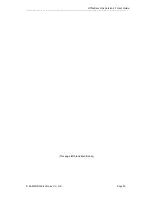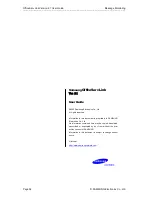OfficeServ Link Version 2.1 User Guide Message Monitoring
--------------------------------------------------------------------------------------------------------------------------------------------------------------------
Page 40 © SAMSUNG Electronics Co., Ltd
Note
The monitoring environment setup window appears only on the first startup of the monitoring
program. For the IP address and port No. for communication with the Link, see the values
entered in the environment setup entries of Link.
When you have save file option is activated, the log file is placed in the log folder on the installed
path. (by default, C:\Program Files\Samsung Electronics\OfficeServ Link”)) that the Link and Switch
Message Monitor program were installed in.
Click on the [OK] button when the environment setup has completed, then the following main
window of Switch Message Monitor (SCMonitor.exe) appears on the screen.
Figure 6.3 Main window of Switch Message Monitor
The configuration of the main window is as follows:
Messages
Shows the T/x Rx call processing message received by the Link. The Tx/Rx call processing
messages are classified into those coming from the user applications to the telephone
system and those coming from the telephone system to user applications. The monitoring
program indicates this by using different Icons (
Æ
,
Å
)
Config button
This button allows you to set up the environment, start / terminate monitoring, and delete
messages.
Status indication bar
This bar shows the connected server, connection status, and whether or not the deletion /
save function of message monitoring has been activated, etc.
Click on the [START MONITORING] button
【
】
. The message monitoring starts
after the Link is connected. The following figure shows an example of the monitoring
program and some sample messages.