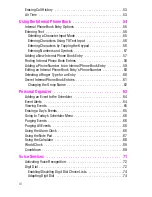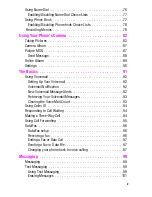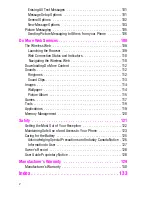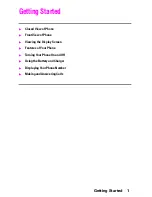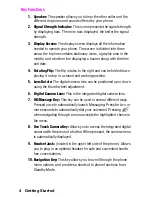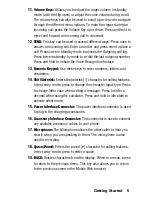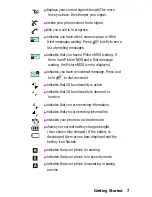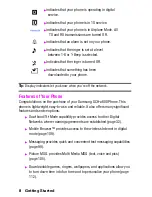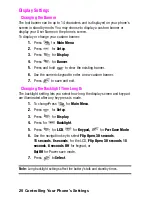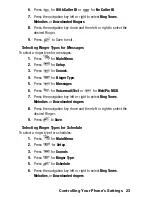12 Getting Started
Warning!
Using the wrong battery charger could cause damage to your phone and
void the warranty.
Using the Desktop Charger
To use the desktop charger provided with your phone:
1.
Plug the outlet from the desktop charger in the wall. Place your
phone into the desktop charger, making sure that it fits securely. If
properly connected, you should see the charging lights.
A red light on the desktop charger and an animated battery icon
on the phone indicates that the battery is charging.
A green light on the desktop charger indicates that the battery
is at least 90 percent charged.
A orange light on the desktop charger indicates that there is a
problem charging the phone.
It takes approximately 4 hours to fully recharge a completely rundown
standard battery. With the Samsung approved LiIon battery, you can recharge
the battery before it becomes completely run down.
If a Travel Charger is used to charge the battery, multi-colored lights are
displayed when the flip is closed. Red, green, and blue lights are cycled
during the charging process. When the flip is open, an animated battery icon
is displayed on the screen. When the battery is completely charged, all lights
are displayed continuously, or if the flip is open, the battery animation is
stopped and the battery icon is displayed with all full bars.
Displaying Your Phone Number
Just in case you forget your phone number, your phone can
remind you.
To display your phone number:
1.
Press
for
Main Menu.
2.
Press
for
Phone Book.
3.
Press
for
My Phone #
.
Summary of Contents for 22004
Page 10: ...2 Getting Started Closed View of Phone...
Page 11: ...Getting Started 3 Front View of Phone...
Page 79: ...Voice Services 71 Voice Services Using Voice Activated Dialing Voice Memos...
Page 90: ...Camera Using Your Phone s Camera Take Pictures Storing Pictures Camera Settings 82...
Page 106: ...Messaging Messaging Message Types Text Messaging Picture Messaging 98...
Page 116: ...Web Services Do More Web Services Wireless Web Sounds Images Games Tools Applications 108...
Page 137: ...Warranty 129 Manufacturer s Warranty Manufacturer s Warranty...