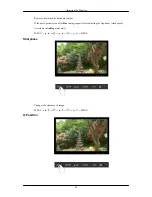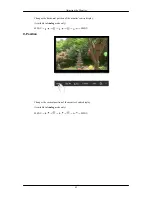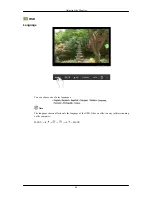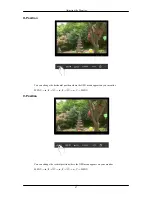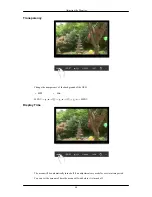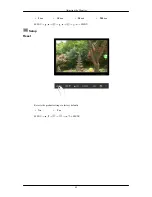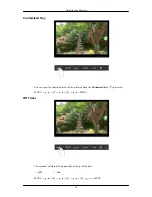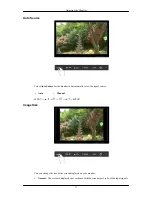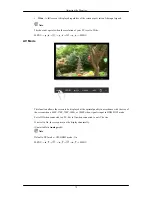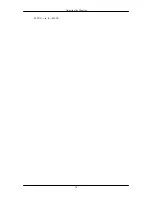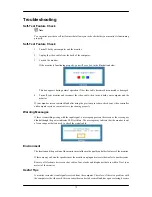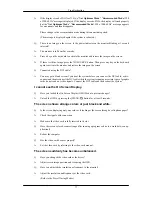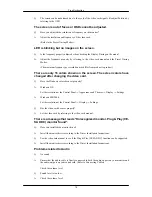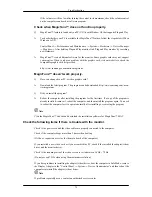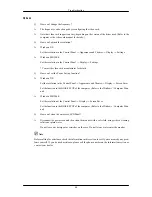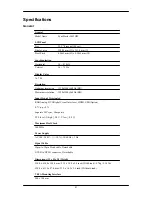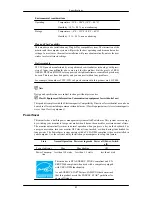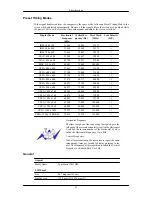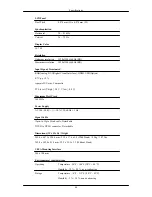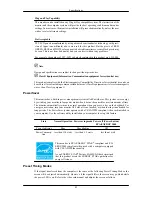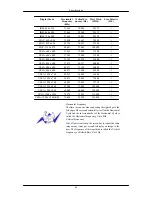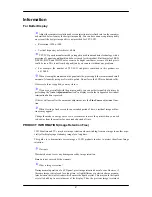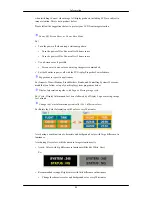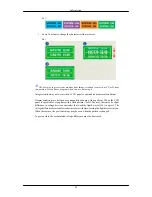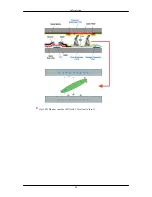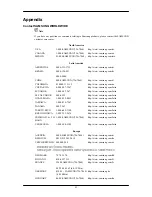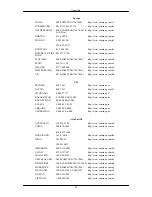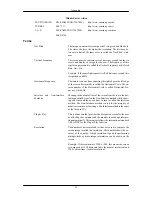Q:
The screen can be unbalanced due to the cycle of the video card signals. Readjust Position by
referring to the OSD.
The screen is out of focus or OSD cannot be adjusted.
Q:
Have you adjusted the resolution or frequency on the monitor?
A:
Adjust the resolution and frequency of the video card.
(Refer to the Preset Timing Modes).
LED is blinking but no images on the screen.
Q:
Is the frequency properly adjusted when checking the Display Timing on the menu?
A:
Adjust the frequency properly by referring to the video card manual and the Preset Timing
Modes.
(The maximum frequency per resolution may differ from product to product.)
There are only 16 colors shown on the screen. The screen colors have
changed after changing the video card.
Q:
Have the Windows colors been set properly?
A:
Windows XP :
Set the resolution at the Control Panel → Appearance and Themes → Display → Settings.
A:
Windows ME/2000 :
Set the resolution at the Control Panel → Display → Settings.
Q:
Has the video card been set properly?
A:
Set the video card by referring to the video card manual.
There is a message that reads "Unrecognized monitor, Plug & Play (VE-
SA DDC) monitor found".
Q:
Have you installed the monitor driver?
A:
Install the monitor driver according to the Driver Installation Instructions.
Q:
See the video card manual to see if the Plug & Play (VESA DDC) function can be supported.
A:
Install the monitor driver according to the Driver Installation Instructions.
Problems related to Audio
Q:
No sound
A:
Ensure that the audio cable is firmly connected to both the audio-in port on your monitor and
the audio-out port on your sound card. (Refer to Connecting Cables)
Check the volume level.
Q:
Sound level is too low.
A:
Check the volume level.
Troubleshooting
78