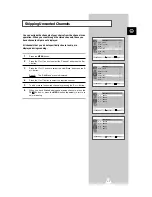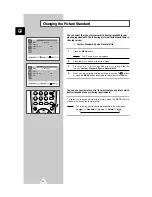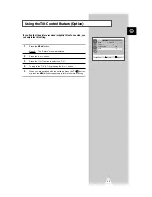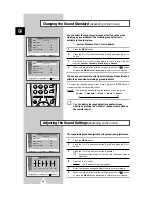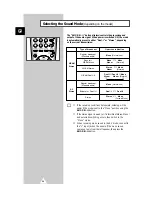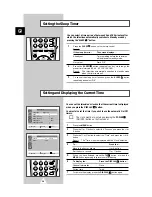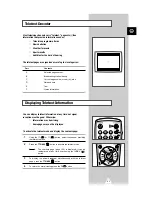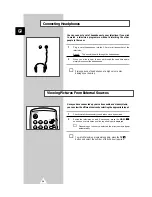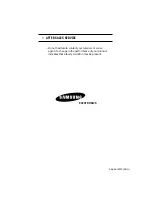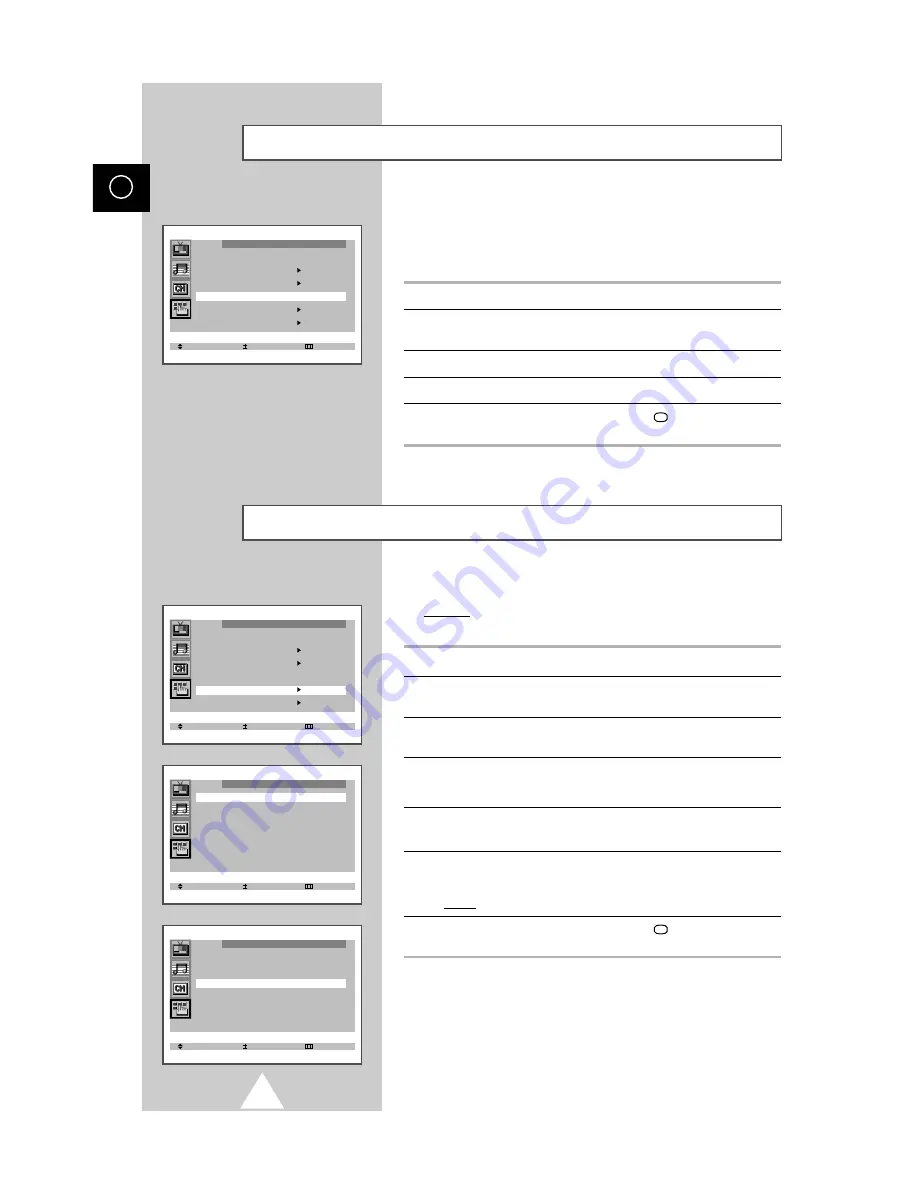
30
ENG
If no signal is being received or the signal is very weak, a blue
screen automatically replaces the noisy picture background.
If you wish to continue viewing the poor picture, you must set the
“Blue screen” mode to “Off”.
1
Press the MENU button.
2
Press the
▲
or
▼
button to select the “Function” and press the
-
or
+
button.
3
Press the
▲
or
▼
button to select the “Blue screen”.
4
Press the
-
or
+
button to select the required option (On/Off).
5
When you have finished, press the TV
button, or press the
MENU button repeatedly to return to normal viewing.
Setting the Blue Screen Mode
Select Adjust Exit
Function
Language : English
Time
Plug & Play
Blue screen : Off
Childlock
Demonstration
You can restrict viewing by locking the channels of your choice.
Example: You can prevent your children from watching
unsuitable programmes.
1
Press the MENU button.
2
Press the
▲
or
▼
button to select the “Function” and press the
-
or
+
button.
3
Press the
▲
or
▼
button to select the “Childlock” and press the
-
or
+
button.
4
Set to “On” by pressing the
-
or
+
button.
➣
If you want to unlock a channel, set to “Off”.
5
Press the
▲
or
▼
button to select the “Prog.No.”. Select the
number of the channel to be locked by pressing the
-
or
+
button.
6
Press the
▲
or
▼
button to select the “Lock” and press the
-
or
+
button.
Result:
“Locked” is displayed.
7
When you have finished, press the TV
button, or press the
MENU button repeatedly to return to normal viewing.
➣
If any channel is locked, you cannot enter the “Channel”
menu (the message “Not available” is displayed).
Activating the Childlock
Select Adjust Exit
Childlock
Childlock : On
Prog.No. : P 1
Lock : ?
Select Adjust Exit
Function
Language : English
Time
Plug & Play
Blue screen : Off
Childlock
Demonstration
Select Adjust Exit
Childlock
Childlock : On
Prog.No. : P 1
Lock : Locked
Summary of Contents for 25A6
Page 38: ...38 ENG Memo ...
Page 39: ...39 ENG Memo ...