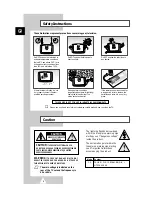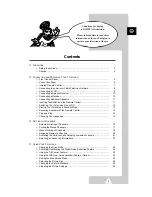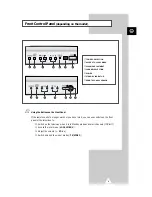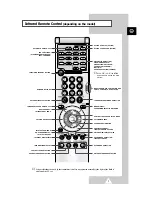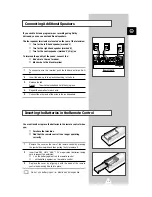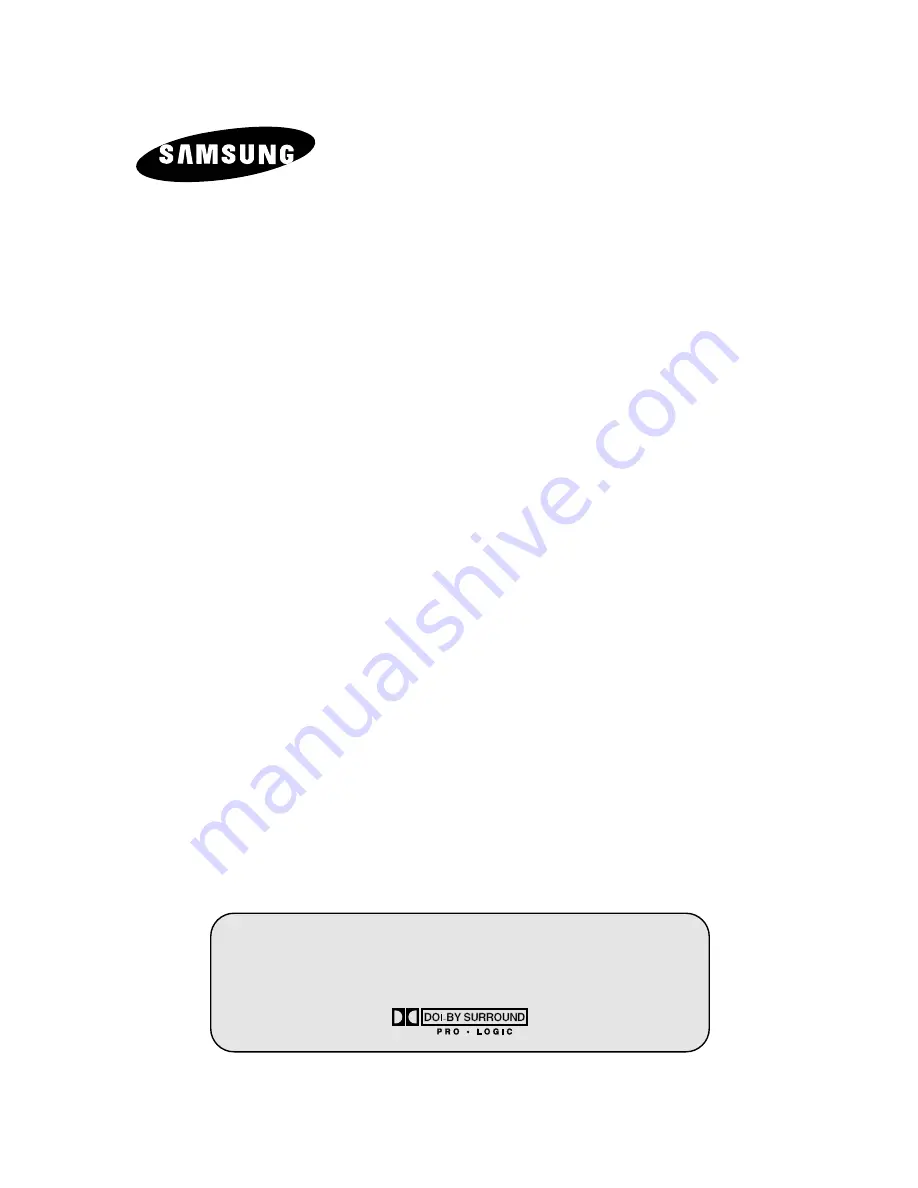Reviews:
No comments
Related manuals for 29A200

DTC-14D9T
Brand: Daewoo Pages: 71

MD-7078VTS
Brand: Medion Pages: 43

NXG-5550
Brand: Skyvue Pages: 52

32/233I-GB-5B2-HKDUP
Brand: Blaupunkt Pages: 29

29F9B-P
Brand: Haier Pages: 48

29FA11-AM
Brand: Haier Pages: 14

29F9B
Brand: Haier Pages: 11

29FA12
Brand: Haier Pages: 13

29FA10
Brand: Haier Pages: 13

HTX20S32
Brand: Haier Pages: 12

L24T9FD
Brand: Haier Pages: 24

HTN24R12
Brand: Haier Pages: 14

L26A6A-A1
Brand: Haier Pages: 13

HTX14S33
Brand: Haier Pages: 10

KGNFHD32HVAA
Brand: Haier Pages: 30

L24F6
Brand: Haier Pages: 30

L1527
Brand: Haier Pages: 33

L22P1
Brand: Haier Pages: 41