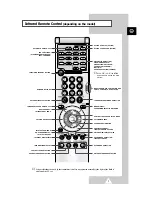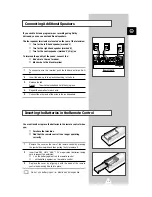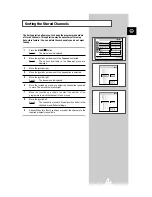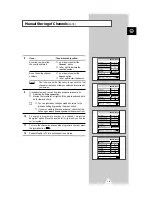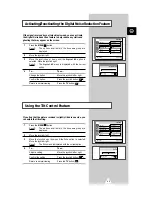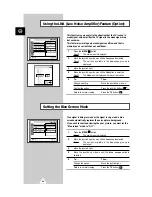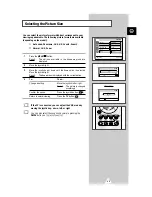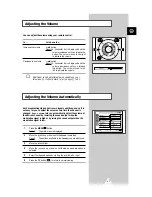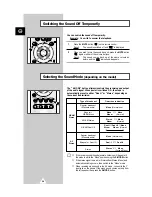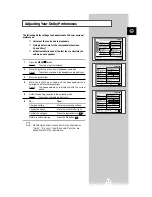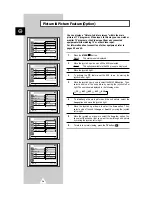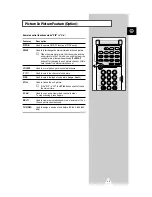21
ENG
◆
Activating the child lock
You can restrict viewing by locking the channels of your
choice. For example, you can prevent your children from
watching unsuitable programmes.
◆
Skipping unwanted channels
You can exclude the channels of your choice from the
channel scan operation. When you scan through the stored
channels, those that you have chosen to skip are thus not
displayed. All channels that you do not specifically choose to
skip are displayed during scanning.
1
Press the MENU
button.
Result:
The main menu is displayed.
2
Move the joystick up or down until the
Channel
is selected.
Result:
The options available in the
Channel
group are
displayed.
3
Move the joystick right.
Result:
The
Channel
menu is displayed.
4
Move the joystick up or down until the
Channel edit
option is
selected.
5
Move the joystick right.
Result:
The
Channel edit
menu is displayed with the current
channel automatically selected.
6
Move the joystick up or down to select the number of the
programme to which the channel is to be locked.
7
Move the joystick right.
8
To...
Then...
Lock the channel
◆
Select
On
.
◆
Press the joystick button (
).
Result:
The channel is locked.
Unlock the channel
◆
Select
Off
.
◆
Press the joystick button (
).
Result:
The channel is unlocked.
9
Move the joystick right.
10
To...
Then...
Erase the channel
◆
Select
Erased
.
◆
Press the joystick button (
).
Result:
The channel is erased.
Add the channel
◆
Select
Added
.
◆
Press the joystick button (
).
Result:
The channel is added.
11
Press the TV button (
) to return to normal viewing.
Activating the Child Lock and Skipping unwanted channels
Sort
Area
Auto store
Asia/W.Europe
Channel edit
Channel
Move: Enter:
Manual store
Name
Channel edit
Child Lock
Move :
Sel. :
Store:
Exit :TV
96 -----
97 -----
98 -----
99 -----
0 -----
1 C 21 on Added
2 -----
3 -----
4 -----
5 -----
6 -----
7 -----
8 -----
Channel edit
Add
Erase
Move :
Sel. :
Store:
Exit :TV
96 -----
97 -----
98 -----
99 -----
0 -----
1 C 21 on Added
2 -----
3 -----
4 -----
5 -----
6 -----
7 -----
8 -----