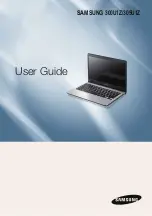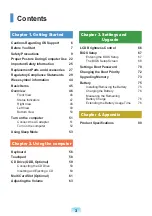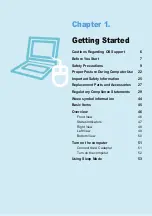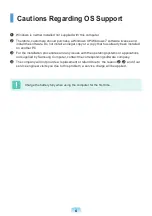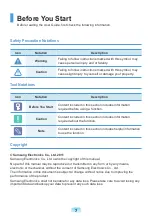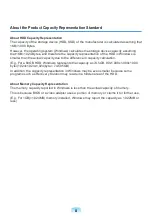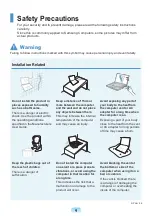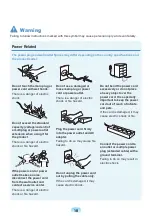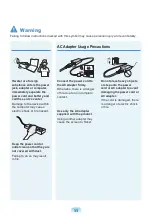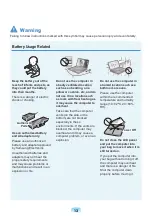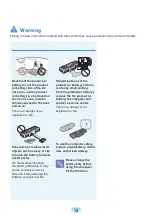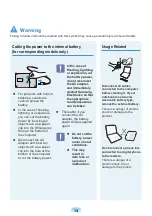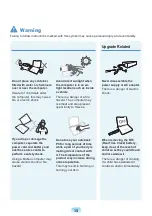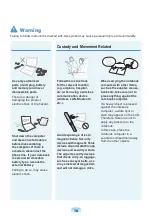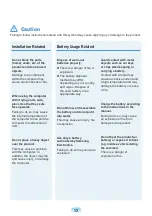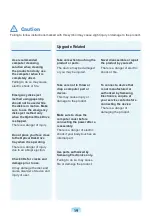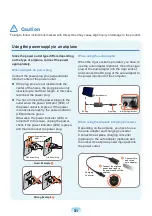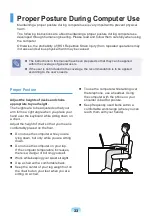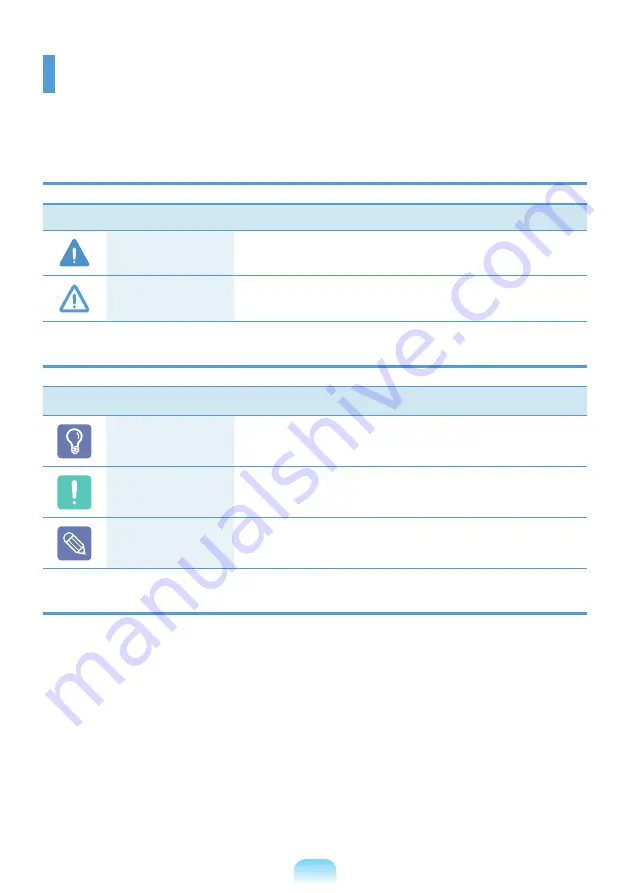
Before You Start
Before reading the User Guide, first check the following information.
Safety Precaution Notations
Icon
Notation
Description
Warning
Failing to follow instructions marked with this symbol, may
cause personal injury and or fatality.
Caution
Failing to follow instructions marked with this symbol, may
cause slight injury to yourself or damage your property.
Text Notations
Icon
Notation
Description
Before You Start
Content included in this section includes information
required before using a function.
Caution
Content included in this section includes information
required about the function.
Note
Content included in this section includes helpful information
to use the function.
Copyright
©
Samsung Electronics Co., Ltd. 2011
Samsung Electronics Co., Ltd. owns the copyright of this manual.
No part of this manual may be reproduced or transmitted in any form or by any means,
electronic or mechanical, without the consent of Samsung Electronics Co., Ltd.
The information in this document is subject to change without notice due to improving the
performance of the product.
Samsung Electronics shall not be liable for any data loss. Please take care to avoid losing any
important data and backup your data to prevent any such data loss.
Summary of Contents for 300U1Z
Page 1: ...User Guide SAMSUNG 300U1Z 305U1Z ...
Page 2: ......
Page 4: ... ...
Page 54: ...54 ...
Page 64: ...64 ...
Page 78: ...78 ...
Page 79: ...Chapter 4 Appendix Product Specifications 80 ...
Page 82: ......
Page 83: ......
Page 84: ......