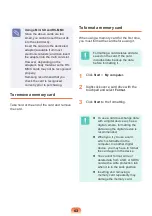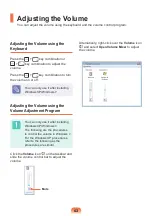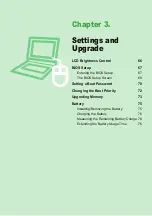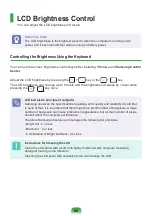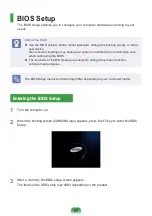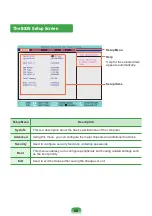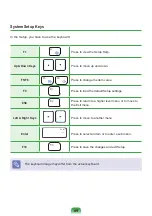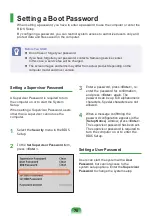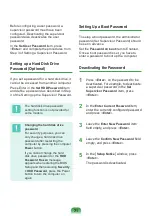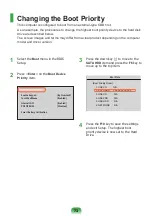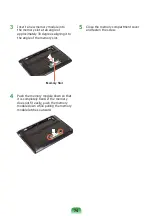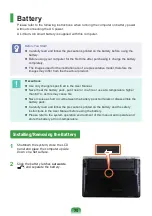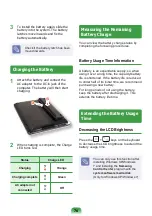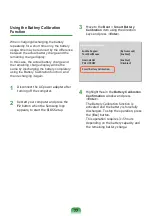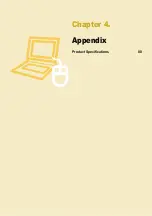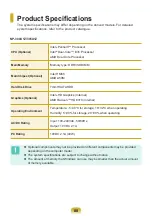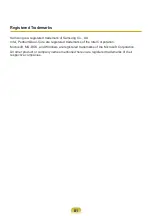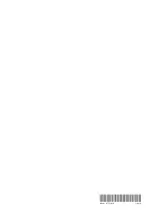76
3
To install the battery again, slide the
battery into the system. The battery
latches move inwards and fi x the
battery automatically.
Check if the battery latch has been
moved inwards.
Charging the Battery
1
Attach the battery and connect the
AC adapter to the DC-in jack of the
computer. The battery will then start
charging.
z
x
2
When charging is complete, the Charge
LED turns red.
Status
Charge LED
Charging
Orange
Charging complete
Green
AC adapter not
connected
Off
Measuring the Remaining
Battery Charge
You can view the battery charge status by
completing the following procedures.
Battery Usage Time Information
A battery is an expendable supply, so when
using it over a long time, the capacity/battery
life is shortened. If the battery life is reduced
to under half of its initial time, we recommend
purchasing a new battery.
For long periods of not using the battery,
keep the battery after discharging it. This
extends the battery life time.
Extending the Battery Usage
Time
Decreasing the LCD Brightness
Press the
+
keys on the keyboard
to decrease the LCD brightness to extend the
battery usage time.
You can only use this function after
installing Windows XP/Windows
7 and installing the
Samsung
Control Center
program with the
s
ystem software media disk
.
(Only for Windows XP/Windows 7)
Summary of Contents for 300U1Z
Page 1: ...User Guide SAMSUNG 300U1Z 305U1Z ...
Page 2: ......
Page 4: ... ...
Page 54: ...54 ...
Page 64: ...64 ...
Page 78: ...78 ...
Page 79: ...Chapter 4 Appendix Product Specifications 80 ...
Page 82: ......
Page 83: ......
Page 84: ......