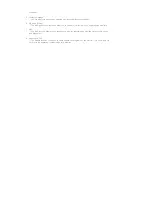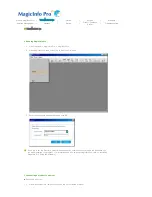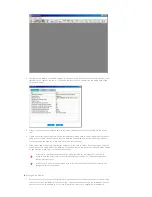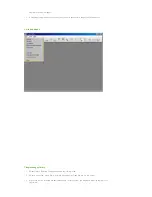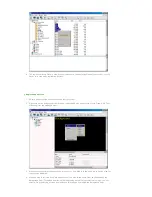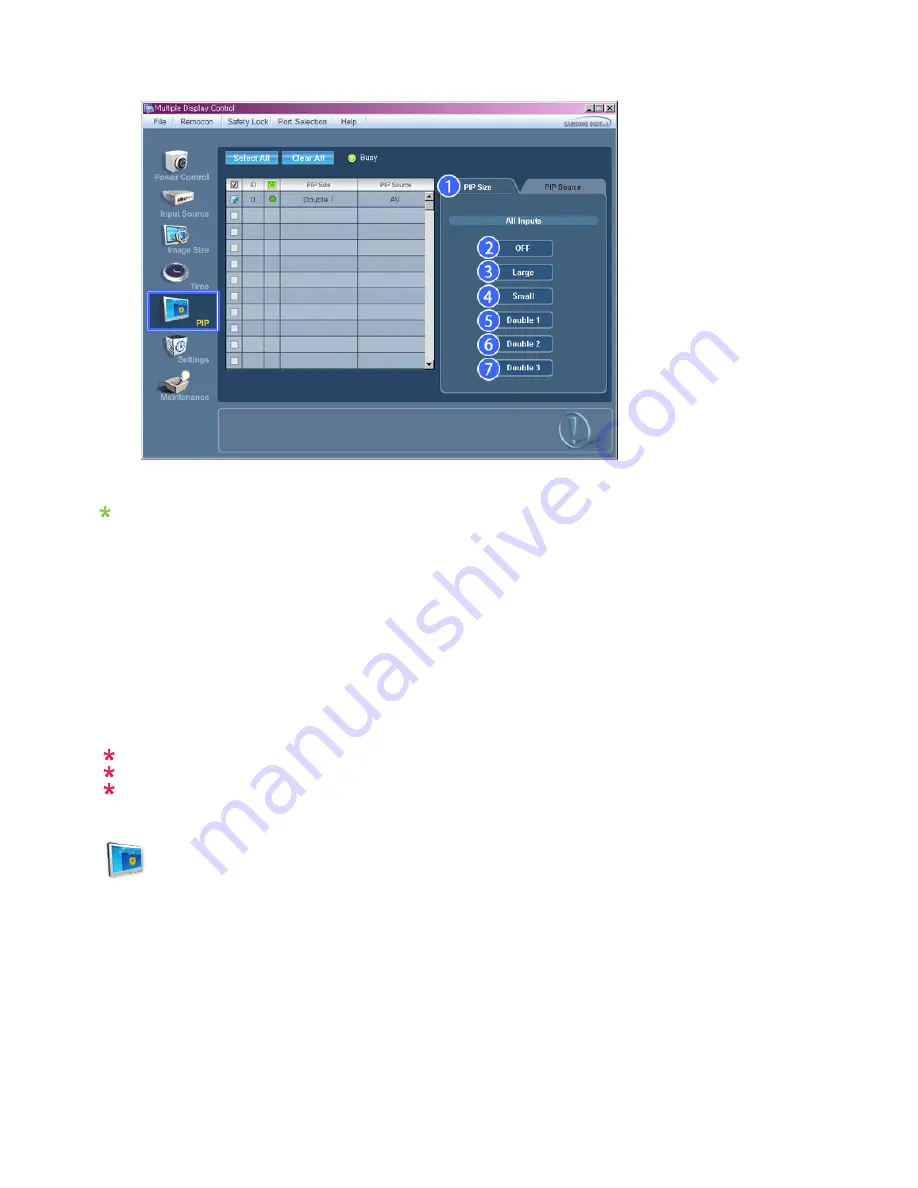
Info Grid shows some basic information necessary to PIP Size Control.
1) PIP Size
- Shows the current PIP Size of the display in use.
2) OFF
- Turns off the PIP of the selected display.
3) Large
- Turns on the PIP of the selected display and changes the size to Large.
4) Small
- Turns on the PIP of the selected display and changes the size to Small.
5) Double 1
- Turns on the PIP of the selected display and changes the size to Double 1.
6) Double 2
- Turns on the PIP of the selected display and changes the size to Double 2.
7) Double 3 (Picture By Picture)
- Turns on the PBP of the selected display and changes the size to Double 3.
The Input source of MagicInfo works only on MagicInfo model.
The Input source of TV works only on TV model.
PIP Size can be controlled with turning on the LCD Display power.
PIP
PIP Source
1. Click PIP of the main icons and the PIP control screen appears.
Summary of Contents for 400MX - SyncMaster - 40" LCD Flat Panel...
Page 1: ...SyncMaster 400MX 460MX 400MXn 460MXn LCD Monitor User Manual...
Page 18: ...LCD Display Head Introduction...
Page 45: ...6 Choose a folder to install the MagicInfo Pro program 7 Click Install Using the Software...
Page 75: ......
Page 179: ...Zoom Displays a reduced picture Close Closes the image control Menu Adjusting the LCD Display...