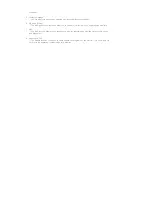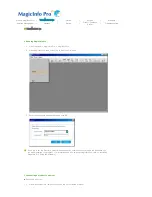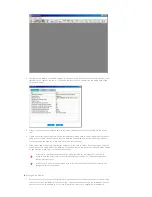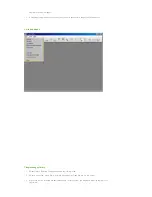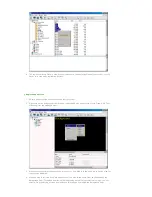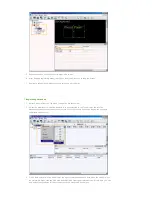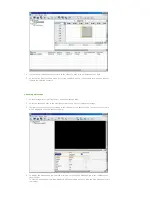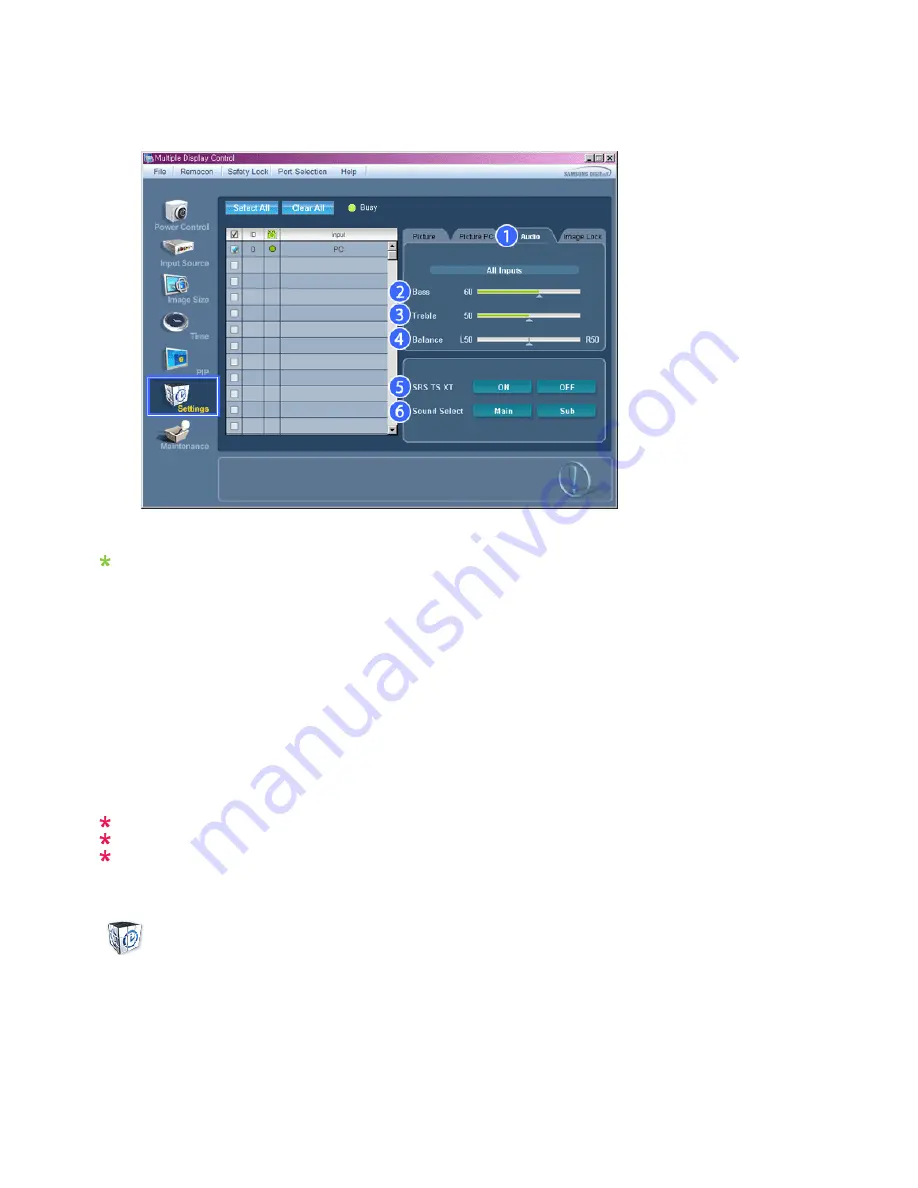
Audio
1. Click Settings of the main icons and the Settings Control screen appears.
Info Grid shows some basic information necessary to Settings Control. When each function is selected, the set value
of the selected function is displayed in the slide. When selected, each function fetches the value for the set and
displays it on the slide bar. When "Select All" is chosen, the default value is displayed. Changing a value in this
screen will automatically change the mode to "CUSTOM."
1) Audio
- Controls audio settings for all input sources.
2) Bass
- Adjusts Bass of the selected display.
3) Treble
- Adjusts Treble of the selected display.
4) Balance
- Adjusts Balance of the selected display.
5) SRS TS XT
- SRS TS XT Sound ON/OFF of the selected display.
6) Sound Select
- Select either Main or Sub when PIP is On.
The Input source of MagicInfo works only on MagicInfo model.
The Input source of TV works only on TV model.
This feature is available only for the displays whose power status is ON and if no selection is made, the
factory default is displayed.
Settings
Image Lock
1. Click Settings of the main icons and the Settings Control screen appears.
Summary of Contents for 400MX - SyncMaster - 40" LCD Flat Panel...
Page 1: ...SyncMaster 400MX 460MX 400MXn 460MXn LCD Monitor User Manual...
Page 18: ...LCD Display Head Introduction...
Page 45: ...6 Choose a folder to install the MagicInfo Pro program 7 Click Install Using the Software...
Page 75: ......
Page 179: ...Zoom Displays a reduced picture Close Closes the image control Menu Adjusting the LCD Display...