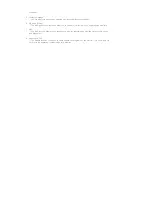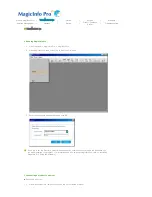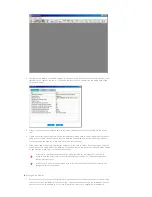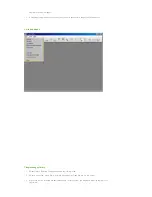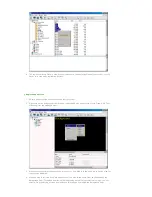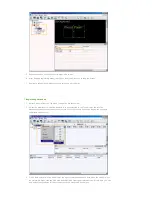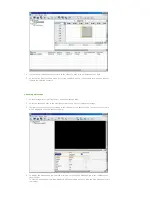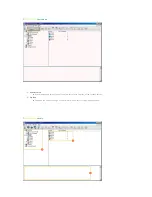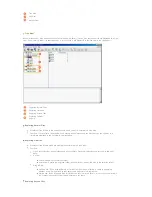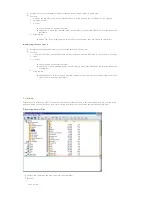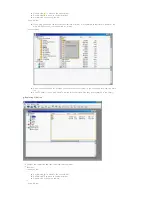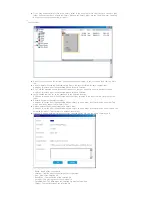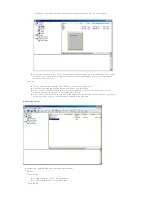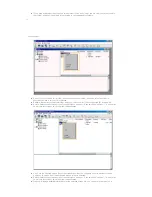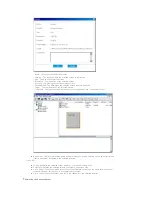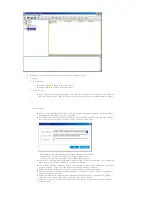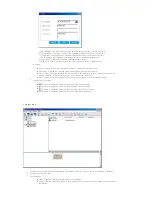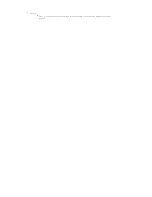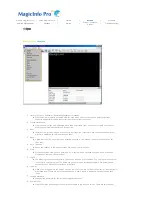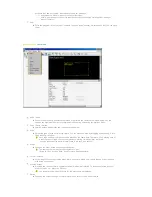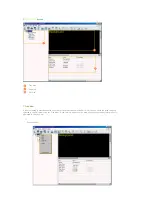Tree View
List View
Output View
Tree View
All the folders under My Computer on the Windows Desktop, library, screen, and content server are displayed in a tree
view. If you select a folder, its subfolders and a list of files in it are displayed in the list view in the right pane.
Exploring Normal Files
Exploring Libraries
Exploring Screen Files
Exploring Normal Files
Exploring Libraries
Exploring Screen Files
Exploring Content
Servers
Displays all the folders in the computer on which a server is installed in a tree view.
Function: If you select a folder below the Desktop, its subfolders and the files that you can register to a
library are displayed in the list view in the right pane.
Displays all the folders which are created in the libraries in a tree view.
Function:
If you select a folder, its subfolders and a list of library files are displayed in the list view in the right
pane.
Hot Key
z
F2 key: Renames the selected folder.
z
Delete key: Deletes the selected folder, its subfolder(s), and all the files in the selected folder.
Drag & Drop
z
Desktop File: If you drag and drop a file from the list view to a library, a check is performed
whether it can be registered to that library and if possible it is registered.
z
Library File: If you drag and drop a file from the list view into a library, it is moved to the library if
the content types of both the file and library are the same.
Summary of Contents for 400MX - SyncMaster - 40" LCD Flat Panel...
Page 1: ...SyncMaster 400MX 460MX 400MXn 460MXn LCD Monitor User Manual...
Page 18: ...LCD Display Head Introduction...
Page 45: ...6 Choose a folder to install the MagicInfo Pro program 7 Click Install Using the Software...
Page 75: ......
Page 179: ...Zoom Displays a reduced picture Close Closes the image control Menu Adjusting the LCD Display...