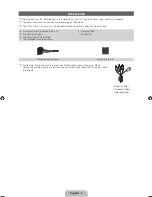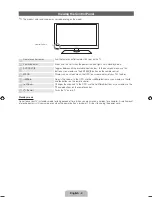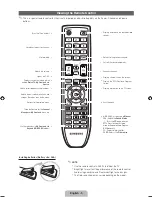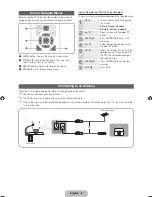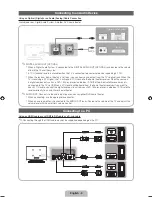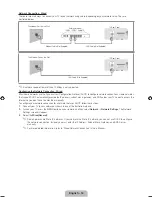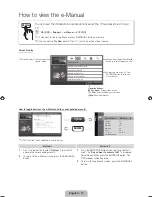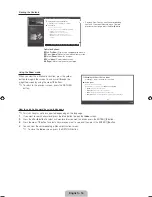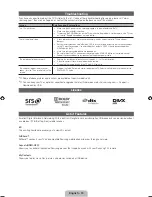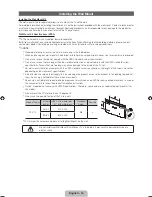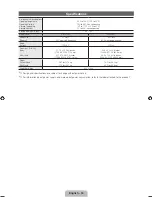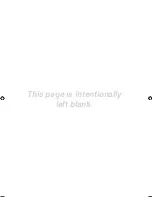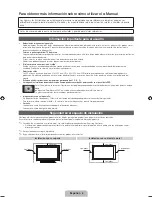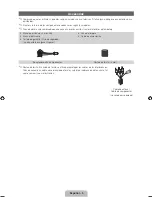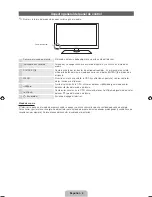English - 11
Wired/Wireless Network Connection
Network Connection - Wireless
You can connect your TV to your LAN through a standard wireless router or modem. To connect wirelessly, you must first
attach a “Samsung Wireless LAN Adapter” (WIS09ABGN, WIS09ABGN2, WIS10ABGN - sold separately) to either the
USB
port on the back of your TV. See the illustration below.
Samsung’s Wireless LAN adapter is sold separately and is offered by select retailers, Ecommerce sites and Samsungparts.
com. Samsung’s Wireless LAN adapter supports the IEEE 802.11a/b/g and n communication protocols. Samsung
recommends using IEEE 802.11n. When you play the video over a IEEE 802.11b/g connection, the video may not play
smoothly.
Most wireless network systems incorporate a security system that requires devices that access the network through an access
point or AP (typically a wireless IP Sharer) to transmit an encrypted security code called an access key. If Pure High-throughput
(Greenfield) 802.11n mode is selected and the Encryption type is set to WEP, TKIP or TKIP AES (WPS2Mixed) for your AP,
Samsung TVs will not support a connection in compliance with new Wi-Fi certification specifications.
Configuring the Network Connection - Wireless
The instructions below are for networks that use the Dynamic Host Configuration Protocol (DHCP) to configure network
connections automatically. If your have a Static IP network, see your user’s manual for configuration instructions. To configure
your network connection for a network that uses DHCP, follow these steps:
1.
Connect your TV to your network as shown in the illustrations above.
2.
Turn on your TV, press the
MENU
button on your remote, and the select
Network
→
Network Settings
.
3.
Select the
Wireless(General)
.
4.
The Network function searches for available wireless network. When done, it displays a list of the available networks.
5.
In the list of network, press the
▲
or
▼
button to select a network, and then select
Next
.
6.
If the AP has security, enter the
Security key
(Security or PIN), and then select
Next
.
✎
When you enter the
Security Key
(Security or PIN), use
▲
/
▼
/
◄
/
►
buttons on your remote to select number/
characters.
7.
The network test screen appears, and network setting is done.
✎
For more detailed information, refer to “Wireless Network Connection” in the e-Manual.
Wireless IP Sharer
(AP having DHCP Server)
Samsung Wireless
LAN Adapter
TV Rear Panel
The LAN Port on the Wall
LAN Cable (Not Supplied)
or
[PD550-ZL]BN68-03456C-01L02.indb 11
2011-02-25 오전 9:33:24