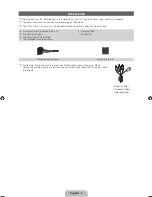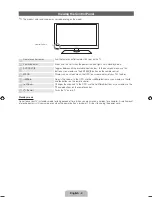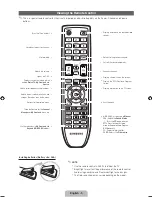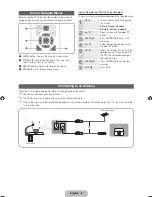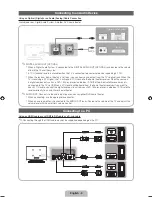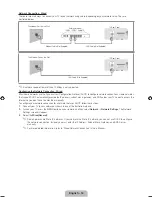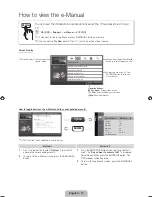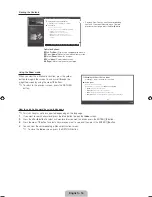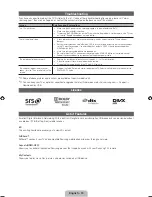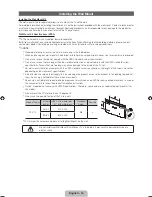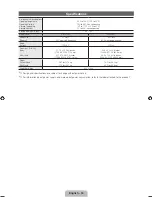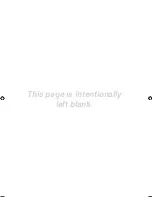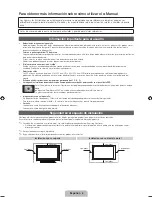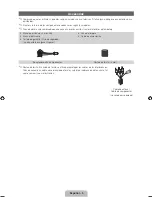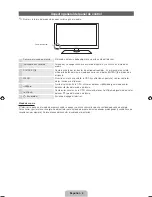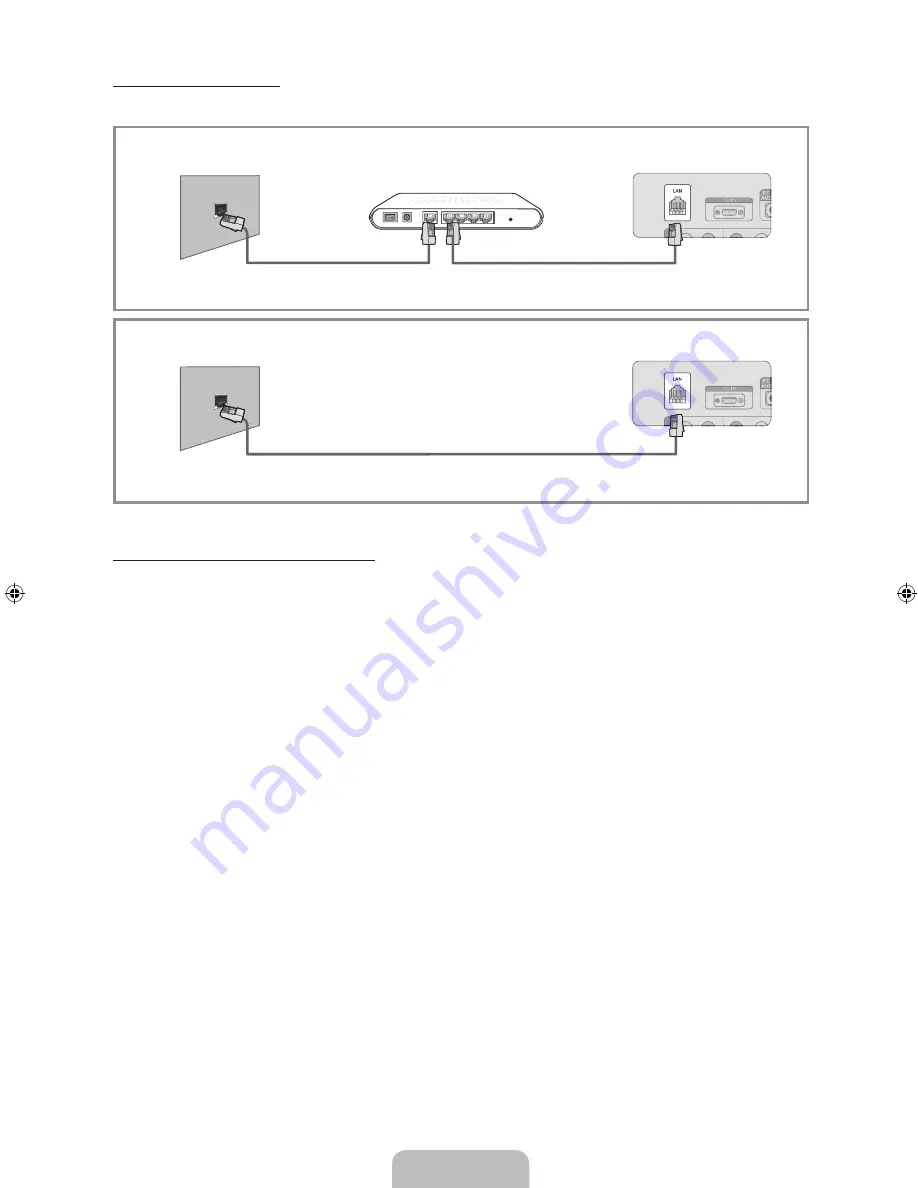
English - 12
Network Connection - Wired
There are two main ways to connect your TV to your network using cable, depending on your network setup. They are
illustrated below:
✎
A network speed of lower of than 10 Mbps is not supported.
Configuring the Network Connection - Wired
Most home networks use the Dynamic Host Configuration Protocol (DHCP) to configure network connections. Home networks
that support DHCP automatically provide the IP address, subnet mask, gateway, and DNS values your TV needs to access the
Internet so you don’t have to enter them manually.
To configure your network connection for a network that uses DHCP, follow these steps:
1.
Connect your TV to your network as shown in one of the illustrations above.
2.
Turn on your TV, press the
MENU
button on your remote, and then select
Network
→
Network Settings
. The Network
Settings screen will appear.
3.
Select the
Wired(General)
.
✎
Some networks are Static IP networks. If your network is a Static IP network, you can not use DHCP to configure
the network connection. Instead, you must enter the IP Address, Subnet Mask, Gateway, and DNS Server
manually.
✎
For more detailed information, refer to “Wired Network Connection” in the e-Manual.
The Modem Port on the Wall
TV Rear Panel
LAN Cable (Not Supplied)
Modem Cable (Not Supplied)
External Modem
(ADSL / VDSL / Cable TV)
The Modem Port on the Wall
TV Rear Panel
LAN Cable (Not Supplied)
[PD550-ZL]BN68-03456C-01L02.indb 12
2011-02-25 오전 9:33:24