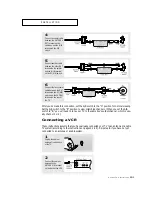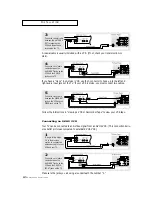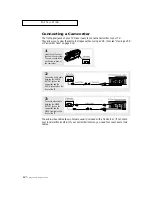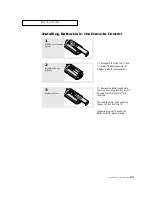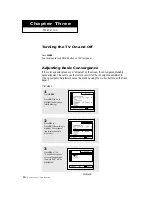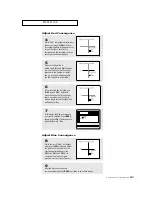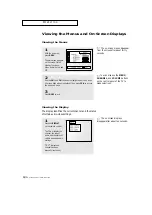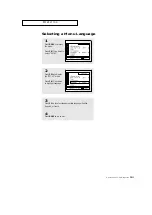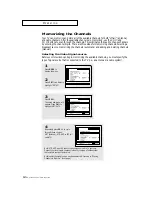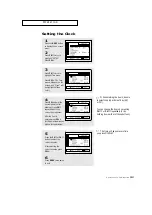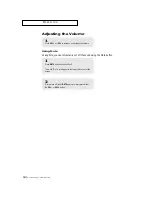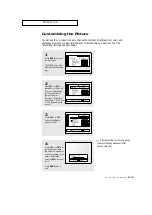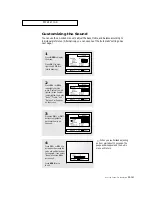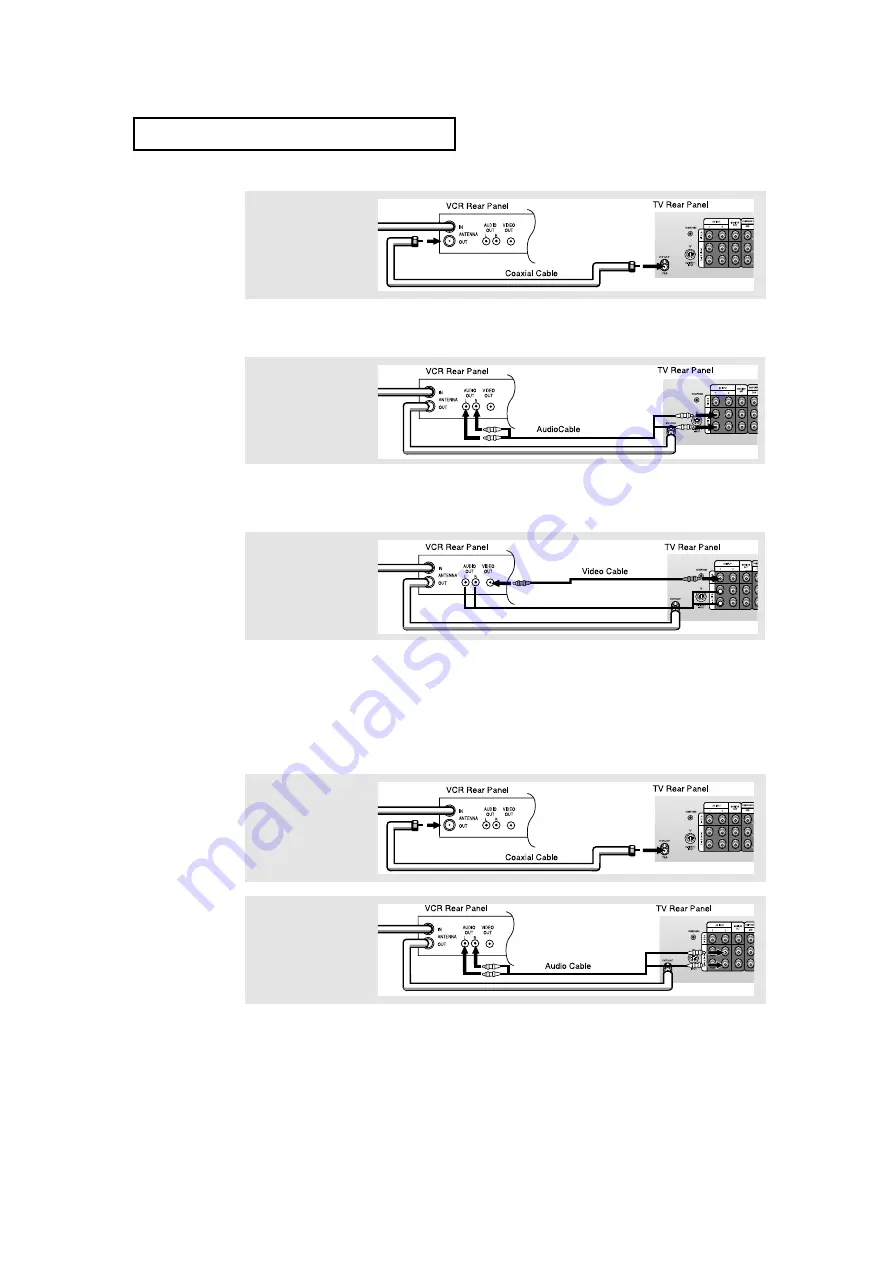
2
.5
C
HAPTER
T
WO
: I
NSTALLATION
I
N S TA L L AT I O N
3
Connect a coaxial cable
between the ANTENNA
OUT terminal on the
VCR and the antenna
terminal on the TV.
4
Connect a set of audio
cables between the
AUDIO OUT jacks on the
VCR and the AUDIO
jacks on the TV.
5
Connect a video cable
between the VIDEO OUT
jack on the VCR and the
VIDEO jack on the TV.
Follow the instructions in “Viewing a VCR or Camcorder Tape” to view your VCR tape.
A coaxial cable is usually included with a VCR. (If not, check your local electronics
store).
If you have a “mono” (non-stereo) VCR, use the Y-connector to hook up to the left and
right audio input jacks of the TV. If your VCR is stereo, you must connect two cables.
1
To begin, follow steps
1–3 in the previous
section to connect the
antenna or cable to your
VCR and your TV.
Connecting an S-VHS VCR
Your TV can be connected to an S-Video signal from an S-VHS VCR. (This connection deliv-
ers a better picture as compared to a standard VHS VCR.)
Make sure the jacks you are using are underneath the number “2.”
2
Connect a set of audio
cables between the
AUDIO OUT jacks on the
VCR and the 2 AUDIO
INPUT jacks on the TV.