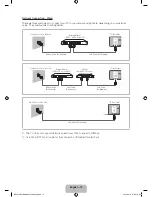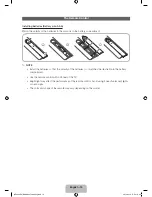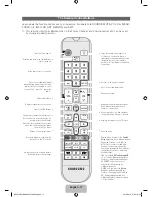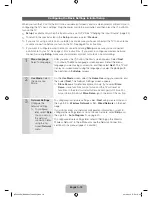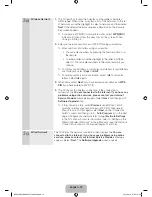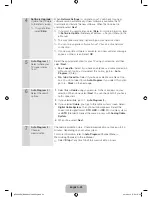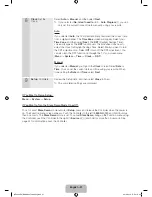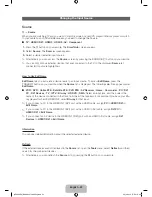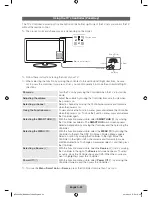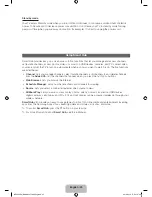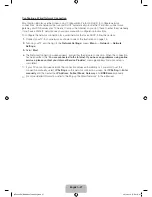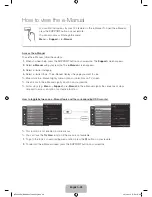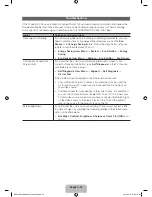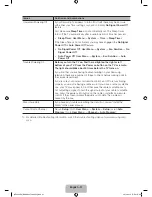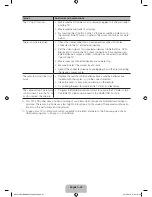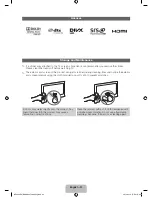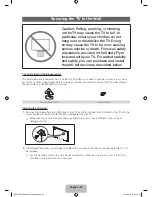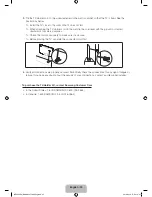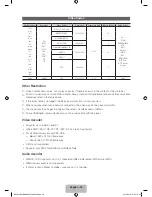English - 29
Using the colored and function buttons with the e-Manual
•
Scroll bar
: Scroll the e-Manual screen up or down.
•
l
/
r
: Moves to the previous or next chapter.
•
a
Try Now
: Move to the OSD menu that corresponds to the topic. To return to the e-Manual screen,
press the
SUPPORT
button on your remote.
•
b
Home
: Moves to the e-Manual home screen.
•
{
Position
: Each time you select
{
, you change the position of the e-Manual screen.
•
}
Index
: Displays the Index screen.
•
R
Return
: Return to the previous screen.
How to search for a topic on the index page
1.
Select
}
using your remote. The Index screen appears.
2.
To search for a topic, select a letter. The Index displays a list of topics and keywords that begin with the
letter you selected.
3.
Select a topic or keyword you want.
4.
The e-Manual page with the topic appears.
✎
To close the
Index
screen, press the
RETURN
R
button.
To Change the screen position of the e-Manual
If the e-Manual screen is not invisible well because the OSD Menus screen, you can change the e-Manual
screen's position.
1.
Move the Highlight to the e-Manual screen by pressing the
SUPPORT
button on your remote.
2.
Press the
{
button on your remote. Each time you select
{
, the position of the e-Manual will change.
[UE5300-ZA]BN68-04075A-00Eng.indb 29
2012-04-13 �� 3:16:28