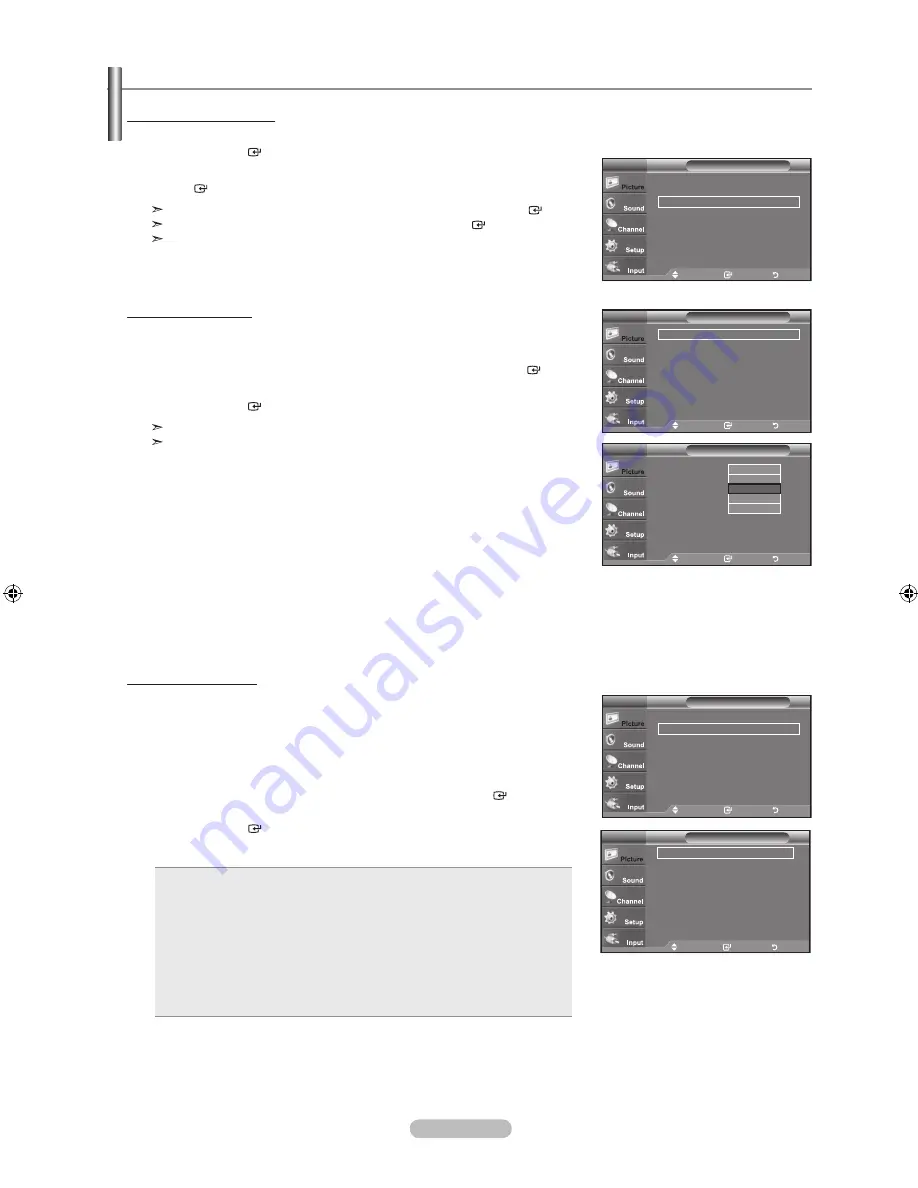
English - 2
Activating Picture Options
1.
Press the
MENU
button to display the menu.
Press the
ENTER
button, to select “Picture”.
2.
Press the ▲ or ▼ button to select "Picture Options", then press the
ENTER
button.
Press the ▲ or ▼ button to select a particular item. Press the
ENTER
button.
When you are satisfied with your setting, press the
ENTER
button.
In PC mode, you can only make changes to the “Color Tone” and “Size” from
among the items in “Picture Options”.
Configuring Picture Options
Move
Enter
Return
▲ More
Detailed Settings
►
Picture Options
►
Reset
: OK
►
Picture
TV
Setting the Color Tone
1.
Follow the “Activating Picture Options” instructions numbers 1 and 2. (Refer to
page 23)
2.
Press the ▲ or ▼ button to select “Color Tone”, then press the
ENTER
button.
3.
Press the ▲ or ▼ button to select “Cool2”, “Cool1”, “Normal”, “Warm1” or “Warm2”.
Press the
ENTER
button.
“Warm1” or “Warm2” is only activated when the picture mode is “Movie”.
Settings can be adjusted and stored for each external device you have connected
to an input of the TV.
Move
Enter
Return
Color Tone
: Normal
►
Size
: 16:9
►
Digital NR
: Auto
►
DNle
: Off
►
HDMI Black Level : Normal
►
Film Mode
: Off
►
Blue Only Mode : Off
►
Picture Options
TV
Move
Enter
Return
Color Tone
:
Cool1
Size
: 16:
Digital NR
: Auto
DNle
: On
HDMI black Level : Normal
Film Mode
: Off
blue Only Mode : Off
Picture Options
TV
Cool2
Cool1
Normal
Warm1
Warm2
Setting the Screen Size
Occasionally, you may want to change the size of the image on your screen. Your TV
comes with six screen size options, each designed to work best with specific types of
video input. Your cable box or satellite receiver may have its own set of screen sizes as
well. In general, though, you should view the TV in 16:9 mode as much as possible.
1.
Follow the “Activating Picture Options” instructions numbers 1 and 2.
(Refer to page 23)
2.
Press the ▲ or ▼ button to select “Size”, then press the
ENTER
button.
3.
Press the ▲ or ▼ button to select the screen format you want.
Press the
ENTER
button.
Press the
ExIT
button to exit.
16:
: Sets the picture to 16:9 wide mode.
Zoom1
: Magnifies the size of the picture on the screen.
Zoom2
: Magnifies the size of the picture more than “Zoom1”.
Wide Fit
: Enlarges the aspect ratio of the picture to fit the entire screen.
4:
: Sets the picture to 4:3 normal mode.
Just Scan
: Use the function to see the full image without any cutoff when
HDMI (720p/1080i), Component (1080i) or DTV (1080i) signals
are input.
•
•
•
•
•
•
Move
Enter
Return
16 :
Zoom1
Zoom2
Wide Fit
4 :
Just Scan
Size
TV
Move
Enter
Return
Color Tone
: Normal
►
Size
: 16:9
►
Digital NR
: Auto
►
DNle
: Off
►
HDMI Black Level : Normal
►
Film Mode
: Off
►
Blue Only Mode : Off
►
Picture Options
TV
BN68-01392H-01Eng.indd 23
2008-04-14 ¿ÀÈÄ 1:20:10
















































