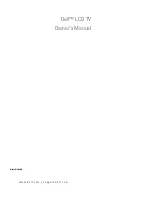English - 42
Setting the Sleep Timer
The sleep timer automatically shuts off the TV after a preset time (30, 60, 90, 120, 150 and 180 minutes).
1.
Press the
MENU
button to display the menu.
Press the ▲ or ▼ button to select "Setup", then press the
ENTER
button.
Press the ▲ or ▼ button to select "Time", then press the
ENTER
button.
2.
Press the ▲ or ▼ button to select "Sleep Timer", then press the
ENTER
button.
3.
Press the ▲ or ▼ button to adjust “Minute”, then press the
ENTER
button.
Setting the Timer sets the “Activation” to “On” automatically.
To cancel the set sleep timer :
Press the ◄ or ► button to select “Activation”.
Press the ▲ or ▼ button to select “Off”, then press the
ENTER
button.
Press the
ExIT
button to exit.
Time
Clock
►
Sleep Timer
: Off
►
Timer 1
: Inactivated
►
Timer 2
: Inactivated
►
Timer
: Inactivated
►
TV
Move
Enter
Return
1/ 1/2008 12 : 00 am
Sleep Timer
Sets the Seelp Timer options.
TV
Move
Adjust
Return
Sleep Timer
Sets the Seelp Timer options.
TV
Move
Adjust
Return
Minute
▲
▼
Activation
Off
Minute
▲
▼
Activation
0
On
Tools
(HDMI-CEC)
Picture Mode
: Standard
Sound Mode
: Custom
Sleep Timer
◄ Off ►
Add to Favorite
Switch to Air
Move
Adjust
Exit
Easy Setting
1.
Press the
TOOLS
button on the remote control.
2.
Press the ▲ or ▼ button to select “Sleep Timer”.
.
Press the ◄ or ► button to select the minute.
4.
Press the
ExIT
or
TOOLS
button to exit.
BN68-01392H-01Eng.indd 42
2008-04-14 ¿ÀÈÄ 1:20:28