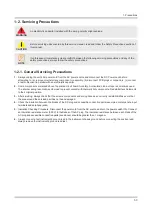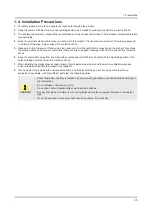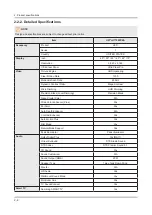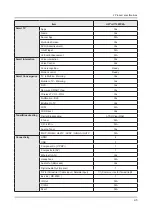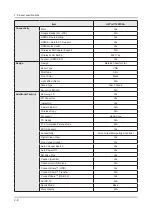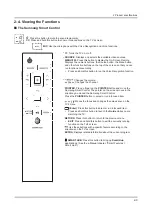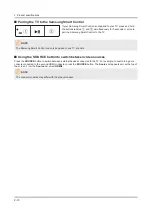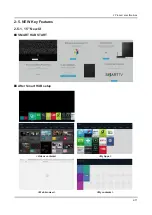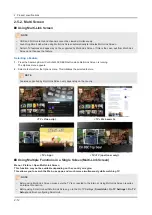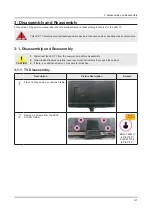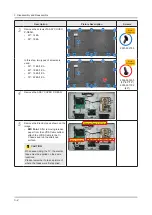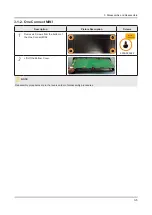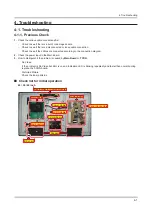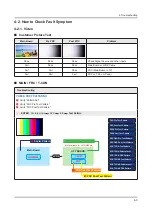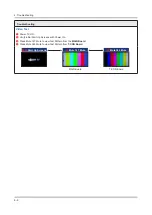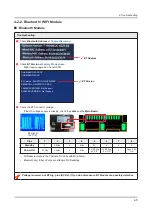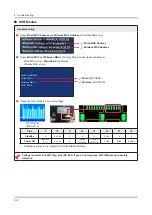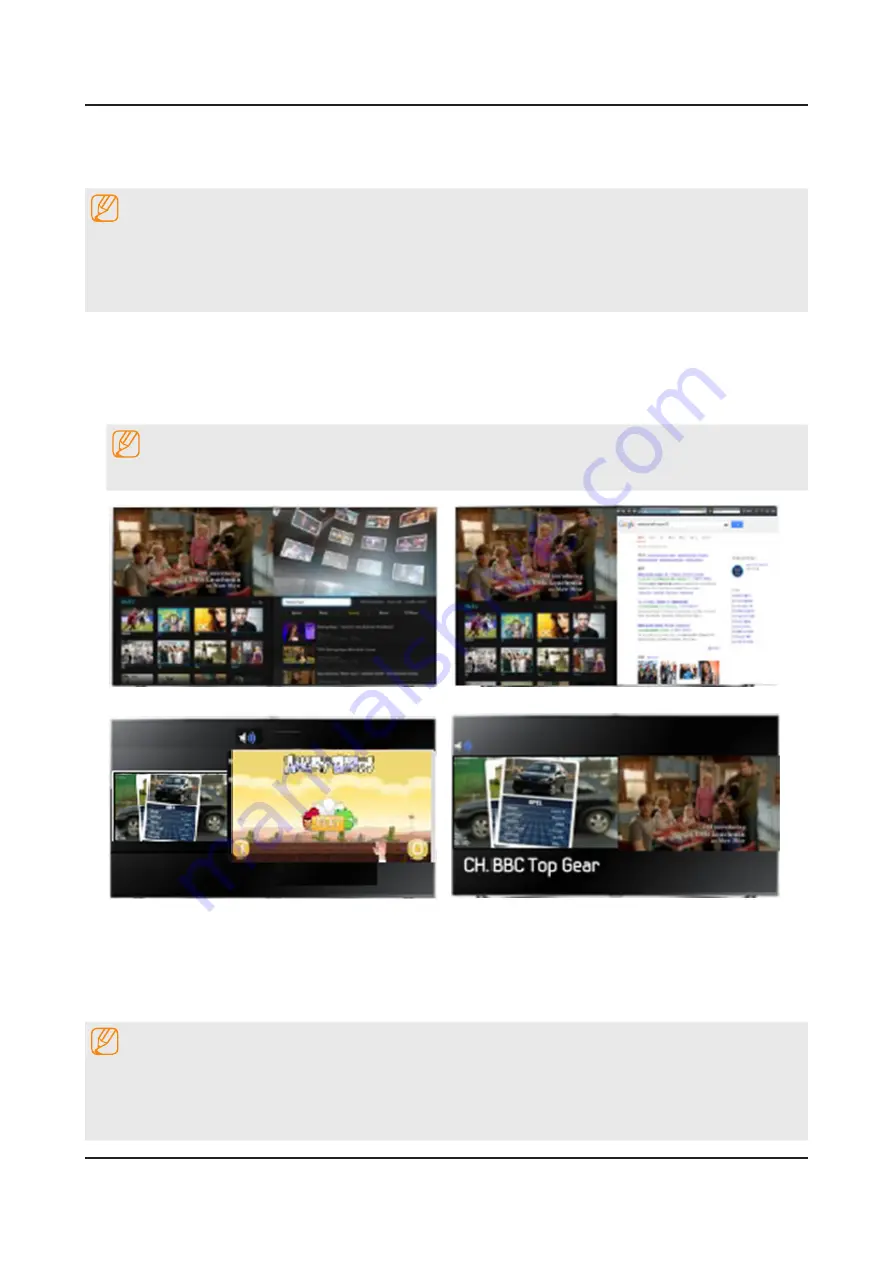
2-12
2. Product specifications
2-5-2. Multi Screen
Using Multi-Link Screen
NOTE
UHD and FHD contents and channels cannot be viewed simultaneously.
•
Launching Smart Hub while using Multi-Link Screen automatically terminates Multi-Link Screen.
•
Certain TV features and apps may not be supported by Multi-Link Screen. If this is the case, exit from Multi-Link
•
Screen and than use the feature.
Selecting a Feature
Press the Samsung Smart Control's M.SCREEN button while Multi-Link Screen is running.
1.
The Options menu appears.
Select a feature from the Options menu. This initializes the selected feature.
2.
NOTE
Features supported by Multi-Link Screen very depending on the country.
<TV + Video clip>
<TV + Web search>
<TV + App>
<TV +TV (dual tuner only)>
Using Multiple Functions in a Single Screen(Multi-Link Screen)
Menu > Picture > Open Multi-Link Screen
This function may not be available depending on the country or region.
This allows you to search the Web, use apps, and much more simultaneously while watching TV.
NOTE
Before using Multi-Link Screen, make sure the TV is connected to the lnternet. Using Multi-Link Screen requires
•
an lnternet connection.
Before using Smart Hub with Multi-Link Screen, go to the On TV Settings (
•
Smart Hub > On TV Settings > On TV
Setup
) and finish configuring Smart Hub.