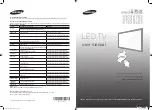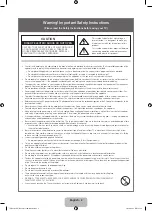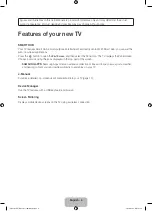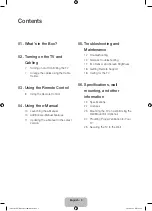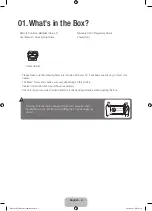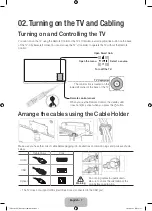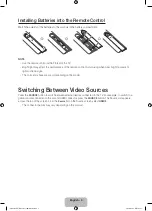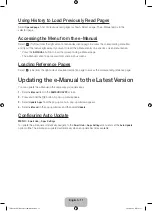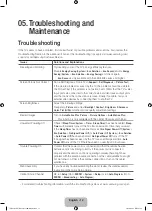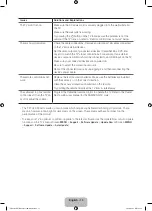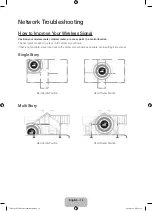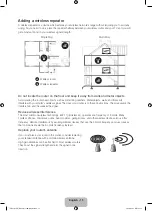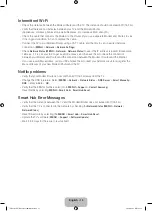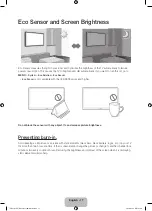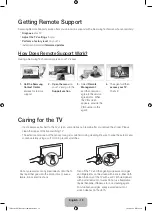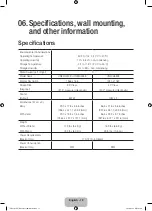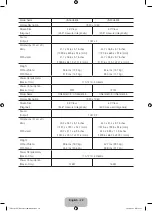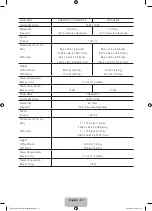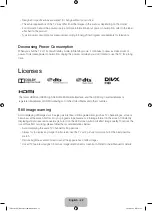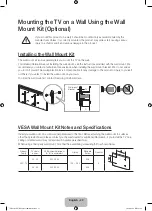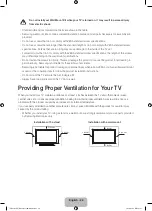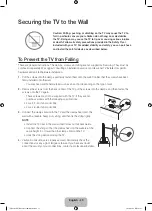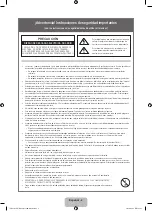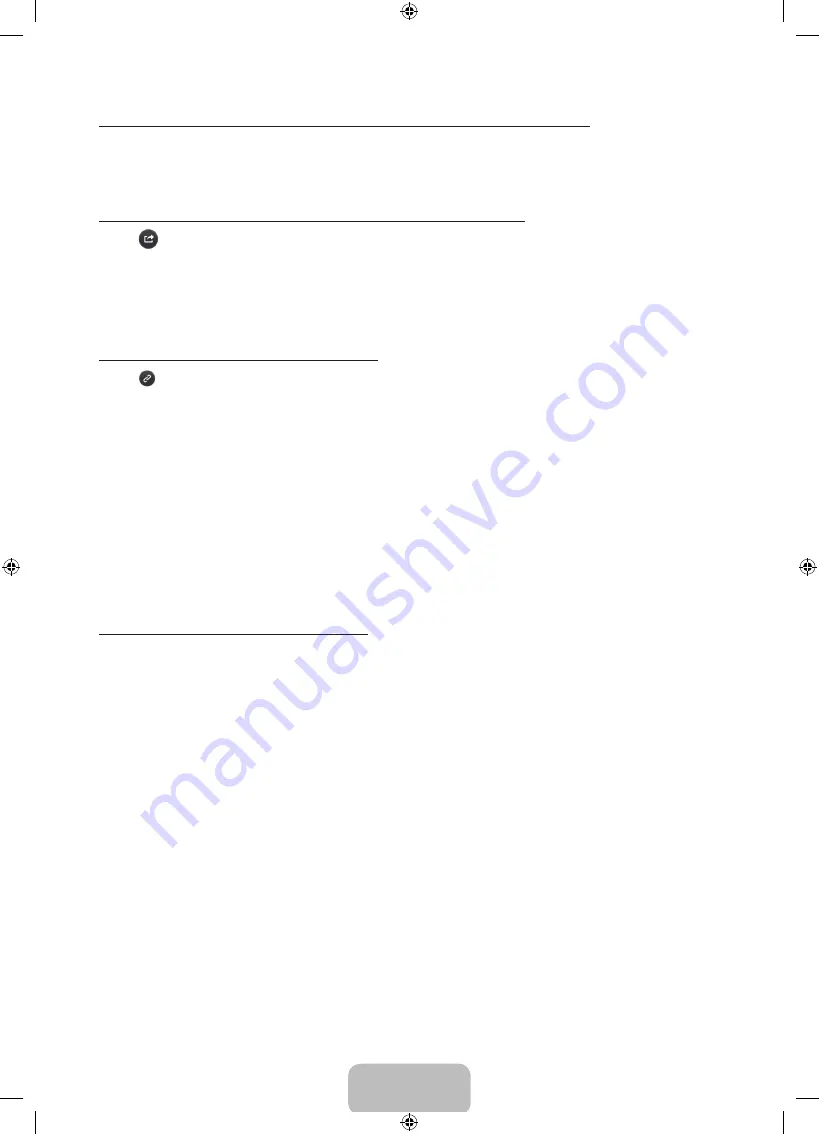
English - 11
Using History to Load Previously Read Pages
Select
Opened page
. A list of previously read pages is shown. Select a page. The e-Manual jumps to the
selected page.
Accessing the Menu from the e-Manual
Select
(Try Now) from the right side of a feature-description page to access the corresponding menu item
and try out the feature right away. If you want to read the e-Manual entry on a specific screen menu feature:
•
Press the
E-MANUAL
button to load the corresponding e-Manual page.
- The e-Manual cannot be accessed from some menu screens.
Loading Reference Pages
Select
(Link) from the right side of a feature-description page to access the corresponding reference page.
Updating the e-Manual to the Latest Version
You can update the e-Manual in the same way you update apps.
1.
Select
e-Manual
item in the
SAMSUNG APPS
screen.
2.
Press and hold the
E
button. A pop-up menu appears.
3.
Select
Update Apps
from the pop-up menu. A pop-up window appears.
4.
Select
e-Manual
in the popup window, and then select
Update
.
Configuring Auto Update
MENU
>
Smart Hub
>
Apps Settings
To update the e-manual automatically, navigate to the
Smart Hub
>
Apps Settings
menu and set the
Auto Update
option to
On
. The e-manual is updated automatically when an update becomes available.
[UH6203-ZX]BN68-06330H-00L02.indb 11
2014-08-29 1:21:17