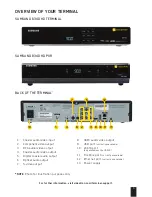Reviews:
No comments
Related manuals for 6340

E2 Series
Brand: Watcher Pages: 14

TVVR36000
Brand: Abus Pages: 164

UVC-G3-AF
Brand: Ubiquiti Pages: 56

Onboard M
Brand: Codex Pages: 4

LX Apollo series
Brand: Qvis Pages: 15

Explorer DX12 Plus
Brand: SEON Pages: 20

SEC-DVR304
Brand: Konig Pages: 141

B00PVFKGS0
Brand: Okina Pages: 59

FlexWATCH FW5870
Brand: Seyeon Technology Pages: 14

NV-FJ6140PN
Brand: Panasonic Pages: 104

TruVision 21 P
Brand: Interlogix Pages: 8

TruVision DVR 11
Brand: Interlogix Pages: 68

TruVision NVR 71
Brand: Interlogix Pages: 143

DVR1690N
Brand: Direct Pages: 93

GDB1232DTR
Brand: Goodmans Pages: 32

GDB1225DTRXI
Brand: Goodmans Pages: 32

320GB
Brand: Goodmans Pages: 32

VDR-3000
Brand: Datavideo Pages: 33