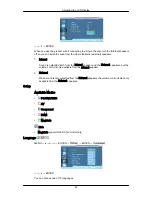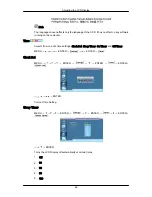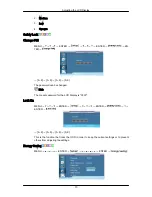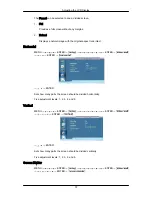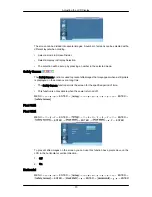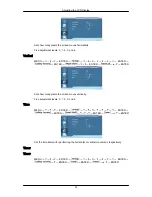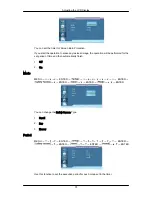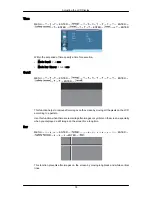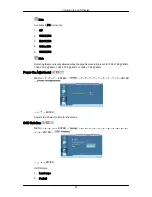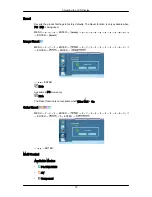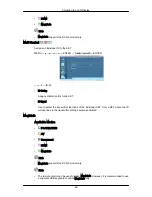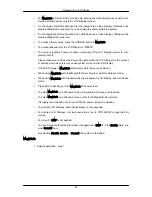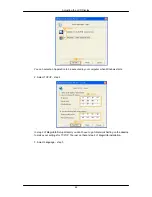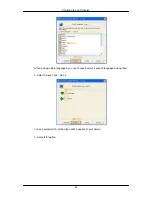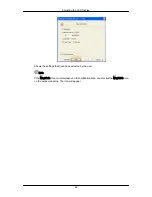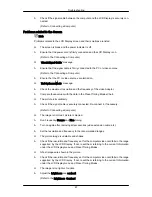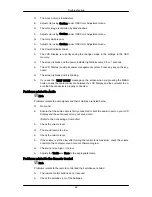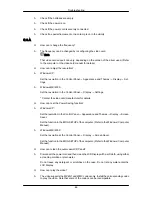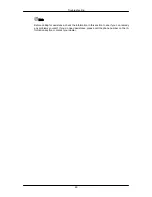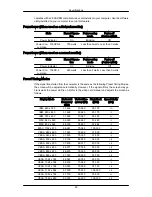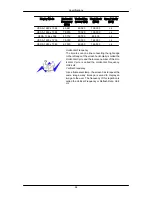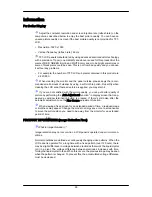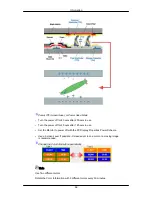• For MagicInfo in Device mode, moving external devices while booting may cause errors.
Set up external devices only if the LCD Display turns on.
• Do not unplug the LAN cable used for the network (ex: video display). Otherwise, the
program (MagicInfo) may stop. If you do unplug the cable, restart the system.
• Do not unplug the LAN cable used by an USB device (ex: video display). Otherwise, the
program (MagicInfo) may stop.
• To access other sources, press the SOURCE button in MagicInfo.
• The preset password for the LCD Display is "000000".
• The server program's Power-On option works only if the LCD Display's power is com-
pletely shut off.
Please make sure not to use the Power-On option when the LCD Display is in the process
of shutting down since this may cause system errors on the LCD Display.
• In the OSD image of MagicInfo, Network mode is the same as Device.
• When using MagicInfo with the MagicInfo Server Program: perform Network mode.
• When using MagicInfo with the device directly connected to LCD Display : execute Device
mode.
• Press ESC to directly go to the MagicInfo Window screen.
• To setup MagicInfo on a Windows screen, a keyboard and mouse are required.
• To setup MagicInfo on a Windows screen, refer to the MagicInfo Server Help.
It is highly recommended not to turn off the AC power during an operation.
• For pivoted LCD Displays, ticker transparency is not supported.
• For pivoted LCD Displays, a screen resolution of up to 720*480(SD) is supported for
movies.
• For drive D:, EWF is not applied.
• To save Setup contents that have been changed when EWF is in the Enable state, you
must Commit them.
• By selecting Disable, Enable or Commit, the system is restarted.
MagicInfo
1. Select Application - step 1
Adjusting the LCD Display
81
Summary of Contents for 700DXN - SyncMaster - 70" LCD Flat Panel Display
Page 1: ...SyncMaster 700DX 2 700DXN 2 LCD Display User Manual ...
Page 44: ...Using MDC Using the Software 43 ...
Page 50: ... PC Mode ...