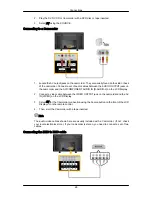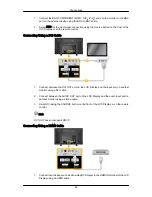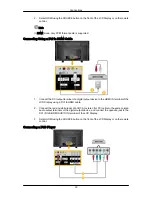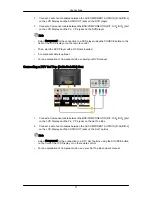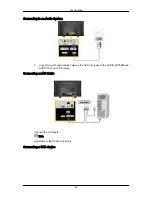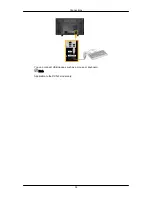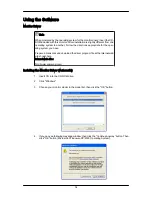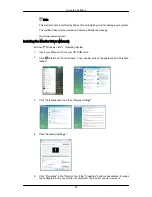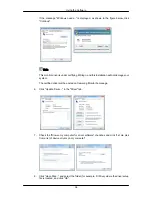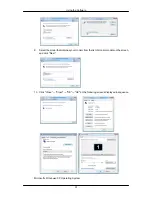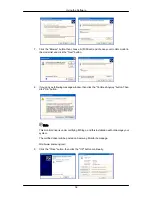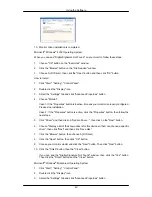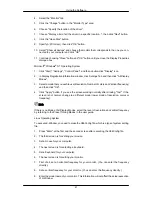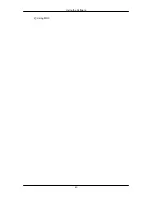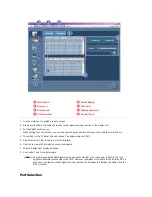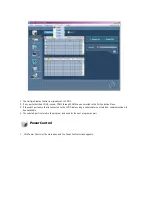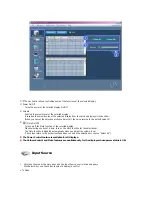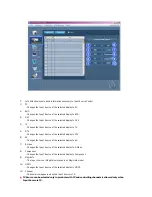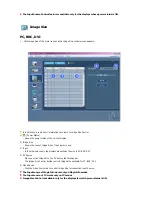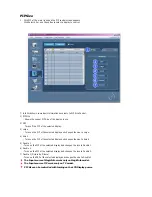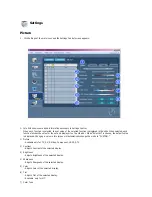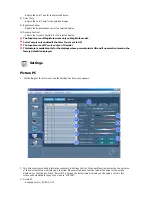10. You have finished setting up your monitor. Execute X-Window after setting other re-
quested hardware.
MDC (Multi-Display Channel)
Installation
1. Insert the installation CD into the CD-ROM drive.
2. Click the MDC installation file.
Note
If the popup window to install the software for the main screen is not displayed, proceed
with the installation using the MDC executable file on the CD.
3. When the Installation Shield Wizard window appears, click "Next".
4. Select "I agree to the terms of the license agreement" to accept the terms of use.
5. Click "Install".
6. The "Installation Status" window appears.
7. Click "Finish".
8. When the installation is complete, the MDC executable icon appears on your desktop.
Double-click the icon to start the program.
MDC execution icon may not appear depending on specification of computer sys-
tem or monitor. If that happens, press F5 Key.
Installation Problems
The installation of MDC can be affected by such factors as the video card, motherboard and
the network environment.
Uninstall
The MDC program can be removed only by using the "Add or Remove Programs" option of
the Windows
®
Control Panel.
Perform the following steps remove MDC.
Select "Setting/Control Panel" on the "Start" menu and then double-click "Add/Delete a pro-
gram".
Select MDC from the list and then click the "Add/Delete" button.
Using the Software
42
Summary of Contents for 700DXN - SyncMaster - 70" LCD Flat Panel Display
Page 1: ...SyncMaster 700DX 2 700DXN 2 LCD Display User Manual ...
Page 44: ...Using MDC Using the Software 43 ...
Page 50: ... PC Mode ...