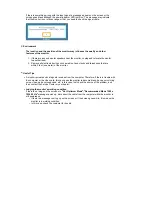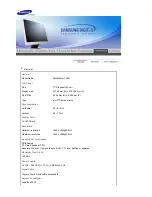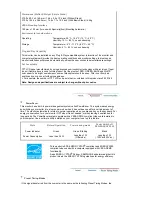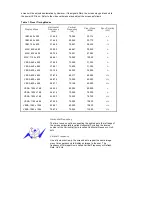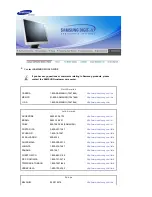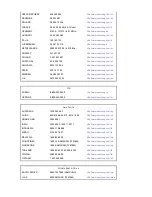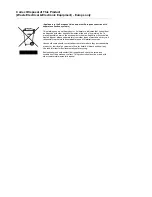Reviews:
No comments
Related manuals for 720N - SyncMaster - 17" LCD Monitor

Encore
Brand: Barco Pages: 4

53U
Brand: M-system Pages: 8

SyncMaster 400CXN
Brand: Samsung Pages: 25

SyncMaster S19B150N
Brand: Samsung Pages: 45

SyncMaster PX2370
Brand: Samsung Pages: 45

SyncMaster P2450H
Brand: Samsung Pages: 46

SyncMaster P2370
Brand: Samsung Pages: 78

3000/328
Brand: urmet domus Pages: 40

SGD 43-A
Brand: PanelPilot Pages: 10

E722
Brand: Axvue Pages: 2

AW2518HF
Brand: Alienware Pages: 57

LOF1216 Series
Brand: FDT Pages: 22

STORM 058
Brand: VAXIS Pages: 5

BD245
Brand: BIOS Pages: 20

TD2420-2-CN
Brand: ViewSonic Pages: 26

VA2246m-LED
Brand: ViewSonic Pages: 4

R-FLAT
Brand: SRLine Pages: 26

DS-430P-A1
Brand: MicroTouch Pages: 27