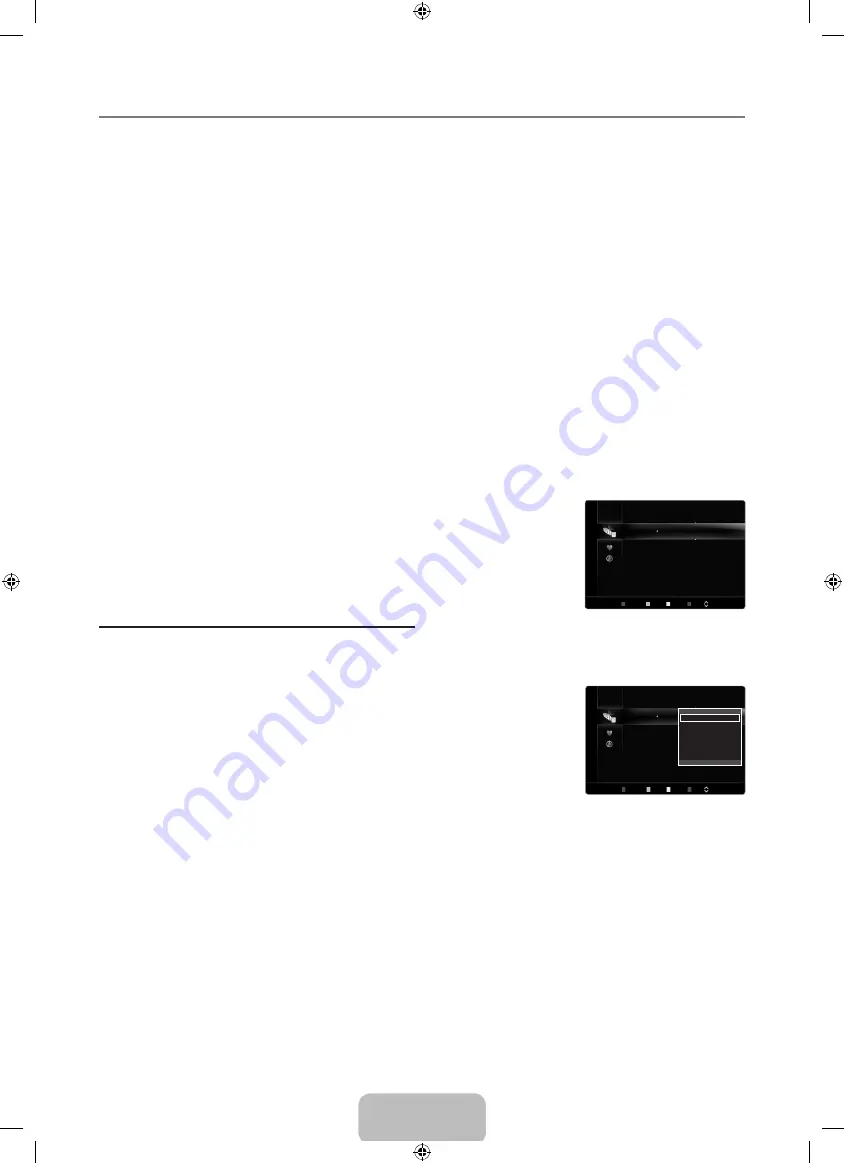
English - 14
Managing Channels
Using this menu, you can add / delete or set favourites channels and use the programme guide for digital broadcasts.
To select the favourites channels you have set up, press the
FAV.CH
button on the remote control.
Select a channel in the
Channels, My Channels
screen by pressing the ▲ / ▼ buttons, and pressing the
ENTER
E
button.
Then you can watch the selected channel.
Using the Colour buttons with the Channel List
Red (
Antenna
): Toggle among Air, Cable and Satellite.
Green (
Zoom
): Enlarges or shrinks a channel number.
Yellow (
Select
): Selects multiple channel lists. You can perform
Edit My Channels, Lock
or
Delete
function for multiple
channels at the same time. Select the required channels and press the Yellow button to set all the selected channels at
the same time. The
c
mark appears to the left of the selected channels.
Blue (
Sort
): Sorts by channel name or number. (available when the Antenna was set to Satellite)
TOOLS
(
Tools
): Displays the
Edit My Channels, Lock
(or
Unlock
),
Timer Viewing, Timer Recording, Edit Channel
Name, Edit Channel Number, Sort, Select All
(or
Deselect All
). (The Options menus may differ depending on the
situation.)
Channel Status Display Icons
A
: An Analogue channel.
c
: A channel selected by pressing the Yellow button.
*
: A channel set as a
My channels
.
(
: A programme currently being broadcast.
\
: A locked channel.
)
: A reserved programme
C
hannels (All, TV, Radio, Data/Other)
Shows the channel list according to channel type.
My Channels (My Channel 1, My Channel 2, My Channel 3, My Channel 4)
Shows the group of the channel. You can set the group your own way.
Scheduled
Shows all the currently reserved programmes.
Channel List Option Menu (in Channels / My Channels)
Press the
TOOLS
button to use the option menu.
Option menu items may differ depending on the channel status.
Edit My Channels
You can set the selected channels to desired my channels group.
The ‘
*
’ symbol will be displayed and the channel will be set as a My Channel.
Lock / Unlock
You can lock a channel so that the channel cannot be selected and viewed.
This function is available only when the
Child Lock
is set to
On
. (refer to page 25)
The PIN number input screen appears. Enter your 4 digit PIN number.
The default PIN number of a new TV set is ‘
0-0-0-0
’. You can change the PIN, by selecting
Change PIN
from the menu.
The ‘
\
’ symbol will be displayed and the channel will be locked.
¦
O
N
N
N
■
■
■
N
N
■
N
■
N
N
N
N
Channels
1
1futech
2
24ore.tv
All
3
BBC World
TV
2
Coming Soon
Radio
3
Class News
Data/Other
4
R4DTT
5
abc1
6
QVC
7
UKTV Gold
8
bid-up.tv
Air Antenna Zoom Select Sort Page
T
Tools
Channels
1
1futech
2
24ore.tv
All
3
BBC World
TV
2
Coming Soon
Radio
3
Class News
Data/Other
4
R4DTT
5
abc1
6
QVC
7
UKTV Gold
8
bid-up.tv
Air Antenna Zoom Select Sort Page
T
Tools
Edit My Channels
Lock
Timer Viewing
Edit Channel Number
Delete
Select All
[8100_Italy]BN68-02330J-01Eng.in14 14
2009-09-10 ¿ÀÈÄ 1:41:25



































