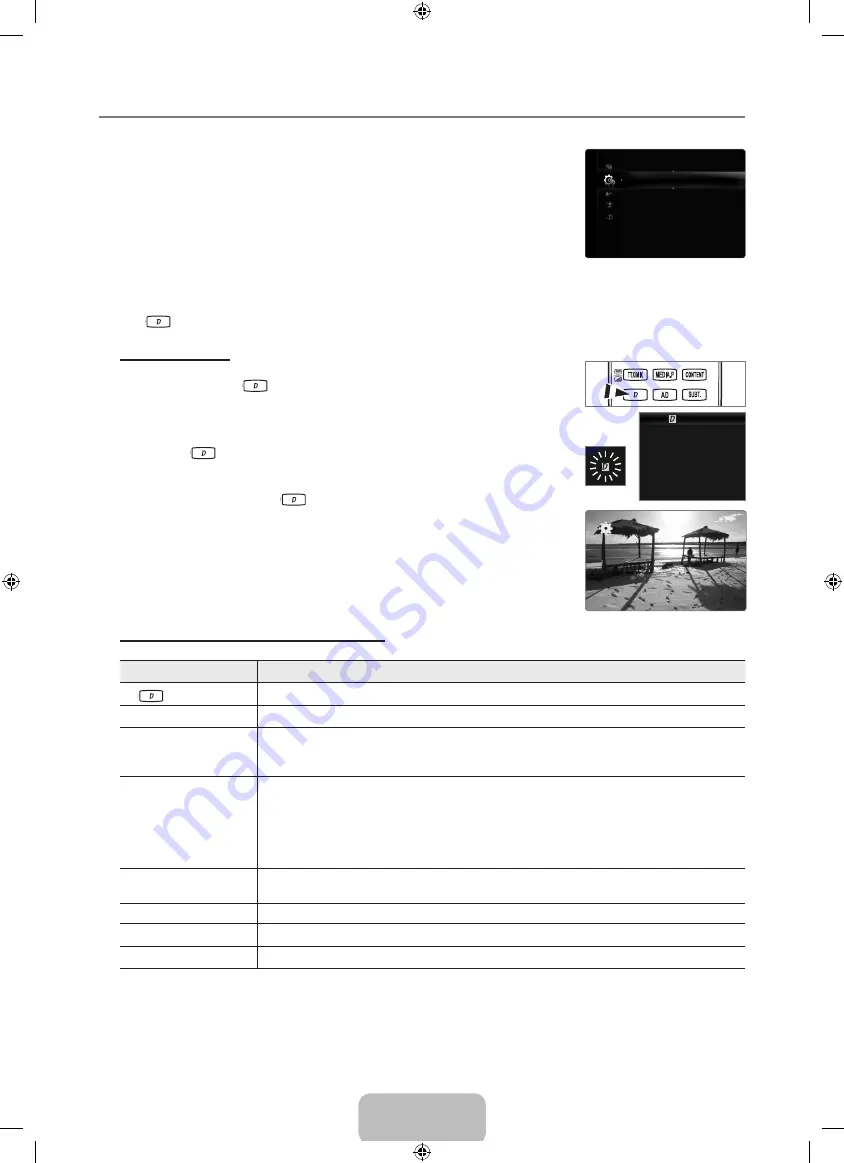
English - 2
Using Data Service
Auto Run Data Service → On / Off
Sets whether or not to automatically run data service.
Auto Run Data Service
automatically
runs data service without user intervention.
If any other secondary function is under way,
Auto Run Data Service
may not work.
Display Duration → 2 hours / 4 hours / 8 hours / 10 hours / Off
Prolonged display of the same data service screen may leave ghost images on the LED
screen.
To prevent such permanent ghost images, set the display duration.
The above problem is not included in the warranty coverage. For screen protection, an
alarm banner will show up and the data service screen will disappear if your remote control
has not been used for a certain amount of time after data service started. The data service screen will reappear if you press
any button on the remote control while the banner is displayed and/or if you press one of the data service-related buttons
(
,.;@
ABC
DEF
JKL
GHI
MNO
TUV
PQRS
WXYZ
8
7
9
0
!
@
#
4
1
2
3
5
6
BACK
TEXT
OK
button, Colour buttons) after the data service screen has disappeared.
Using Data Service
If the channel you are currently watching provides data service, you can enjoy a variety of data
services by pressing the
,.;@
ABC
DEF
JKL
GHI
MNO
TUV
PQRS
WXYZ
8
7
9
0
!
@
#
4
1
2
3
5
6
BACK
TEXT
OK
or red button.
Provided
Data Service
information may vary depending on broadcast.
While using data service, changing the channel using the numeric buttons may not be
possible depending on the service.
1.
Press the
,.;@
ABC
DEF
JKL
GHI
MNO
TUV
PQRS
WXYZ
8
7
9
0
!
@
#
4
1
2
3
5
6
BACK
TEXT
OK
button. Select a desired service by pressing the wheel (▲/▼/◄/►) and
Ok
E
buttons.
If
Auto Run Data Service
is
On
, the data service will automatically run with loading
banner. In this case, the
,.;@
ABC
DEF
JKL
GHI
MNO
TUV
PQRS
WXYZ
8
7
9
0
!
@
#
4
1
2
3
5
6
BACK
TEXT
OK
button does not work.
2.
Press the red button. The data service screen will be displayed.
3.
Move to a desired option by pressing the wheel (▲/▼/◄/►) button on the data service
screen and then press
Ok
E
.
The selected service will be started.
If a Colour button of a certain function appears on the screen, you can use the offered
function by pressing the corresponded button.
2.
If you press
EXIT
button, data service will be closed.
Main Data Service buttons and their functions
Button
Operation
,.;@
ABC
DEF
JKL
GHI
MNO
TUV
PQRS
WXYZ
8
7
9
0
!
@
#
4
1
2
3
5
6
BACK
TEXT
OK
(
Data Service
)
Displays the
Data Service
list and immediately starts
Data Service
.
Back
R
Returns to the previous screen.
Colour Button
Perform functions corresponding to each Colour button image displayed on the screen during
Data
Service
.
Operations may differ depending on the service provider.
N
Symbol
Text can be inputted using the numbers and letters printed on and above the numeric keys on
the remote control. If you input the numeric keys on the remote control one by one into the blank
where the cursor is located on the text input screen, the corresponding lettering, numbers or special
characters will be displayed.
e.g., If you press the number 3 key in rapid succession, then the assigned letters (D, E, and F) and
the number 3 will alternately appear in order of input.
TEXT
Switches to teletext mode or Returns to the previous screen.
Operations may differ depending on the service provider.
N
Wheel (▲/▼/◄/►)
Moves the
Data Service
menu up, down, left and right.
Ok
E
Runs a selected item.
EXIT
e
Stops a running
Data Service
.
¦
■
N
■
N
N
N
N
N
,.;@
ABC
DEF
JKL
GHI
MNO
TUV
PQRS
WXYZ
BACK
TEXT
OK
Language
Subtitle
Data Service
▶
Security
Network
General
PIP
Common Interface
Setup
Data Service
EPG_Dati
LauncherC5I1R4
PARSEDDALTRE
PARSEDULTIMISSIME07
loading
[8100_Italy]BN68-02330J-01Eng.in28 28
2009-09-10 ¿ÀÈÄ 1:41:29

































