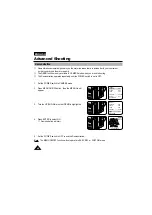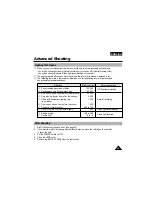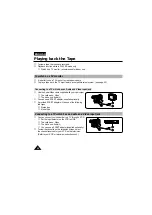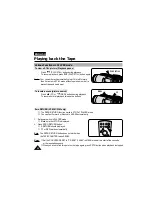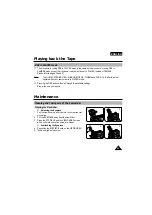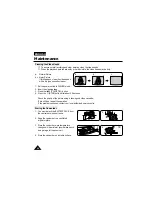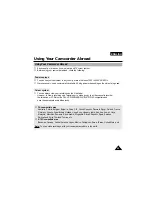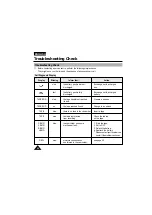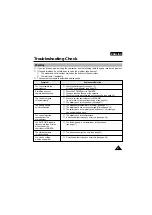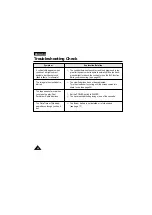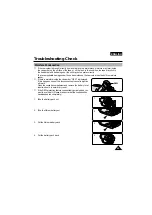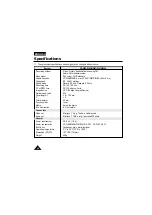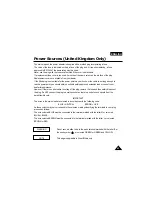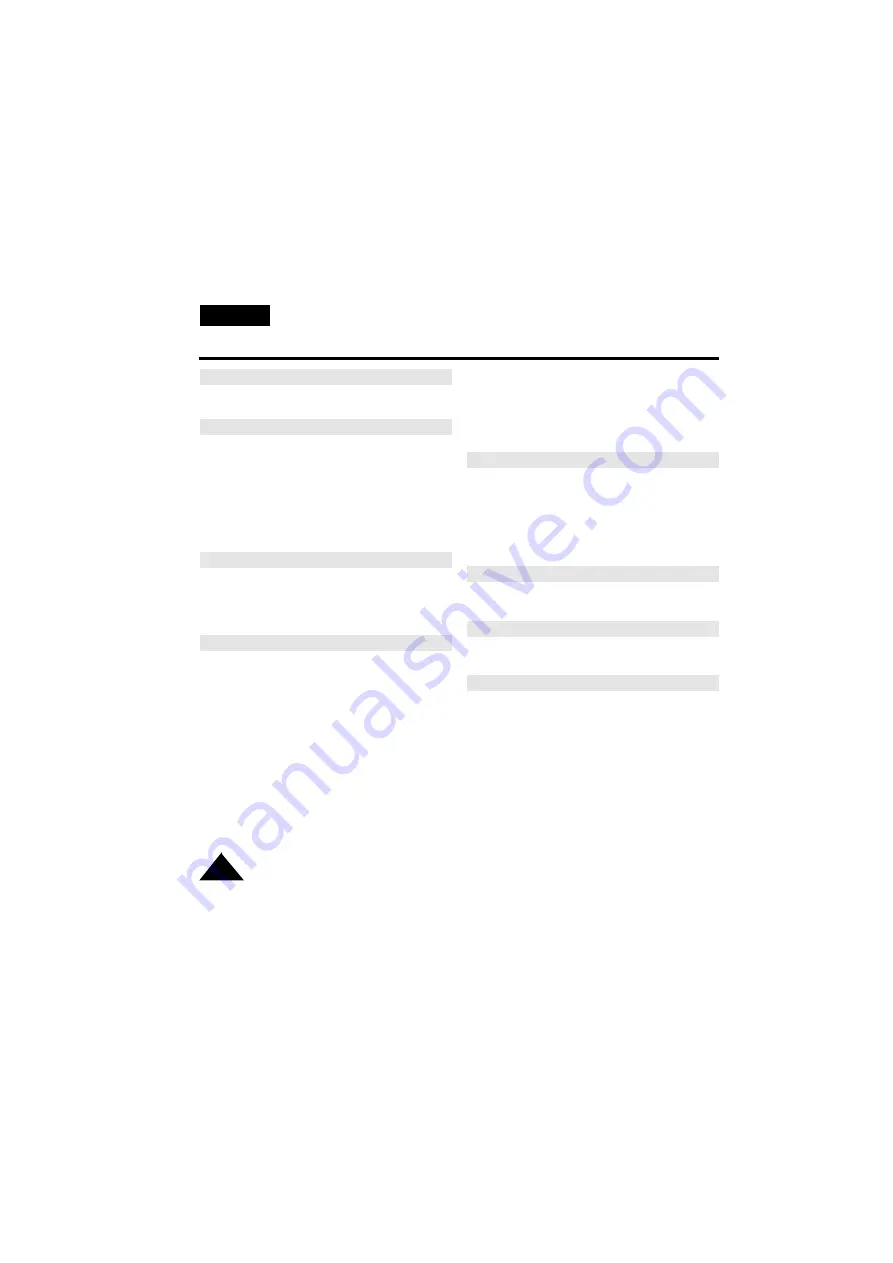
62
ENGLISH
Index
- O -
OPERATION MODE .........................................13
OSD ..................................................................12
- P -
PAL ...................................................................55
PIP ....................................................................45
PLAY .................................................................51
PLAYER ............................................................51
PORTRAIT MODE ............................................36
POWER CONSUMPTION ................................60
POWER REQUIREMENT.................................60
POWER SWITCH .............................................18
PROGRAM AE..................................................36
- R -
RECHARGING..................................................19
RECORDING................................................... .23
REMOTE CONTROL ........................................15
REW (REWIND) ..............................................52
- S -
SAFETY INSTRUCTION ....................................4
SAND/SNOW MODE ........................................36
SELF-30S .........................................................15
SELF-END .......................................................15
SELF DIAGNOSIS ...........................................56
SELF RECORD ................................................15
SELF TIMER.....................................................15
SEPIA ...............................................................38
SHOULDER STRAP .........................................17
SNAP SHOT .....................................................46
SPECIFICATION...............................................60
SPORTS MODE ...............................................36
SPOTLIGHT MODE..........................................36
START/STOP....................................................23
STILL ................................................................52
STOP ...............................................................51
STROBE ...........................................................38
SYSTEM ...........................................................60
S-VIDEO ...........................................................51
- T -
TAPE COUNTER ..............................................13
TAPE EJECT ....................................................22
TAPE END ........................................................56
TIME .................................................................40
TITLE ................................................................42
TROUBLE CHECK ...........................................57
TV MONITOR ...................................................50
- V -
VIDEO...............................................................50
VIDEO HEAD....................................................54
- W -
WAIT-10S..........................................................15
WEIGHT............................................................60
- Z -
ZERO RETURN ................................................52
ZOOM ...............................................................28