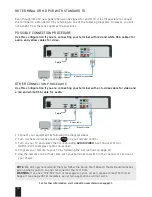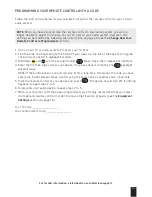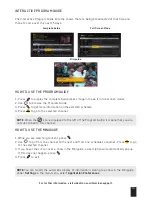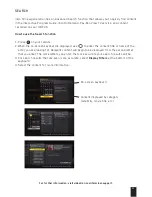8
For further information, visit videotron.com/terminal-support.
1. Connect your equipment by following the diagram above.
2. Turn on the terminal by pressing
on your remote control.
3. Turn on your TV and select the corresponding
Audio/Video
input (input 1/2/3 or
component 1/2/3) to display content on-screen.
4. Program your remote control to your TV by following the instructions on page 13.
5. Use the remote control that came with the terminal to switch to the channel or service of
your choice.
NOTE
: We strongly recommend that you follow the Quick-Start Wizard that will automatically
pop up when you turn on your terminal for the first time.
WARNiNg
: If you see “WIZ 502” (error message) on your screen, please contact Technical
Support (see page 45) immediately as certain applications will not work.
CoNNECT yoUR HD TERMINAL oR HD pVR To AN HD TV
If you would like to connect your terminal to an HD TV, you can choose between two types of
video connection: HDMI or Component.
•
Component
– The component cable (red, blue, green) transmits video in
high definition
to
your TV, with a resolution of up to 1080i.
•
HDmi
– The HDMI cable transmits high-definition digital video and audio to your TV, with a
resolution of up to 1080i.
RECoMMENDED CoNNECTIoN pRoCEDURE
Use this configuration if you are connecting your terminal with the cables that came with it:
•
Component cable (red, blue, green) for video
•
RCA cable (red and white) for audio
Cable
Video cable
Audio cable
TV