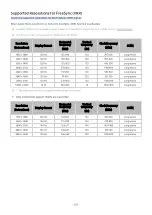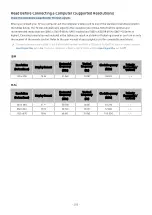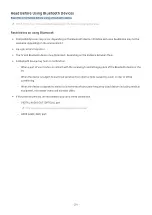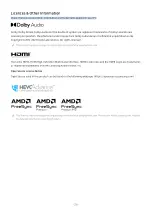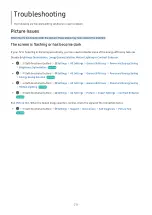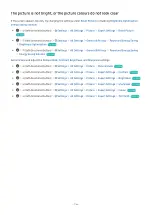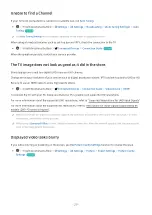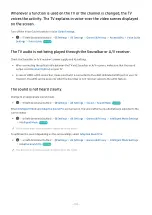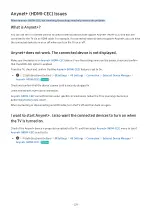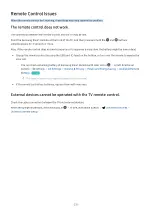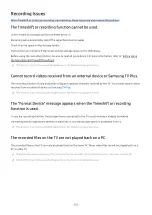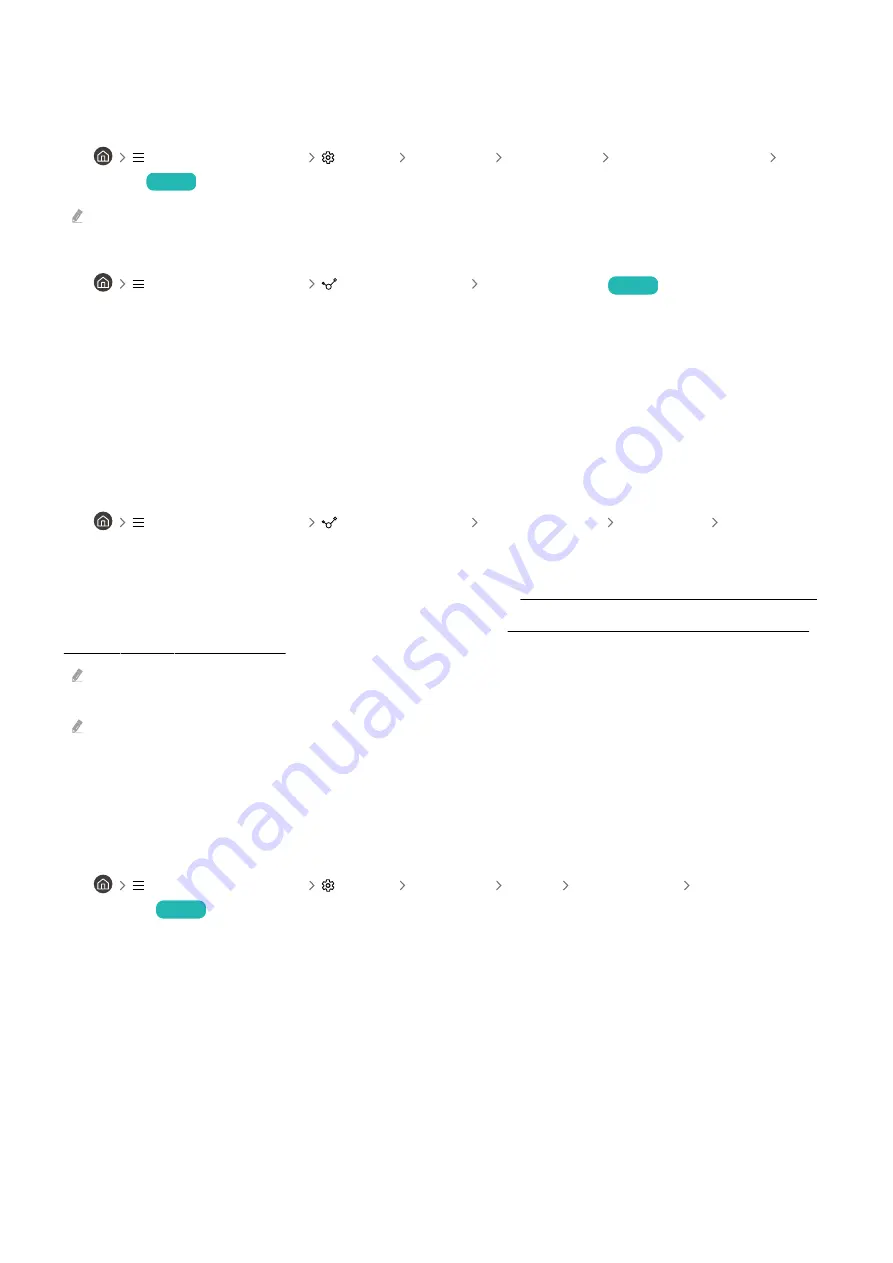
Unable to find a Channel
If your TV is not connected to a cable box or satellite box, run
Auto Tuning
.
•
(left directional button)
Settings
All Settings
Broadcasting
(
Auto Tuning Settings
)
Auto
Tuning
Try Now
The
Auto Tuning Settings
may not appear depending on the model or geographical area.
When using a broadcast receiver such as set-top box and IPTV, check the connection to the TV.
•
(left directional button)
Connected Devices
Connection Guide
Try Now
When the symptom persists, contact your service provider.
The TV image does not look as good as it did in the store.
Store displays are tuned to a digital UHD channel or HD channel.
Change the output resolution of your devices such as digital broadcast receiver, IPTV and set-top box to UHD or HD.
Be sure to use an HDMI cable to enjoy high quality videos.
•
(left directional button)
Connected Devices
Connection Guide
Video Device
HDMI
To connect the TV with your PC, make sure that your PC's graphic card supports UHD resolutions.
For more information about the supported 8K resolutions, refer to "Resolutions for Input Signals supported by 8K
models (QN7**D series or higher)".
Make sure that the set-top box or cable box supports the content or broadcast for UHD and set the resolution. For more
information, contact your service provider.
When using a
Samsung TV Plus
channel, check the network connection. When the network speed is slow, the app may not
work or the image quality may be poor.
Displayed video looks blurry
If you notice blurring or juddering on the screen, use the
Picture Clarity Settings
function to resolve the issue.
•
(left directional button)
Settings
All Settings
Picture
Expert Settings
Picture Clarity
Settings
Try Now
- 217 -