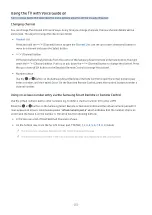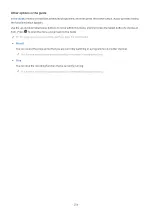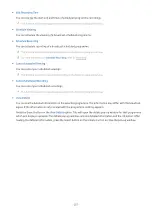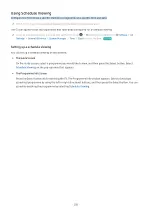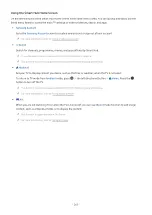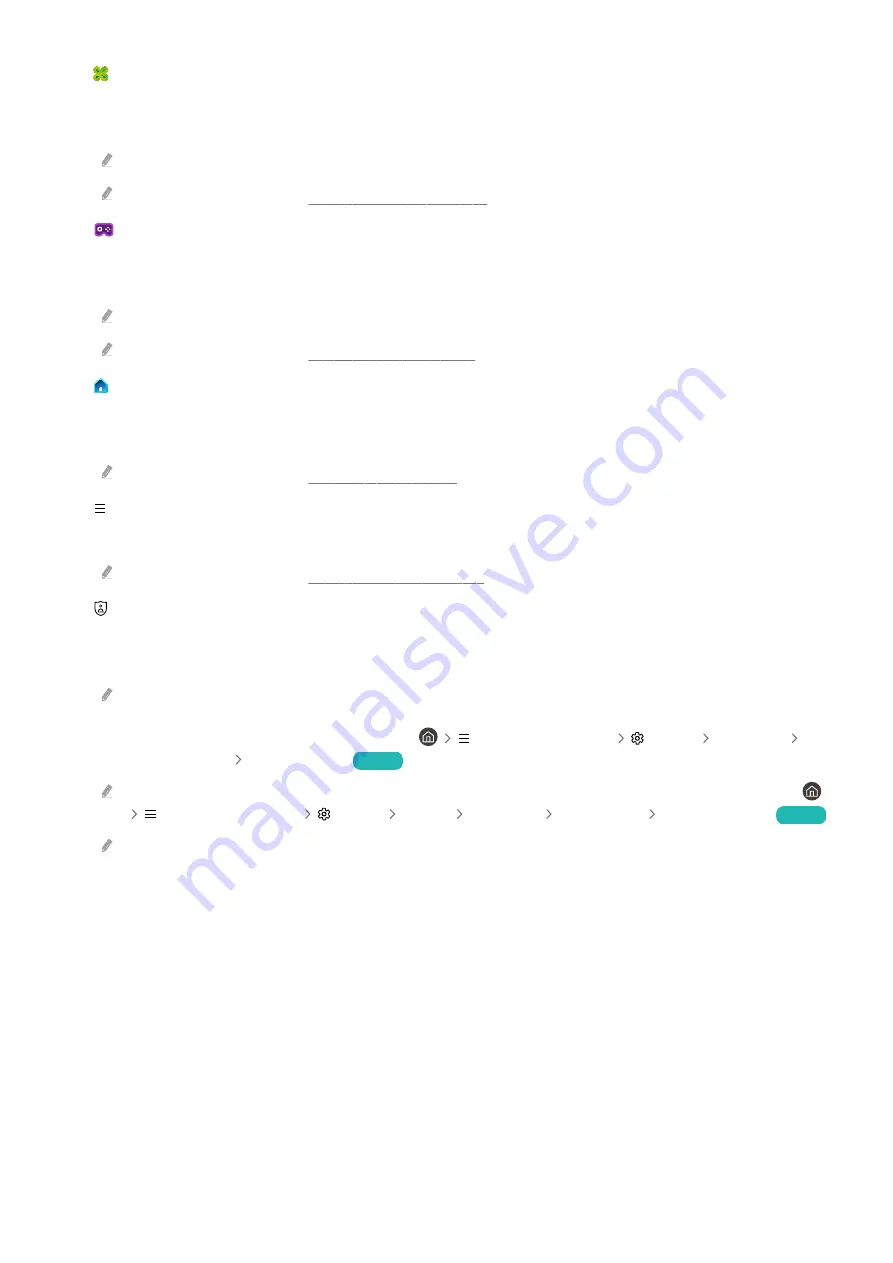
•
Daily+
Offers a variety of practical apps, including a home workout app, video chat app and remote medical service app,
allowing you to conveniently experience different lifestyles at home.
This function may not be supported depending on the model or geographical area.
For more information, refer to "About the Daily+ Home screen".
•
Game
Play games from the TV screen by connecting a Controller to the TV. Configure settings to optimise the
Controller and audio device for playing games.
This function may not be supported depending on the model or geographical area.
For more information, refer to "Using Samsung Gaming Hub".
•
Home
View a variety of TV programmes. Install various apps offered by Smart Hub, such as video, music and sports
apps, and use the apps from the TV.
For more information, refer to "Using the Home Function".
•
Menu
Manage external devices connected to the TV, and configure settings for various functions available on the TV.
For more information, refer to "About the Menu Home Screen".
•
Privacy Choices
From your TV, easily manage the privacy policy regarding services related to Smart Hub and verify how personal
information is protected.
To use Smart Hub, you must agree to the Smart Hub service agreement and the collection and use of personal
information. Without giving consent, you will not be able to use the additional features and services. You can view the
entire text of the
Terms & Privacy
by navigating to
(left directional button)
Settings
All Settings
General & Privacy
Terms & Privacy
.
Try Now
In order to rescind your consent to mandatory terms and conditions related to Smart Hub, launch
Reset Smart Hub
(
(left directional button)
Settings
Support
Device Care
Self Diagnosis
Reset Smart Hub
).
Try Now
This function may not be supported depending on the model or geographical area.
- 266 -