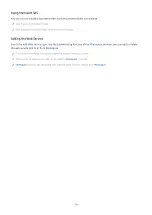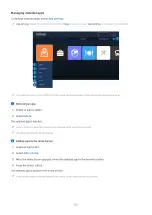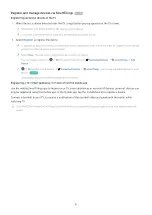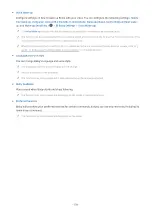5.
Location or Device near TV
• Place
Displays all places connected via the SmartThings app.
•
Devices near TV
Displays all the detected devices that can be connected and controlled.
You can run the control options after selecting a desired device.
Available options may differ depending on the device.
6.
Add Device
Displays the list of devices that can be registered on your TV. You can register any by selecting a device.
7.
Samsung Account
Go to the Samsung account screen to create a new account or sign out of your account.
If you are signed out of your Samsung account, select
Sign In
to sign in.
8.
Settings
Edit devices connected to
SmartThings
, or configure notification settings for the devices. You can also turn on the
Sensors
or the SmartThings hub feature.
SmartThings Quick access
Control most used devices by accessing the
Connected Devices
menu, without having to access
SmartThings
.
(left directional button)
Connected Devices
Use the SmartThings Hub features
Try Now
Use the SmartThings Hub features on various Samsung products to connect IoT devices (e.g., light bulbs, plugs, or
sensors) that are supported by SmartThings.
(left directional button)
Connected Devices SmartThings Settings SmartThings
Hub
DU6/DU7/DU8/DU9/BED series, 32LS03D model: SmartThings Dongle required to connect Zigbee/Thread.
Make sure to log in to the same Samsung account on your TV as your mobile SmartThings app.
This function may not be supported depending on the connected device type.
- 90 -