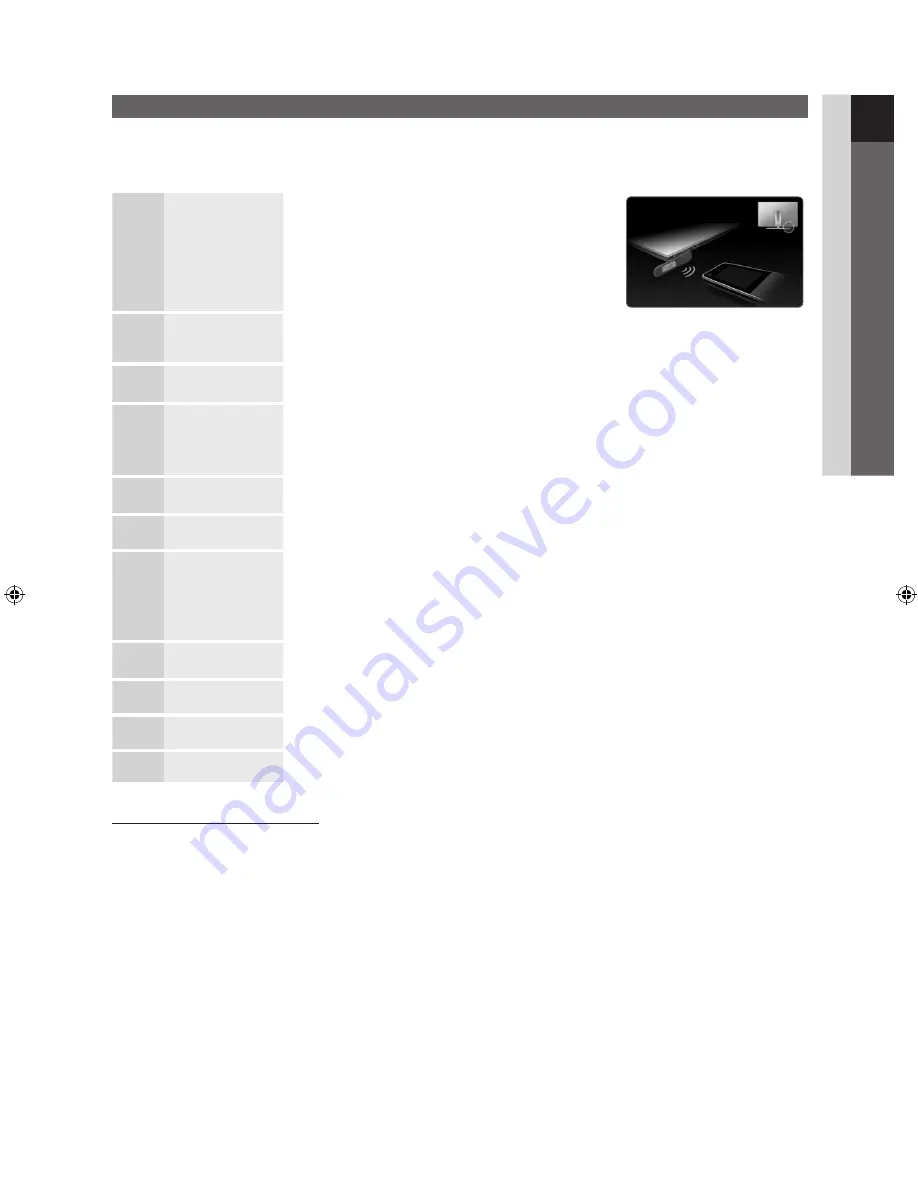
11
01
Getting
Started
English
Plug & Play (Initial Setup)
When the TV is initially powered on, a sequence of on-screen prompts will assist in configuring basic settings. Press the
POWER
P
button.
Plug & Play
is available only when the
Input
source is set to TV.
✎
To return to the previous step, press the Red button.
1
Turn on the TV and
Touch Control.
y
Turn on the Touch Control and then tap
OK
on your
remote.
✎
It may take about one minute to establish a wireless
connection between the TV and Touch Control
using the Samsung Wireless LAN Adapter.
2
Connect the
Samsung Wireless
LAN Adapter
y
Connect the Samsung Wireless LAN Adapter to the TV. You can connect the Samsung
Wireless LAN Adapter using one of the methods shown on page 35.
y
If the connection fails, reconnect the Samsung Wireless LAN Adapter and then try again.
3
Selecting a
language
Press the
▲
or
▼
button, then press the
ENTER
E
button.
Select the desired OSD (On Screen Display) language.
4
Selecting
Store
Demo
or
Home Use
Press the
◄
or
►
button, then press the
ENTER
E
button.
y
Select the
Home Use
mode.
Store Demo
mode is for retail environments.
y
To return the unit’s settings from
Store Demo
to
Home Use
(standard): Press the volume
button on the TV. When the OSD volume is displayed, press and hold
MENU
for 5 sec.
5
Selecting a country Press the
▲
or
▼
button, then press the
ENTER
E
button.
Select the appropriate country.
6
Selecting an
antenna
Press the
▲
or
▼
button, then press the
ENTER
E
button.
Select
Air
or
Cable
.
7
Selecting a channel Press the
▲
or
▼
button, then press the
ENTER
E
button.
Select the channel source to memorise. When setting the antenna source to
Cable
, a step
appears allowing you to assign numerical values (channel frequencies) to the channels. For
more information, refer to
Channel
→
Auto Store
(p. 18).
✎
Press the
ENTER
E
button at any time to interrupt the memorisation process.
8
Setting the
Clock
Mode
Set the
Clock Mode
automatically or manually.
Press the
▲
or
▼
button to select
Auto
, then press the
ENTER
E
button.
9
Time Zone
Press the
▲
or
▼
button to select the your time zone, then press the
ENTER
E
button.
(depending on the country)
10
Viewing the
HD
Connection Guide.
The connection method for the best HD screen quality is displayed.
11
Enjoy your TV.
Press the
ENTER
E
button.
If You Want to Reset This Feature...
Select
Setup
-
Plug & Play
(Initial Setup). Enter your 4 digit PIN number. The default PIN number is “0-0-0-0.” If you want to
change the PIN number, use the
Change PIN
function.
[UC9000]BN68-02820B-XH-1.indb 11
2010-05-24 오후 1:58:10












































