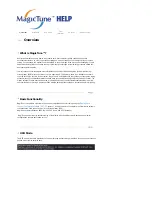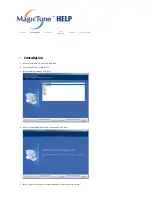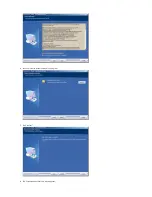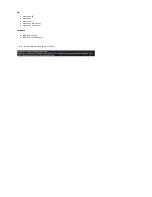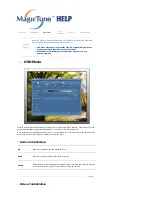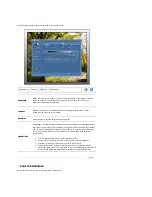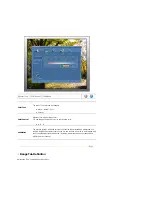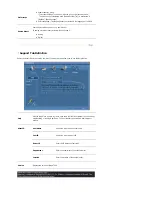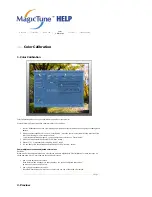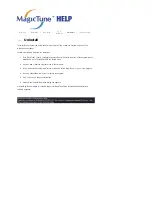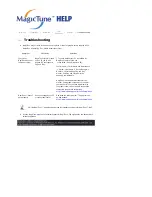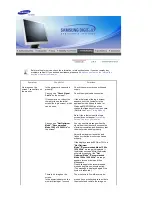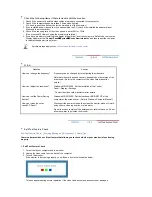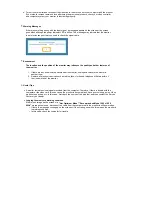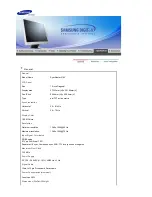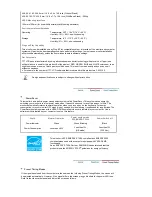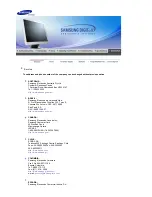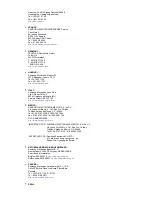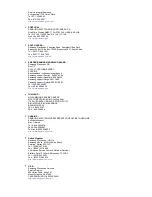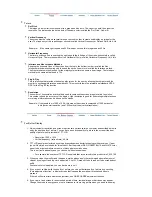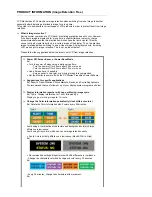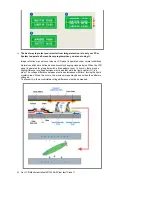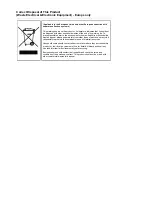Before calling for service, check the information in this section to see if you can remedy any
problems yourself. If you do need assistance, please call
the phone number on the Information
section or contact your dealer
.
Symptom
Check List
Solutions
No images on the
screen. I cannot turn on
the monitor.
Is the power cord connected
properly?
Check the power cord connection and
supply.
Can you see
"Check Signal
Cable"
on the screen?
Check the signal cable connection.
If the power is on, reboot the
computer to see the initial
screen(the login screen), which
can be seen.
If the initial screen (the login screen)
appears, boot the computer in the
applicable mode (the safe mode for
Windows ME/XP/2000) and then
change the frequency of the video card.
(Refer to the
Preset Timing Modes
)
Note: If the initial screen (the login
screen) does not appear,
contact the
Service Center or your dealer
.
Can you see
"Not Optimum
Mode","Recommanded
Mode 1280 x 1024 60Hz"
on
the screen?
You can see this message when the
signal from the video card exceeds the
maximum resolution and frequency that
the monitor can handle properly.
Adjust the maximum resolution and
frequency that the monitor can handle
properly.
If the display exceeds SXGA or 75Hz, a
"Not Optimum
Mode","Recommanded Mode 1280 x
1024 60Hz"
message is displayed. If
the display exceeds 85Hz, the display
will work properly but the
"Not
Optimum Mode","Recommanded
Mode 1280 x 1024 60Hz"
message
appears for one minute and then
disappears.
Please change to the recommended
mode during this one-minute period.
(The message is displayed again if the
system is rebooted.)
There is no image on the
screen.
Is the power indicator on the
monitor blinking at 1 second
The monitor is in PowerSaver mode.
press a key on the keyboard to activate
the monitor and restore the image on