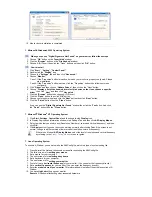Please make sure the following items are included with your monitor.
If any items are missing,
contact your dealer
.
Contact a local dealer
to buy optional items.
Unpacking
Monitor
Monitor
Bottom
Hanger
Manual
Quick Setup Guide
Warranty Card
(Not available in all locations)
User's Guide,
Monitor Driver,
Natural Color software,
MagicTune™ software
Cable
D-Sub Cable
Power Cord