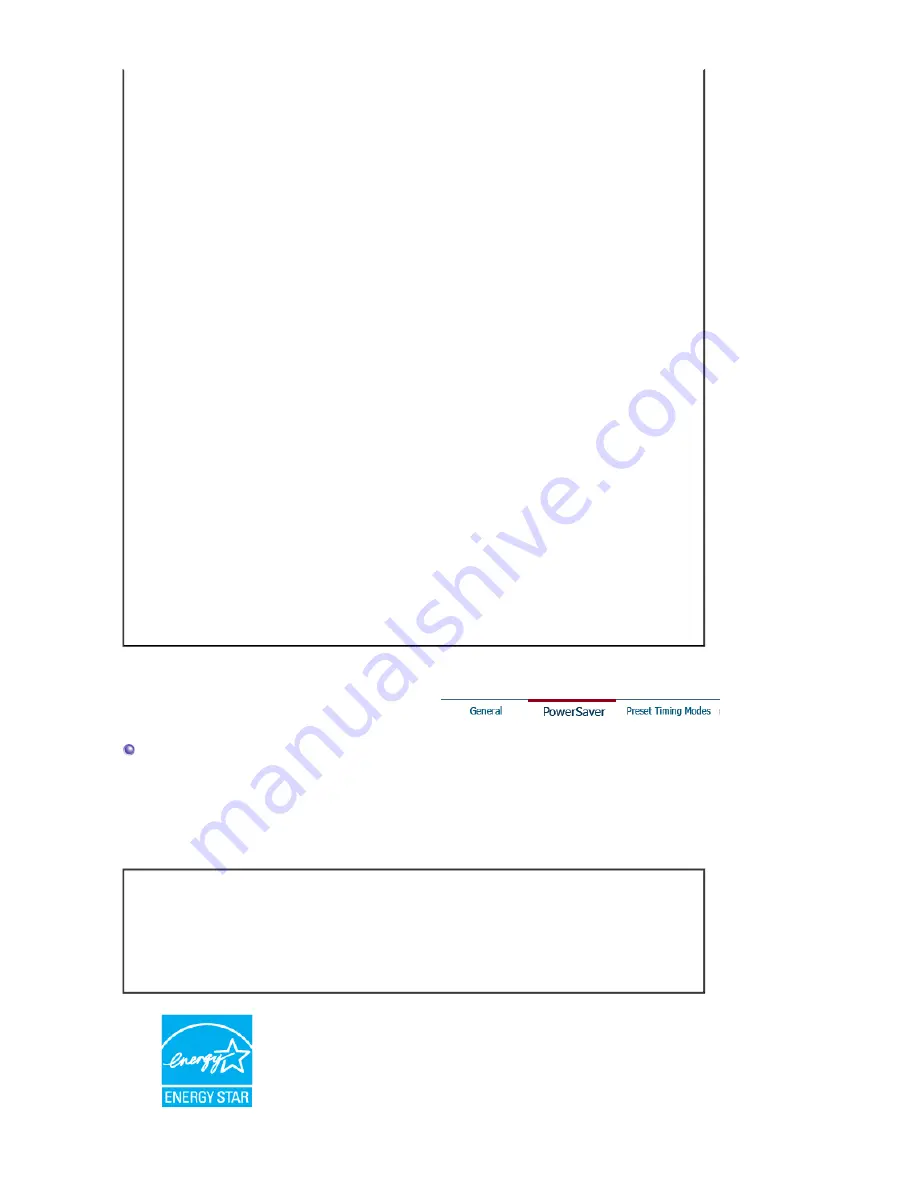
419.85 x 363.4 x 61.89 mm / 16.5 x 14.3 x 2.4 (Without Stand)
419.85 x 426.06 x 207.96 mm / 16.5 x 14.8 x 8.2 mm (With Stand) , 4.5 kg / 9.9 Ibs
VESA Mounting Interface
75 mm x 75 mm (For use with Specialty(Arm) Mounting hardware.)
Max internal speaker
1 W
Environmental considerations
Operating
Temperature : 32 °F~104 °F (0
℃
~ 40
℃
)
Humidity : 20% ~ 80%, non-condensing
Storage
Temperature : -4 °F~140 °F (-20
℃
~ 60
℃
)
Humidity: 10 % ~ 80 %, non-condensing
Plug and Play Capability
This monitor can be installed on any Plug & Play compatible system. Interaction of the monitor and
computer systems will provide the best operating conditions and monitor settings. In most cases,
monitor installation will proceed automatically, unless the user wishes to select alternate settings.
Dot Acceptable
TFT LCD panel manufactured by using advanced semiconductor technology with precision of 1ppm
(one millionth) above is used for this product. But the pixels of RED, GREEN, BLUE and WHITE
color seem to be bright sometimes or some of black pixels could be seen. This is not from bad
quality and you can use it without uneasiness.
z
For example, the number of TFT LCD sub pixels that is contained in this product are 3,932,160.
Note: Design and specifications are subject to change without prior notice.
Class B Equipment (Information Communication equipment for residential use)
This product complies with the Electromagnetic Compatibility Directives for residential use and can
be used in all areas including common residential areas.
(Class B equipment emits less electromagnetic waves than Class A equipment.)
PowerSaver
This monitor has a built-in power management system called PowerSaver. This system saves energy
by switching your monitor into a low-power mode when it has not been used for a certain amount of
time. The monitor automatically returns to normal operation when you press a key on the keyboard. For
energy conservation, turn your monitor OFF when it is not needed, or when leaving it unattended for
long periods. The PowerSaver system operates with a VESA DPM compliant video card installed in
your computer. Use a software utility installed on your computer to set up this feature.
State
Normal Operation
Power saving mode
Power off
(Power button OFF)
EPA/ENERGY 2000
Power Indicator
Blue
Blue blinking
off
Power Consumption Less than 42 watts Less than
1
watts
Less than
1 watts
This monitor is EPA ENERGY STAR
®
compliant and ENERGY2000
compliant when used with a computer equipped with VESA DPM
functionality.
As an ENERGY STAR
®
Partner, SAMSUNG has determined that this
product meets the ENERGY STAR
®
guidelines for energy efficiency.






































