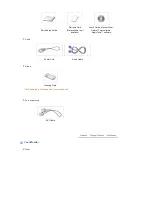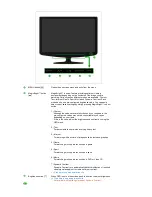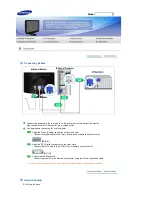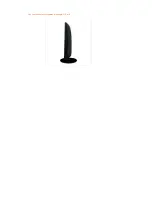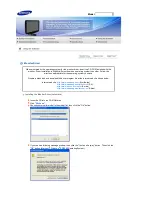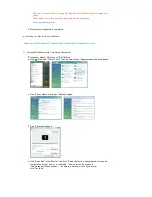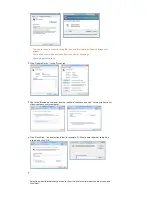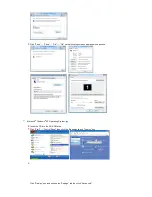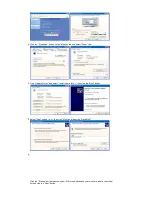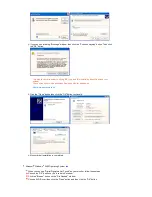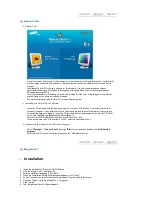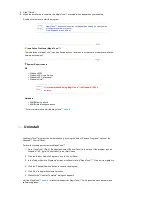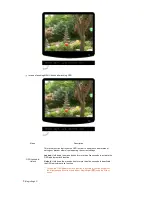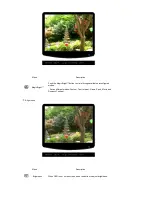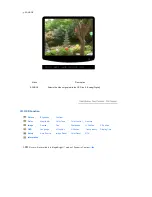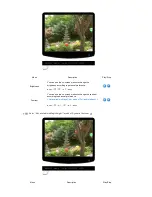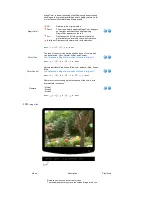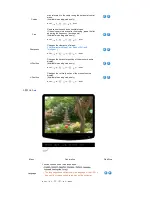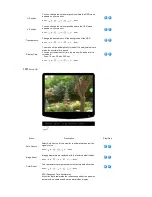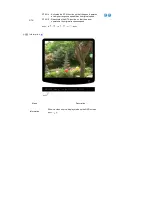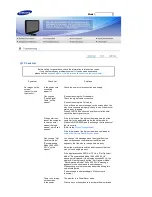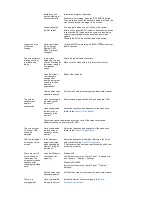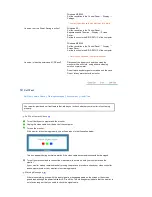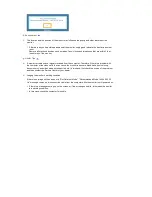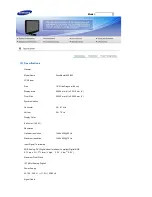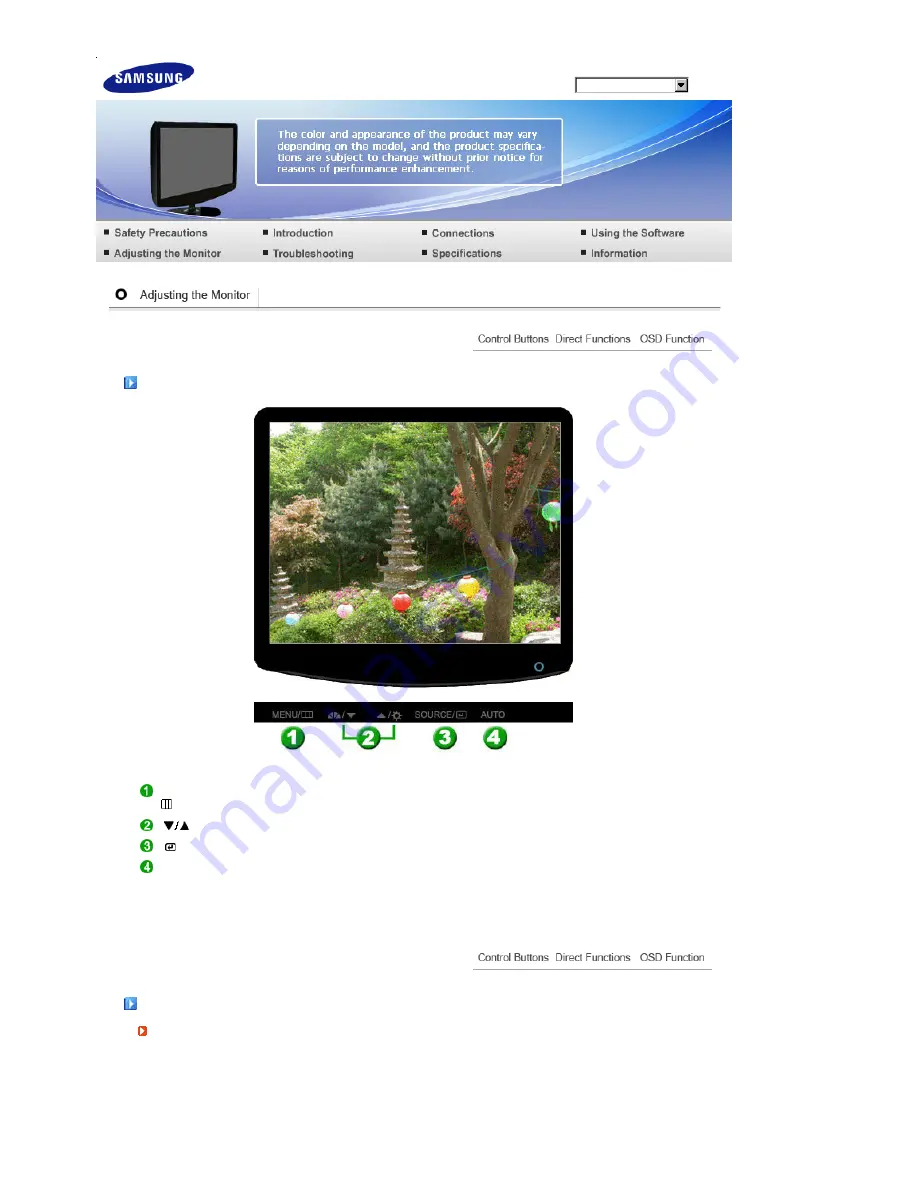
Model
Control Buttons
[MENU /
]
Opens the OSD menu. Also use to exit the OSD menu or return to the previous menu.
[
]
These buttons allow you to adjust items in the menu.
[ ]
Press this button to activate a highlighted menu item.
[AUTO]
When the 'AUTO' button is pressed, the Auto Adjustment screen appears as shown in
the animated screen on the center.
Direct Functions
AUTO