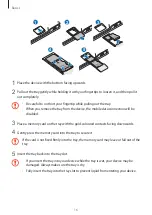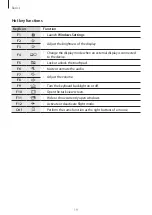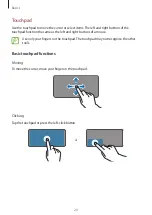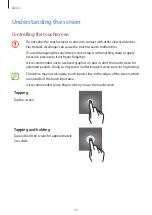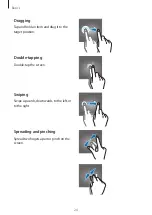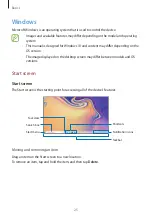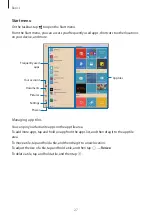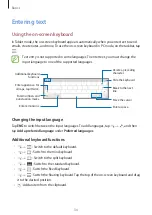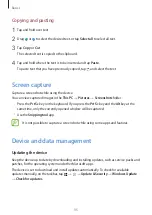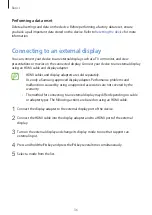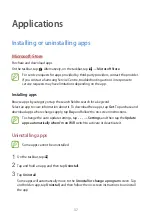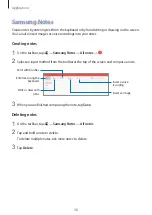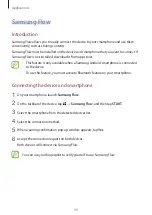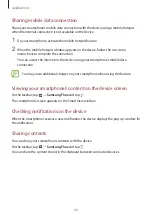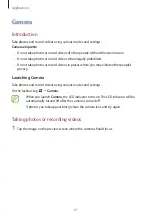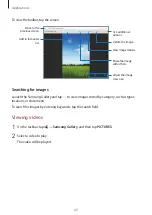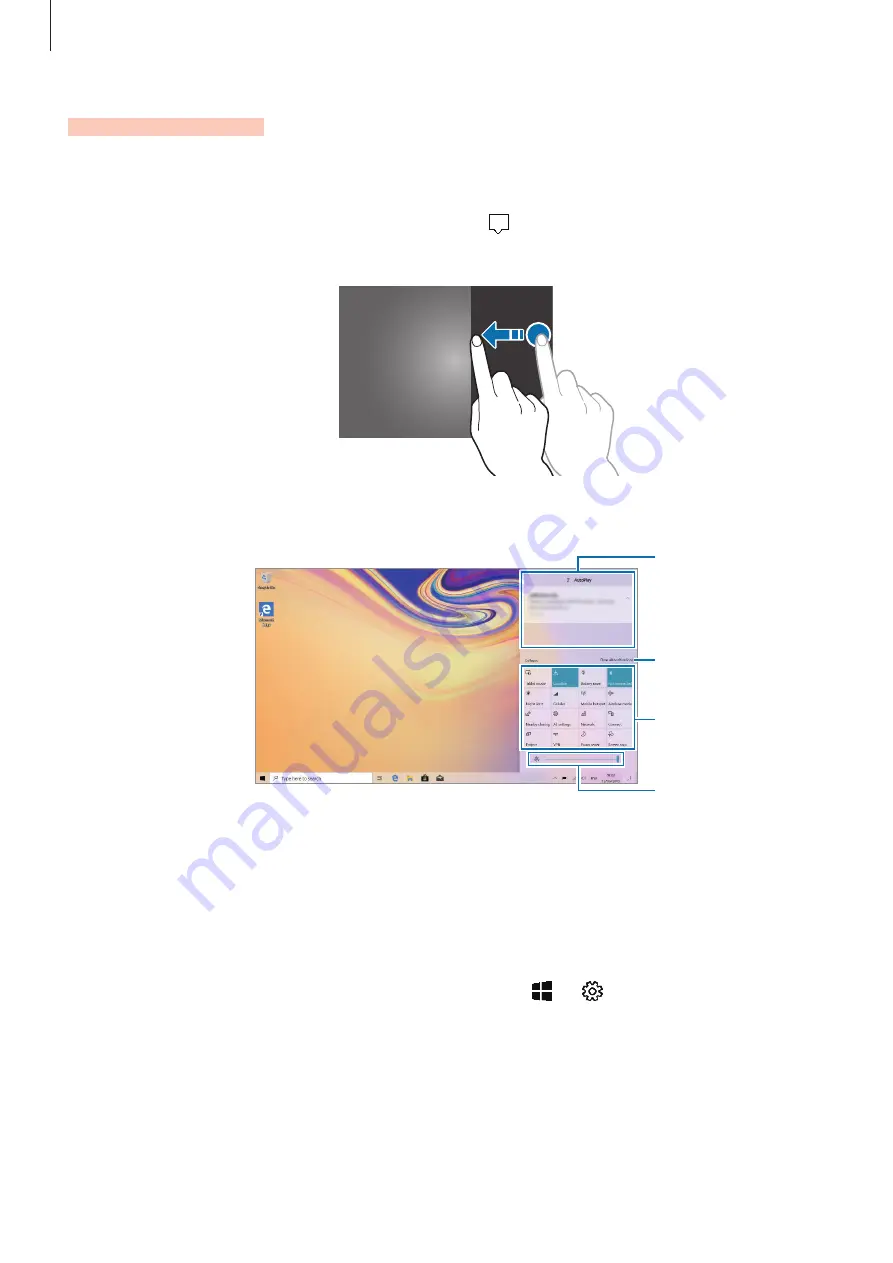
Basics
30
ACTION CENTER
You can view new notifications from Windows and apps, and use quick action buttons. Quick
action buttons allow you to easily adjust frequently used settings, such as activating Wi-Fi.
To open the action centre panel, on the taskbar, tap . Alternatively, swipe from the right
edge of the screen.
You can use the following functions on the action centre panel.
Clear all
notifications.
Tap a notification
and perform various
actions.
Quick action
buttons
Adjust the
brightness of the
display.
Using quick action buttons
Tap quick action buttons to activate certain features. To view more detailed settings, tap and
hold a button, and then tap
Go to Settings
.
You can change the top four buttons. On the taskbar, tap
→
→
System
→
Notifications & actions
, and then tap
Edit your quick actions
under
Quick actions
.