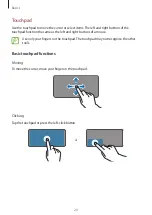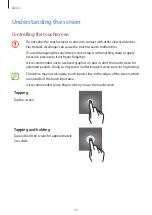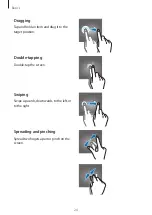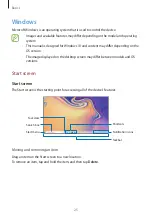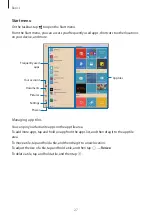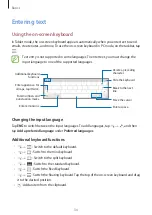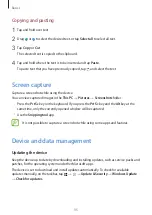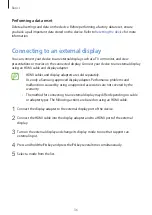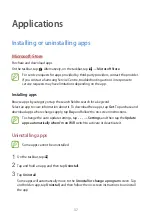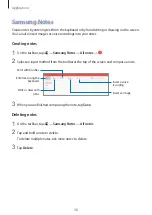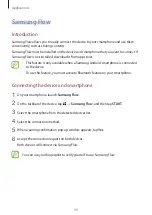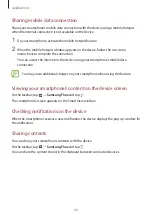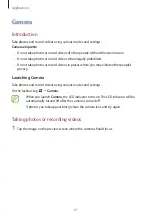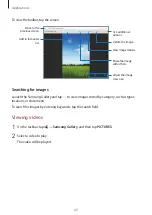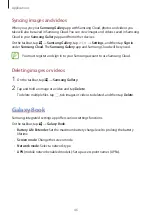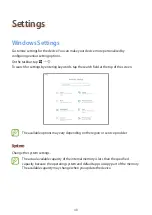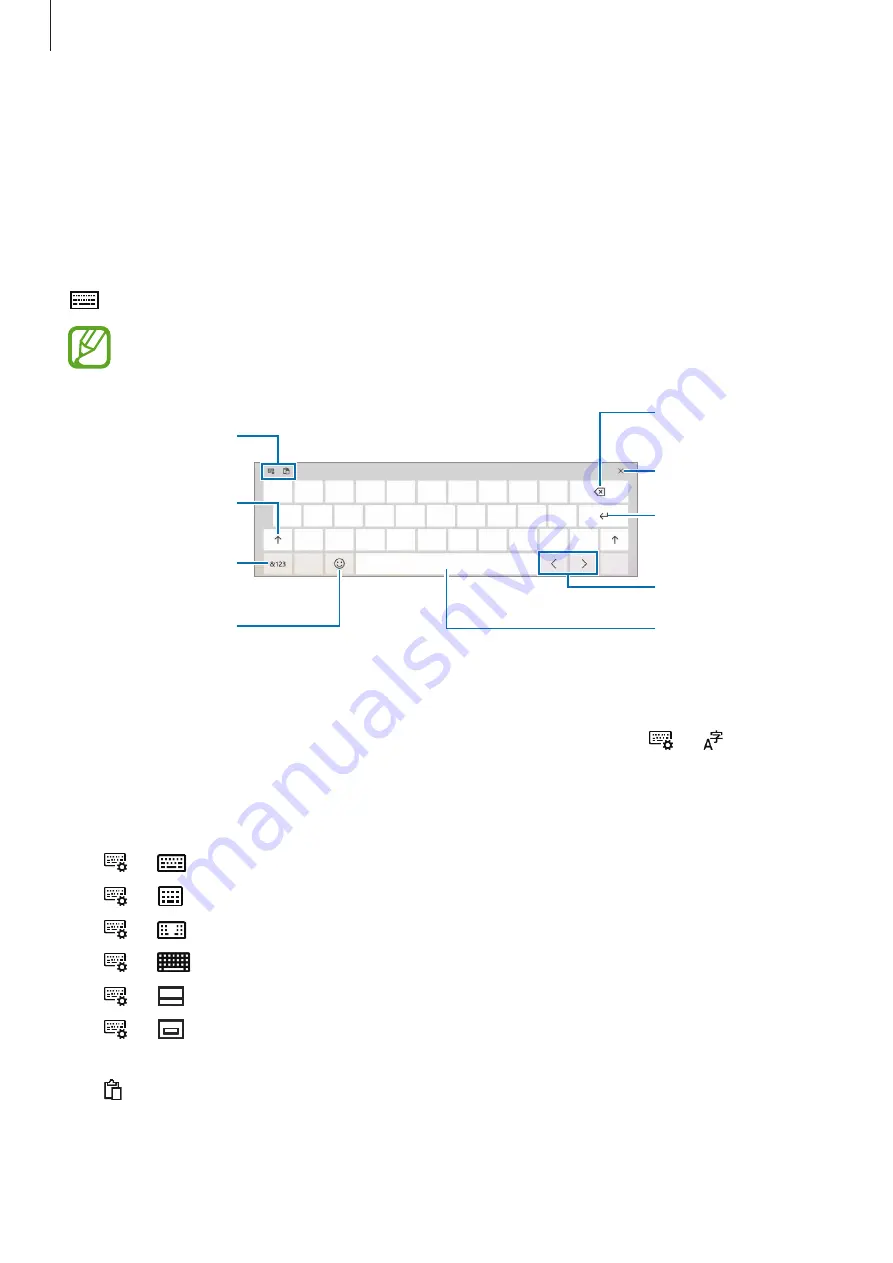
Basics
34
Entering text
Using the on-screen keyboard
In Tablet mode, the on-screen keyboard appears automatically when you enter text to send
emails, create notes, and more. To use the on-screen keyboard in PC mode, on the taskbar, tap
.
Text entry is not supported in some languages. To enter text, you must change the
input language to one of the supported languages.
Break to the next
line.
Move the cursor.
Enter a space.
Additional keyboard
functions
Enter numbers and
punctuation marks.
Enter uppercase. For
all caps, tap it twice.
Enter emoticons.
Delete a preceding
character.
Hide the keyboard.
Changing the input language
Tap
ENG
to switch between the input languages. To add languages, tap
→
, and then
tap
Add a preferred language
under
Preferred languages
.
Additional keyboard functions
•
→
: Switch to the default keyboard.
•
→
: Switch to the mini keyboard.
•
→
: Switch to the split keyboard.
•
→
: Switch to the standard keyboard.
•
→
: Switch the fixed keyboard.
•
→
: Switch the floating keyboard. Tap the top of the on-screen keyboard and drag
it to the desired position.
•
: Add an item from the clipboard.