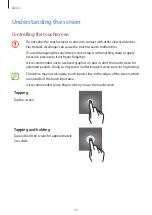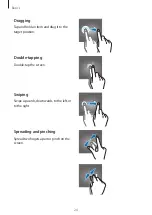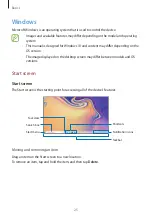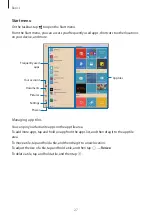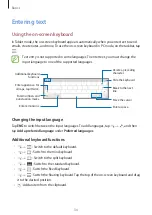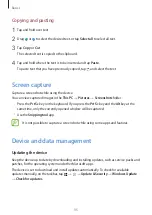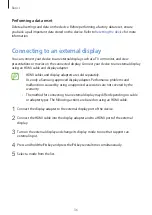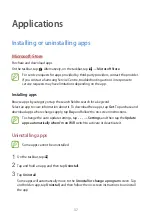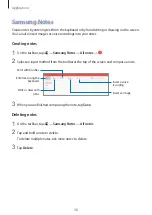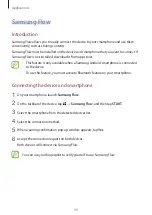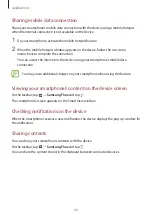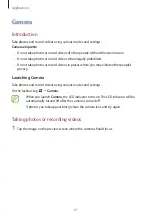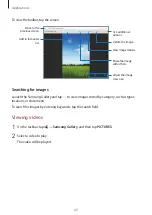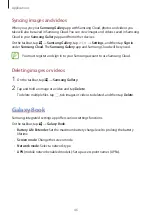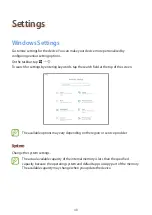Basics
35
Copying and pasting
1
Tap and hold over text.
2
Drag or to select the desired text, or tap
Select all
to select all text.
3
Tap
Copy
or
Cut
.
The selected text is copied to the clipboard.
4
Tap and hold where the text is to be inserted and tap
Paste
.
To paste text that you have previously copied, tap and select the text.
Screen capture
Capture a screenshot while using the device.
You can view captured images in the
This PC
→
Pictures
→
Screenshots
folder.
•
Press the
Prt Sc
key on the keyboard. If you press the
Prt Sc
key and the
Alt
key at the
same time, only the currently opened window will be captured.
•
Use the
Snipping tool
app.
It is not possible to capture a screenshot while using some apps and features.
Device and data management
Updating the device
Keep the device up to date by downloading and installing updates, such as service packs and
patches, for the operating system and other Microsoft apps.
The device is set to download and install updates automatically. To check for available
updates manually, on the taskbar, tap
→
→
Update & Security
→
Windows Update
→
Check for updates
.