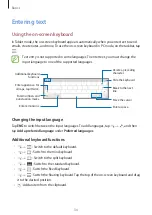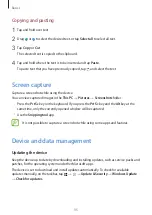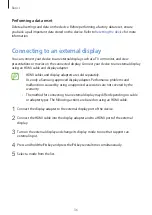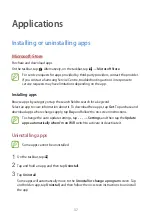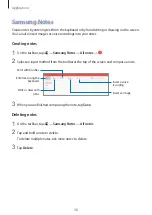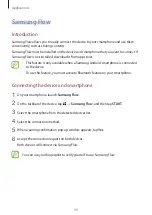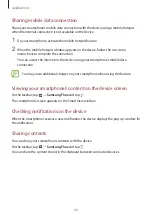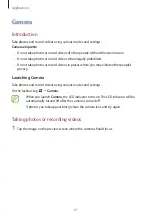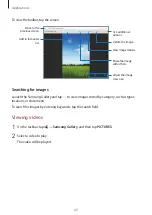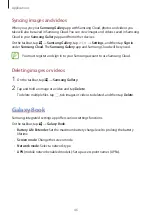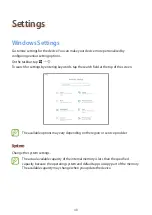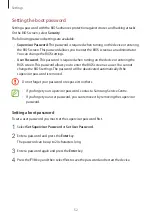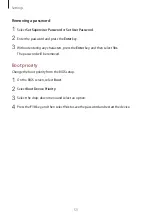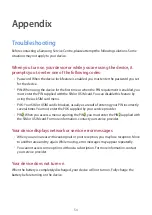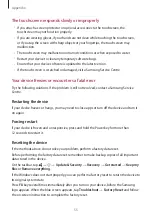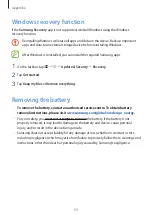Applications
44
To view the toolbar, tap the screen.
Pause and resume
playback.
Change the
playback speed.
Capture the current
screen.
Switch to the full
screen view.
Switch to the
spherical view.
Skip to the previous
video.
Skip to the next
video.
Using the spherical view
1
On the taskbar, tap
→
Samsung Gallery
, and then tap
PICTURES
.
2
Select a 360-degree video and tap
360°
.
3
Drag the screen to rotate the sphere to view the videos from various angles.
Viewing the details of images and videos
You can view file details, such as people, location, and basic information. If there is auto
created content, such as a story or a GIF, the content will also be displayed.
1
On the taskbar, tap
→
Samsung Gallery
, and then tap
PICTURES
.
2
Select an image or a video.
3
Tap
Details
.