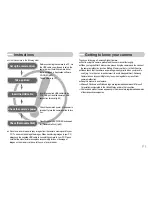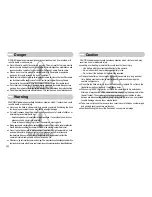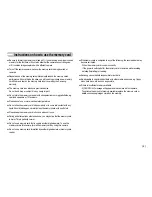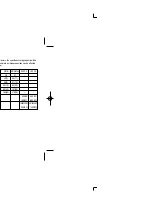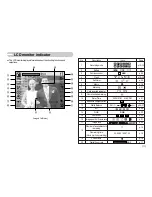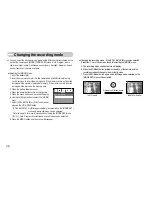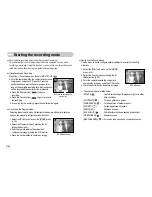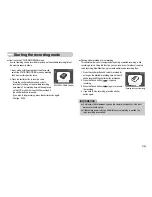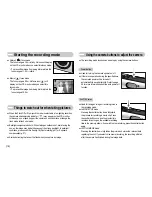《
2
》
Danger
Caution
: WARNING indicates a potentially hazardous situation which, if not avoided, could
result in death or serious injury.
■
Do not use the flash in close proximity to people or animals. Positioning the flash
too close to your subject’s eyes may cause eyesight damage.
■
For safety reasons keep this product and accessories out of reach of children or
animals to prevent accidents e.g.:
•
Swallowing battery or small camera accessories. If an accident should occur,
please consult a doctor immediately.
•
There is the possibility of injury from the camera’s moving parts.
■
Battery and camera may become hot during prolonged use and it may result in camera malfunction.
Should this be the case, allow the camera to sit idle for a few minutes to allow it time to cool.
■
Do not leave this camera in places subject to extremely high temperatures, such
as a sealed vehicle, direct sunlight or other places of extreme variances in
temperature. Exposure to extreme temperatures may adversely affect the
camera’s internal components and could cause a fire.
■
When in use, do not cover the camera or Charger. This may cause heat to build up and distort the
camera body or cause a fire. Always use the camera and its accessories in a well-ventilated area.
: DANGER indicates an imminently hazardous situation which, if not avoided, will
result in death or serious injury.
■
Do not attempt to modify this camera in any way. This may result in fire, injury, electric
shock or severe damage to you or your camera. Internal inspection, maintenance and
repairs should be carried out by your dealer or Samsung Camera Service centre.
■
Please do not use this product in close proximity to flammable or explosive
gases, as this could increase the risk of explosion.
■
Should any form of liquid or a foreign object enter the camera, do not use it. Switch off the camera,
and then disconnect the power source. You must contact your dealer or Samsung Camera
Service centre. Do not continue to use the camera as this may cause a fire or electric shock.
■
Do not insert or drop metallic or inflammable foreign objects into the camera through access
points e.g. the memory card slot and battery chamber. This may cause a fire or electric shock.
■
Do not operate this camera with wet hands. This could pose a risk of electric shock.
: CAUTION indicates a potentially hazardous situation which, if not avoided, may
result in a minor or moderate injury.
■
Leaking, overheating, or burst battery could result in fire or injury.
•
Use battery with the correct specification for the camera.
•
Do not short circuit, heat or dispose of battery in fire.
•
Do not insert the battery with the polarities reversed.
■
Remove the battery when not planning to use the camera for a long period of
time. Battery may leak corrosive electrolyte and permanently damage the
camera’s components.
■
Do not fire the flash while it is in contact with hands or objects. Do not touch the
flash after using it continuously. It may cause burns.
■
When using the AC Charger, do not move the camera while it is switched on.
After use, always switch off the camera before unplugging the power cable from
the wall socket. Then make sure that any connector cords or cables to other
devices are disconnected before moving the camera. Failure to do so may lead
to cable damage cause a fire or electric shock.
■
Take care not to touch the lens and lens cover to avoid taking an unclear image
and possibly causing camera malfunction.
■
Avoid obstructing the lens or the flash when you capture an image.
Warning