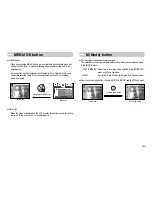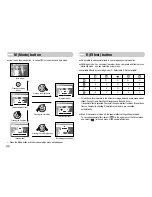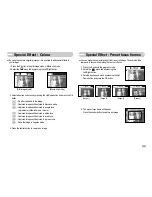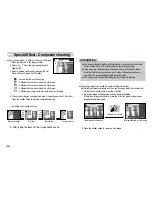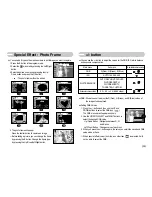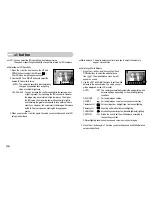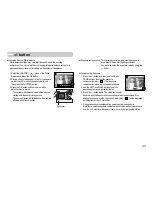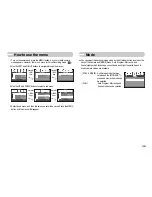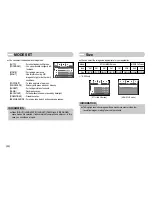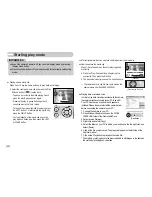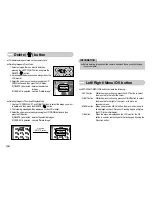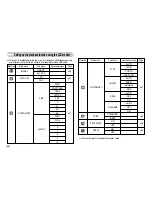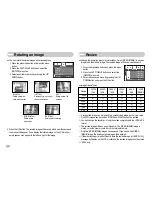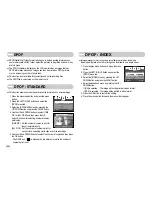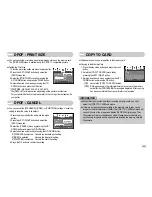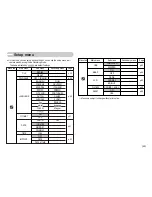LCD monitor indicator
Using the camera buttons to adjust the camera
■
In Play mode, you can use the buttons on the camera to conveniently set up the
Play mode functions.
Thumbnail( )/ Enlargement( ) button
[ Normal display mode ]
[ Thumbnail display mode ]
Pressing the thumbnail
button( )
Pressing the enlargement
button( )
Highlighted image
●
You can view multiple pictures, enlarge a selected picture, and crop and save a
selected area of an image.
●
Thumbnail display
1. While an image is displayed on full screen, press
the thumbnail button.
2. The thumbnail display will highlight the image that
had been showing at the time the thumbnail mode
was selected.
3. Press the 5 function button to move to a desired image.
4. To view an image separately, press the enlargement button.
■
The LCD monitor displays shooting information about the displayed image.
■
By pressing the Play mode button for over 1 Sec., you can check the recording
information.
100-0009
⑦
②
①
③
④
⑤
⑥
[Play mode display]
[Recording information]
Pressing for over
1 Sec.
Pressing the Play
mode button
SIZE :2560X1920
AV :F3.2
TV :1/60S
ISO :100
FLASH :OFF
DATE :2006/01/01
No.
Description
Icon
Page
1 Play
mode
-
2 Battery
p.8
3 File
Type
-
4 Voice
memo
p.18
5 Protect
indicator
p.43
6
DPOF indicator
p.44
7
Folder name and Stored image number
100-0009
-
SIZE :2560X1920 Size
AV
:F3.2
Aperture value
TV
:1/60S
Shutter speed
ISO :100 ISO
sensitivity
FLASH : OFF
Whether or not
the flash is used
DATE : 2006/01/01 Recording date
《
35
》