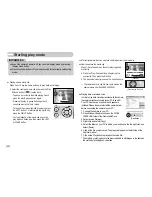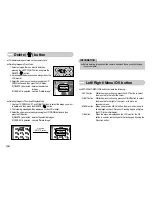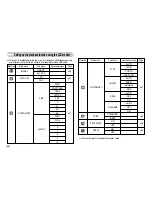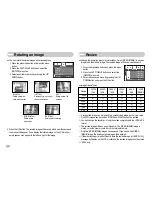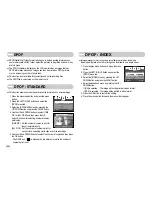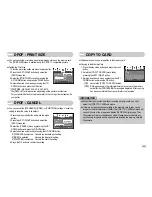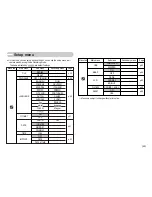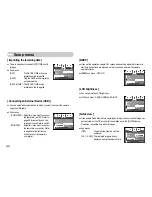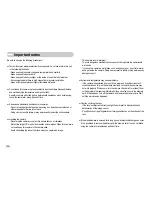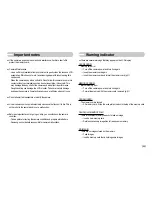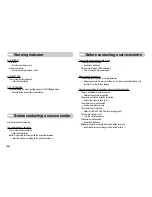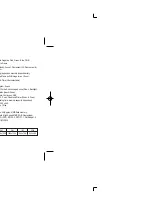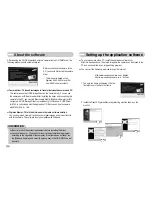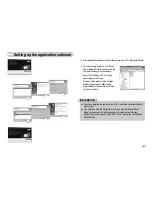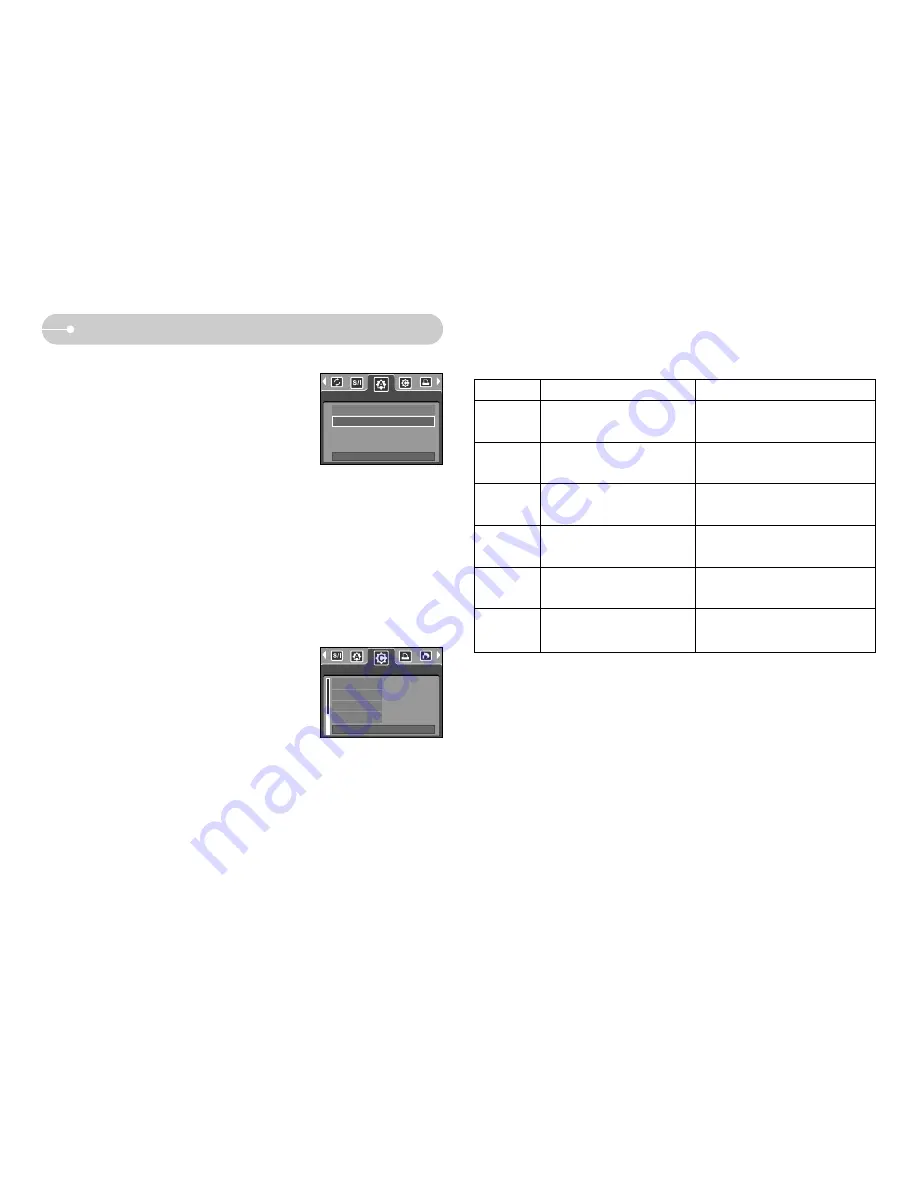
PictBridge : Print Setting
Menu
Function
Sub menu
■
AUTO SET
1. Use the LEFT and RIGHT buttons to select the
[AUTO SET] menu tab.
2. Use the UP and DOWN buttons to select the
desired sub menu value, and then press the OK
button.
[NO]
: [CUSTOM SET] values are kept.
[YES] : All values in the [CUSTOM SET] are
automatically changed.
※
Some menu options are not supported in all manufacturer and printer models.
※
If the setting values are not changed in the automatic/manual setting, the setting
values are automatically kept.
1. Use the LEFT and RIGHT buttons to select the
[CUSTOM SET] menu tab.
2. Use the UP and DOWN buttons to select the
desired sub menu value, and then press the
RIGHT button.
3. Use the UP and DOWN buttons to select the
desired sub menu value, and then press the OK
button.
■
CUSTOM SET : You can select the Paper Size, Print Format, Paper Type, Print
Quality, Date Print, and File Name Print menus for printed
pictures.
NO
YES
AUTO SET
MOVE:
SIZE
LAYOUT
TYPE
QUALITY
AUTO
AUTO
AUTO
AUTO
CUSTOM SET
MOVE:
■
The menus you can set up are as follows:
Setting the size of the printing
paper
SIZE
AUTO, POSTCARD, CARD,
LETTER, 4 X 6, L, 2L, A4, A3
Setting the number of pictures to
be printed on a sheet of paper
Setting the quality of the
printing paper
LAYOUT
TYPE
AUTO, FULL, 1, 2, 4, 8, 9, 16
AUTO, PLAIN, PHOTO,
FASTPHO.
Setting the quality of the
picture to be printed
QUALITY
AUTO, DRAFT, NORMAL, FINE
Setting whether to print the
date
DATE
AUTO, OFF, ON
Setting whether to print the file
name
FILE NAME
AUTO, OFF, ON
《
47
》