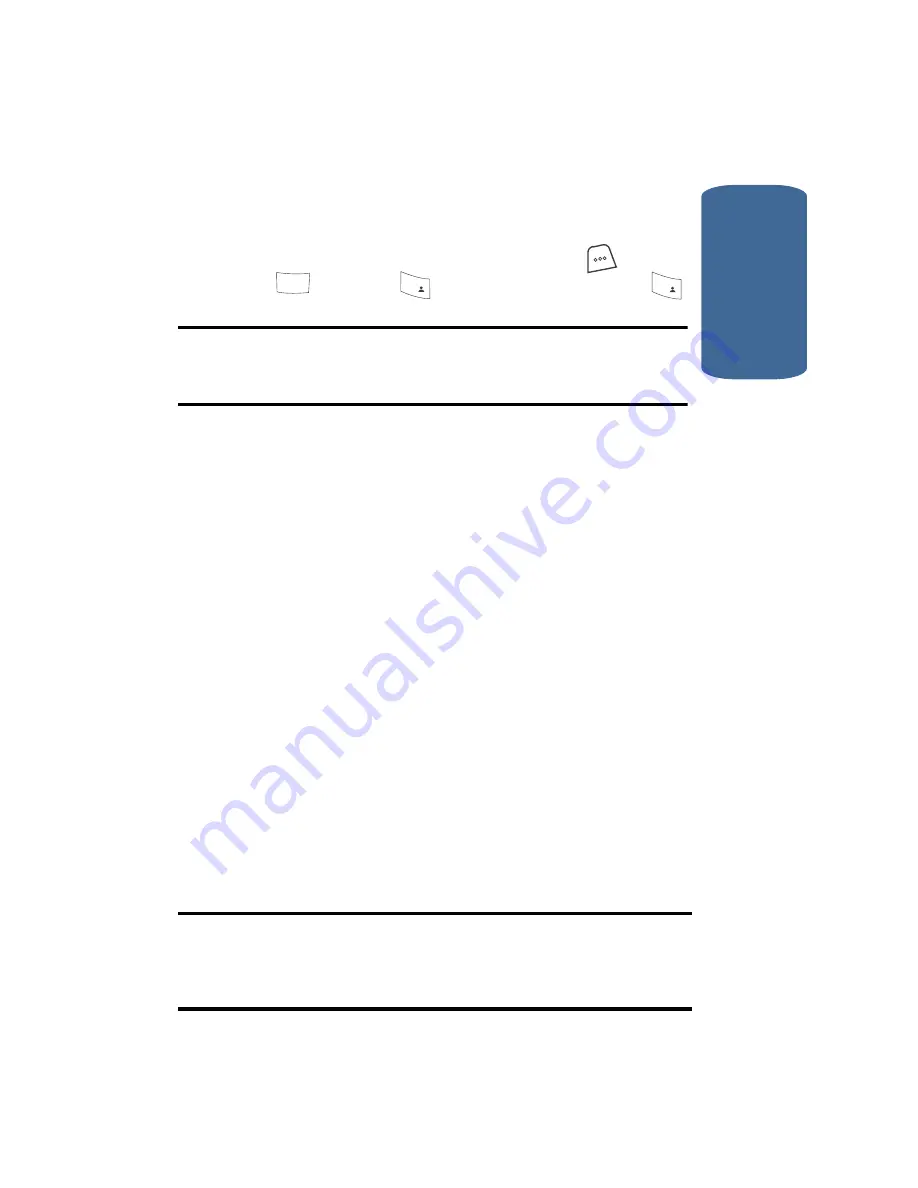
Section 12: Tools
151
Voice Recognition
Sect
ion 12
“
Say a Command
” appears in the display and is pronounced
through the earpiece, followed by a list of available
commands.
•
In standby mode, press the
MENU
(left) soft key (
), then
press
(for
Tools
),
(for
Voice Recognition
), and
for
Voice Command
.
Note:
You can also set your phone to start VoiceSignal when you open the
phone. See “Voice Setting — Voice Launch” on page 159 for more
information.
The following voice commands appear in the display:
•
Voice Dial
— Lets you dial the phone by saying any name
stored in your contact list, without ever having to record, or
“train” that name. VoiceSignal automatically voice-activates all
your contacts, even if you have hundreds of them stored on
your phone. You can also dial any telephone number, even if it
is not stored in your contact list, by saying the digits in the
number. (See “Voice Dialing” on page 38 for more information.)
•
Voice Memo
— Lets you access the voice memo feature of
your phone. (See “Voice Memo” on page 152 for more
information.)
•
Today
— Lets you access the Today feature of your phone. (See
“Today” on page 160 for more information.)
•
Calendar
— Lets you access the Calendar feature of your
phone. (See “Scheduler” on page 162 for more information.)
•
Contacts
— Lets you look up and display contact information
for any name stored in your Contacts list by saying the name.
(See “Finding a Contacts Entry” on page 75 for more
information.)
•
Status
— Lets you say a single command (“
Status
”) to check
your phone's network coverage, signal strength, and battery.
Note:
Speaking clearly, say the command that you want to use. If
VoiceSignal does not recognize a command, it prompts you to repeat the
command. If VoiceSignal still does not recognized the command, it tells you
“
Sorry, no match found
” and cancels voice recognition.
8
tuv
1
@
)
)
1
@
)
)
Summary of Contents for A850 - SCH Cell Phone
Page 16: ...16 Section 1 ...
Page 34: ...34 Section 2 ...
Page 62: ...Section 4 62 ...
Page 70: ...70 Section 5 ...
Page 90: ...90 Section 6 ...
Page 96: ...96 Section 7 ...
Page 118: ...Section 8 118 ...
Page 148: ...148 Section 11 5 Press the key to send the Picture message to the intended recipients OK ...
Page 174: ...Section 12 174 ...
Page 175: ...Section 12 Tools 175 Calculator Section 12 ...
Page 203: ...202 Section 13 ...
Page 233: ...232 Section 14 ...
Page 241: ...240 Section 15 ...
Page 249: ...248 ...
















































