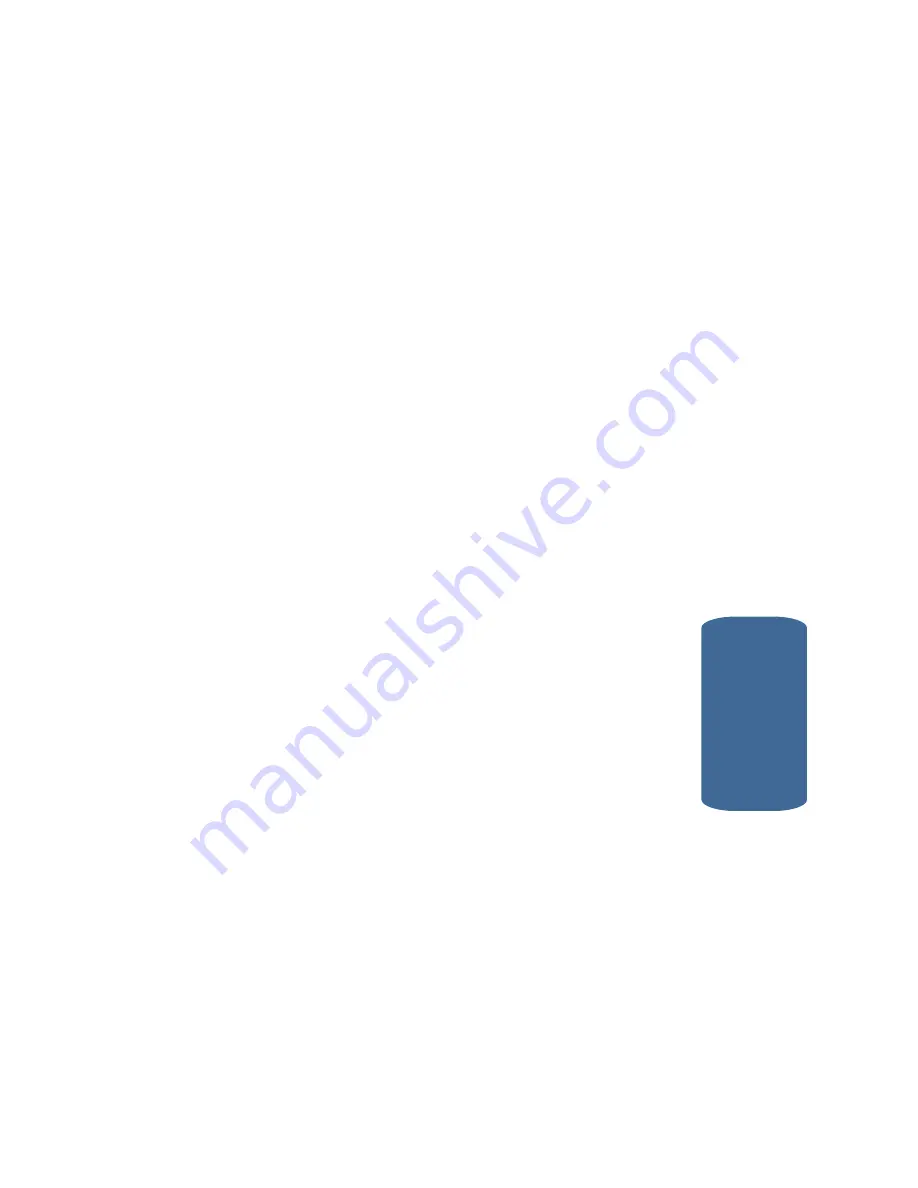
Section 14: Health and Safety Information
211
Consumer Information on Wireless Phones
Section 14
about long-term exposures, since the average period of
phone use in these studies was around three years.
What research is needed to decide whether RF exposure
from wireless phones poses a health risk?
A combination of laboratory studies and
epidemiological studies of people actually using
wireless phones would provide some of the data that
are needed. Lifetime animal exposure studies could be
completed in a few years. However, very large
numbers of animals would be needed to provide
reliable proof of a cancer promoting effect if one exists.
Epidemiological studies can provide data that is
directly applicable to human populations, but ten or
more years' follow-up may be needed to provide
answers about some health effects, such as cancer. This
is because the interval between the time of exposure to
a cancer-causing agent and the time tumors develop - if
they do - may be many, many years. The interpretation
of epidemiological studies is hampered by difficulties
in measuring actual RF exposure during day-to-day
use of wireless phones. Many factors affect this
measurement, such as the angle at which the phone is
held, or which model of phone is used.
What is FDA doing to find out more about the possible
health effects of wireless phone RF?
FDA is working with the U.S. National Toxicology
Program and with groups of investigators around the
world to ensure that high priority animal studies are
conducted to address important questions about the
effects of exposure to radio frequency energy (RF).
Summary of Contents for A850 - SCH Cell Phone
Page 16: ...16 Section 1 ...
Page 34: ...34 Section 2 ...
Page 62: ...Section 4 62 ...
Page 70: ...70 Section 5 ...
Page 90: ...90 Section 6 ...
Page 96: ...96 Section 7 ...
Page 118: ...Section 8 118 ...
Page 148: ...148 Section 11 5 Press the key to send the Picture message to the intended recipients OK ...
Page 174: ...Section 12 174 ...
Page 175: ...Section 12 Tools 175 Calculator Section 12 ...
Page 203: ...202 Section 13 ...
Page 233: ...232 Section 14 ...
Page 241: ...240 Section 15 ...
Page 249: ...248 ...
















































