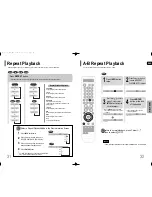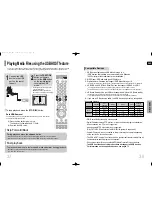ENG
9
Description
PREP
ARA
TION
—Front Panel—
Power (
) button
Standby indicator
Function button
Headphone Jack
USB port
Disc Tray
Open/
Close button
Direct Play buttons
Volume control
Tuning Down & Skip ( ) buttons
Tuning Up & Skip ( ) buttons
Play/Pause ( ) button
Stop ( ) button
—Rear Panel—
FM Antenna Connector
External Audio Input Connectors
5.1 Channel Speaker
Output Terminals
External Digital Optical
Input Connector
Use this to connect external equipment
capable of digital output.
Cooling Fan
COMPONENT VIDEO OUTPUT
Connectors
Connect a TV with component video inputs
to these jacks.
Video Cable
(AH39-40001V)
Remote Control
(AH59-01643E)
FM Antenna
(AH42-00017A)
Accessories
User's Manual
(AH68-018844C)
10
Video Output Connector
Connect the TV's video input jacks
(VIDEO IN) to the VIDEO OUT connector.
DOLBY DIGITAL indicator
LINEAR PCM indicator
DOLBY PLll indicator
DVD AUDIO indicator
MPEG indicator
DSP indicator
TITLE
indicator
GROUP indicator
PROGRAM indicator
CHAPTER indicator
DISC(1~5)
indicator
TRACK indicator
REPEAT indicator
TUNED indicator
STEREO indicator
RADIO
FREQUENCY
indicator
System Status Display
SPEAKER indicator
P.SCAN
indicator
DTS
indicator
Q40(1~40)_XAA_ENG 2/28/06 15:1312:0 Page 12