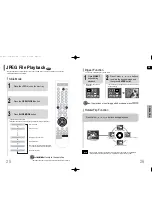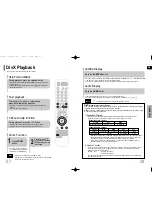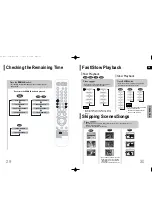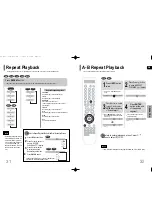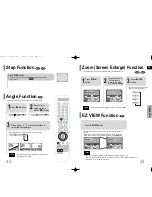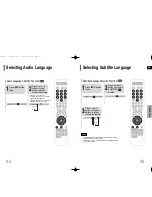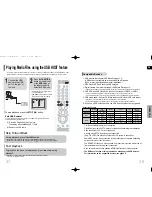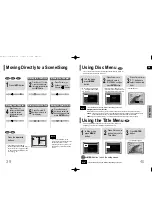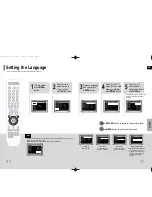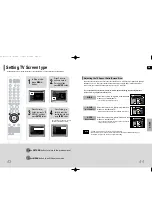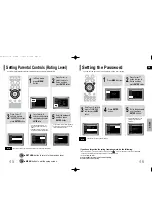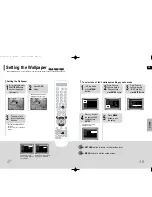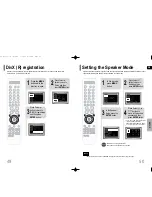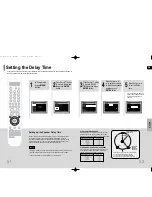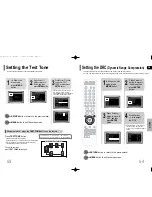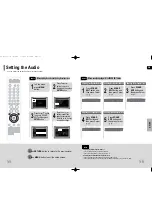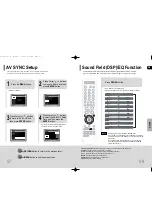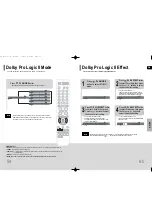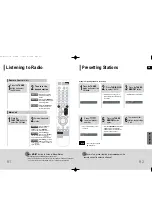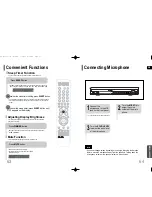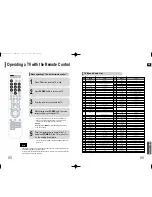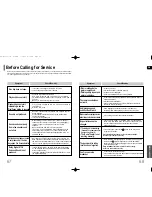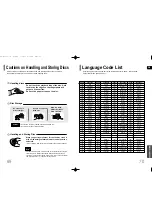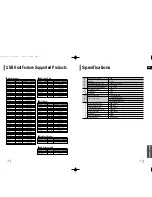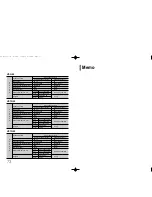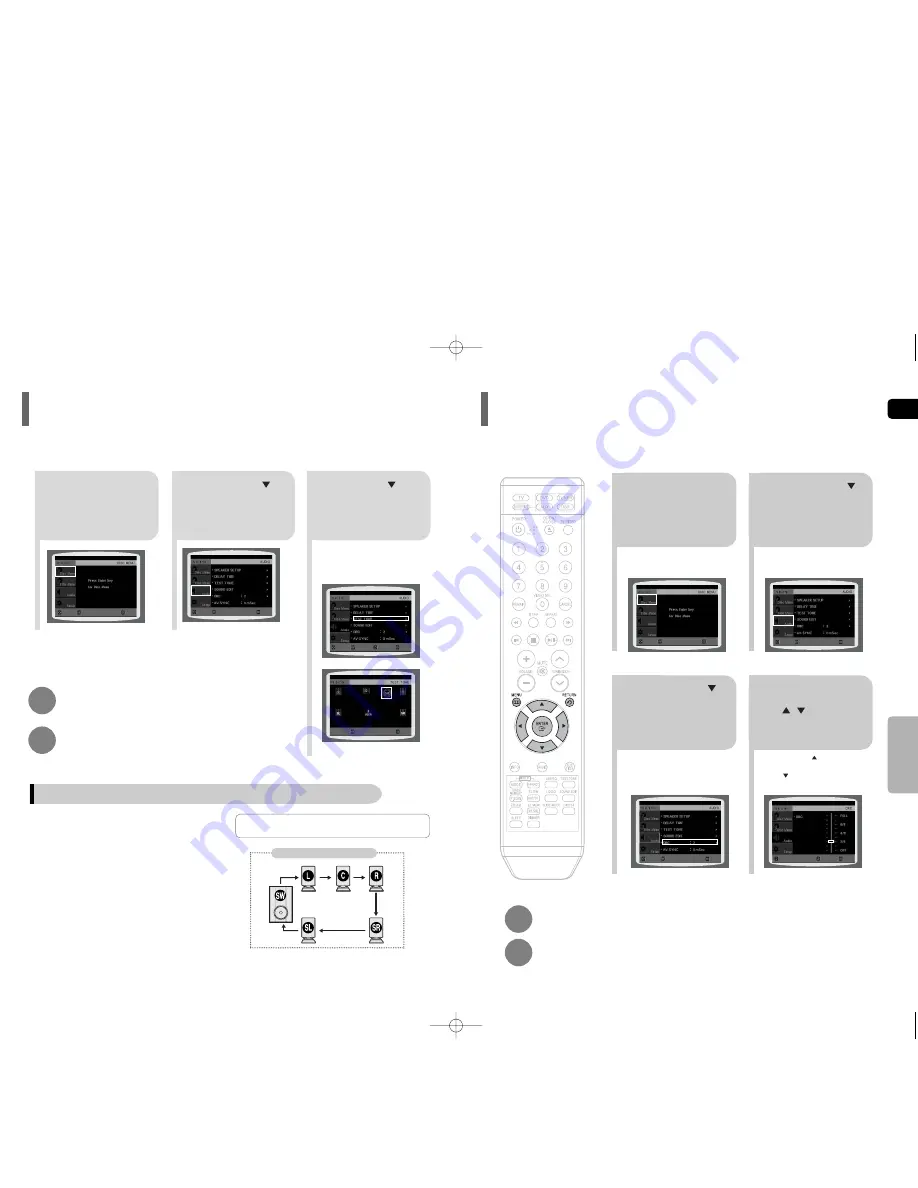
L: Front Speaker (L)
C: Center Speaker
SW: Subwoofer
R: Front Speaker (R)
SL: Rear Speaker (L)
SR: Rear Speaker (R)
Press
RETURN
button to return to the previous level.
Press
MENU
button to exit the setup screen.
2
1
In Stop or no
disc mode,
press
MENU
button.
Press Cursor
button to move to
‘Audio’ and then
press
ENTER
button.
3
Press Cursor button
to move to ‘TEST
TONE’ and then press
ENTER
button.
•
The test tone will be sent to L
➝
C
➝
R
➝
SR
➝
SL
➝
SW in order.
If the ENTER button is pressed again
at this time, the test tone will stop.
Press
TEST TONE
button.
•
Test tone will be produced as follows:
When playing a DVD or CD, this will work only in Stop mode.
•
Use this function to check that each speaker is correctly
connected and that there is no problem.
To end the test tone,
press
TEST TONE
button again.
Alternate method: press the
TEST TONE
button on the remote.
Multi-Channel Pro Logic Mode
Start
Use the Test Tone feature to check the speaker connections.
Setting the Test Tone
GB
54
53
1
2
In Stop or no disc
mode, press
MENU
button.
Press Cursor
button to move to
‘Audio’ and then
press
ENTER
button.
•
When the Cursor button is pressed,
the effect is greater, and when the
Cursor button is pressed, the effect is
smaller.
3
4
Press Cursor
button to move to
‘DRC’ and then
press
ENTER
button.
Press Cursor
, to adjust
the ‘DRC’.
Press
RETURN
button to return to the previous level.
Press
MENU
button to exit the setup screen.
This feature balances the range between the loudest and quietist sounds.
You can use this function to enjoy Dolby Digital sound when watching movies at low volume at night.
Setting the DRC
(Dynamic Range Compression)
SETUP
MOVE
ENTER
EXIT
MOVE
ENTER
EXIT
MOVE
ENTER
RETURN
EXIT
MOVE
ENTER
RETURN
EXIT
CHANGE
RETURN
EXIT
MOVE
ENTER
EXIT
MOVE
ENTER
EXIT
STOP
EXIT
HT-Q20(41~70) -NOR-GB 3/20/06 9:38 AM Page 52