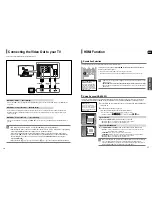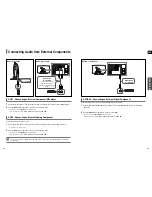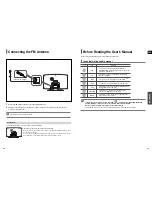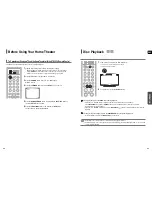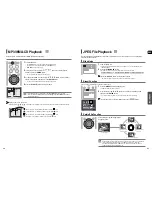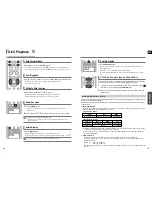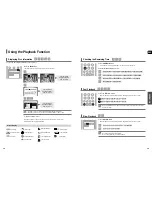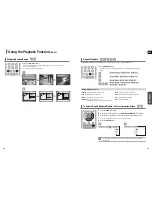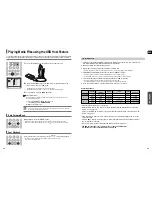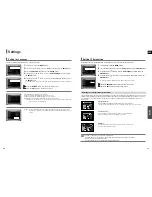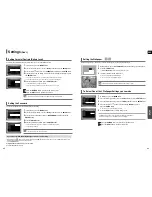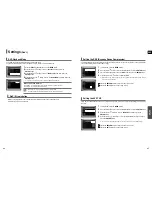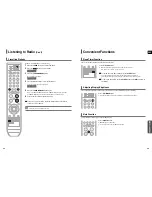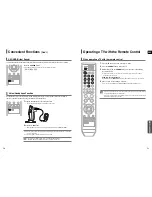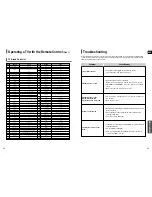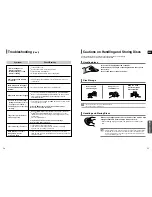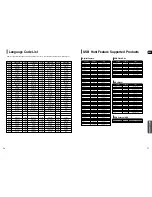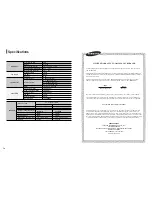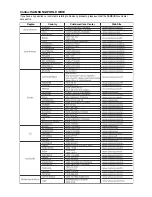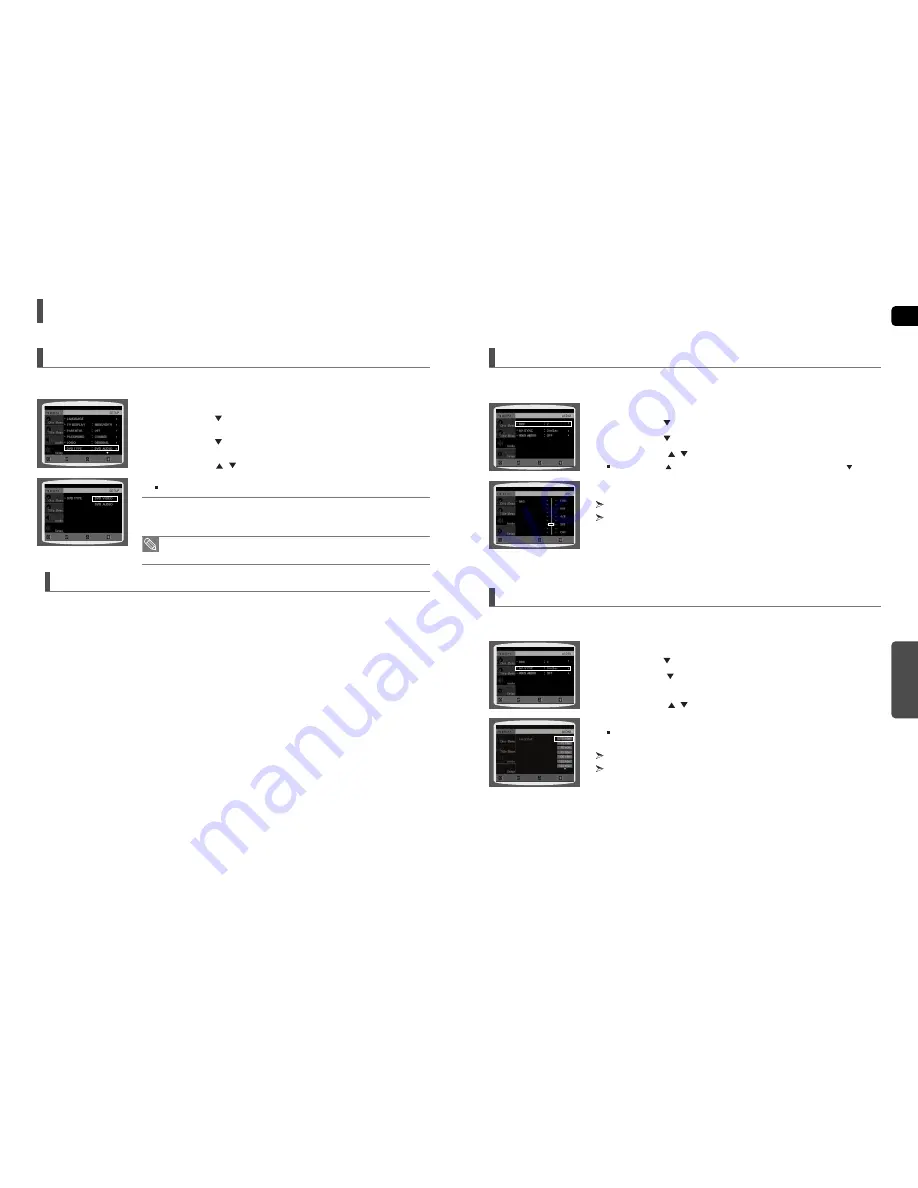
ENG
SETUP
45
44
Settings
(Con’t)
Please use the Registration code to register this player with the DivX (R) video on demand format.
To learn more, go to www.divx.com/vod.
DivX (R) registration
Some DVD-Audio discs contain DVD-Video as well as DVD-Audio.
To play back the DVD-Video portion of the DVD-Audio disc, set the unit to DVD-Video mode.
1
Press the
EJECT
button and then press the
MENU
button.
2
Press the Cursor
button to move to
<Setup>
and then press the
ENTER
button.
3
Press the Cursor
button to move to
<DVD TYPE>
and then press the
ENTER
button.
4
Press the Cursor
,
button to move to
<DVD VIDEO>
and then press the
ENTER
button.
Set steps 1 ~ 4 again if you want to switch to DVD AUDIO Play mode.
When Selecting DVD Play Mode:
• DVD VIDEO : set to play the DVD video contents contained on a DVD audio disc.
• DVD AUDIO : set to play the default DVD audio.
DVD Playback Mode
• DVD Play mode is set to DVD Audio as factory default setting.
• Powering off the main unit will automatically switch to the DVD Audio mode.
MOVE
ENTER
EXIT
RETURN
MOVE
ENTER
EXIT
RETURN
Video may look slower than the audio if it is connected to a digital TV. If this occurs, adjust the audio delay time to to match
the video.
1
In Stop mode, press the
MENU
button.
2
Press the Cursor
button to move to
<Audio>
and then press the
ENTER
button.
3
Press the Cursor
button to move to
<AV-SYNC>
and then press the
ENTER
button.
4
Press the Cursor
,
button to select the AV-SYNC Delay Time and then
press the
ENTER
button.
You can set the audio delay time between 0 ms and 300 ms. Set it to the optimal status.
Press the
RETURN
button to return to the previous level.
Press the
EXIT
button to exit the setup screen.
Setting the AV SYNC
This feature balances the range between the loudest and quietest sounds. You can use this function to enjoy Dolby Digital
sound when watching movies at low volume at night.
1
In Stop mode, press the
MENU
button.
2
Press the Cursor
button to move to
<Audio>
and then press the
ENTER
button.
3
Press the Cursor
button to move to
<DRC>
and then press the
ENTER
button.
4
Press the Cursor
,
button to adjust the DRC.
When the Cursor
button is pressed, the effect is greater, and when the Cursor
button is
pressed, the effect is smaller.
Press the
RETURN
button to return to the previous level.
Press the
EXIT
button to exit the setup screen.
Setting the DRC (Dynamic Range Compression)
MOVE
ENTER
EXIT
CHANGE
EXIT
RETURN
RETURN
MOVE
ENTER
EXIT
RETURN
MOVE
SELECT
EXIT
RETURN